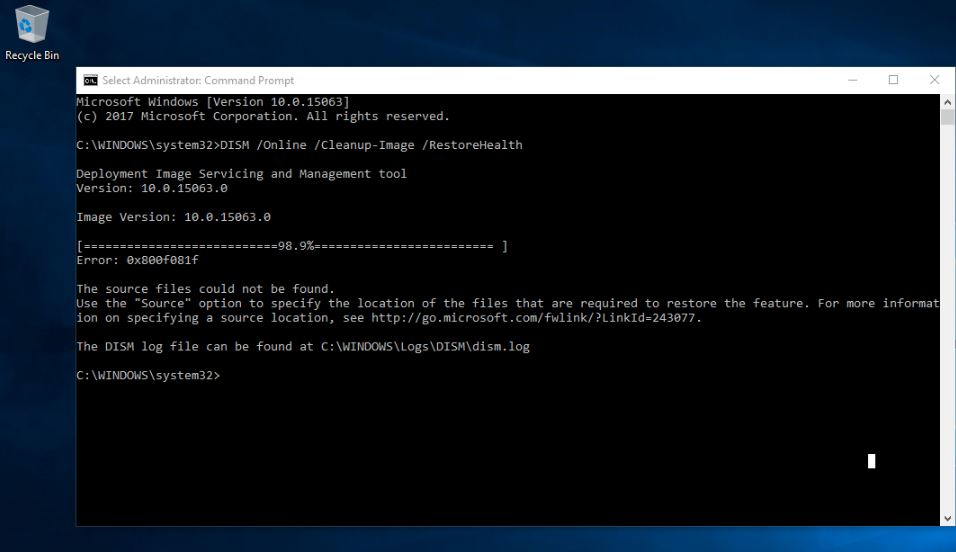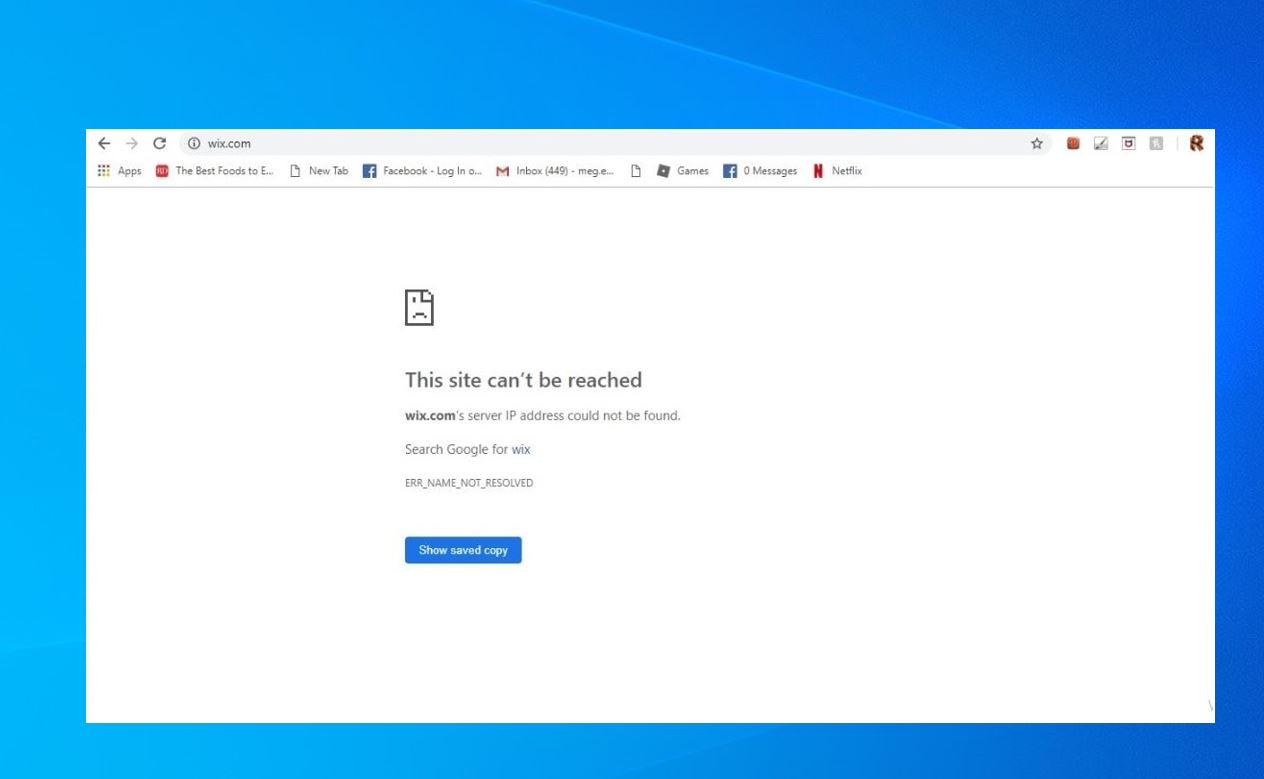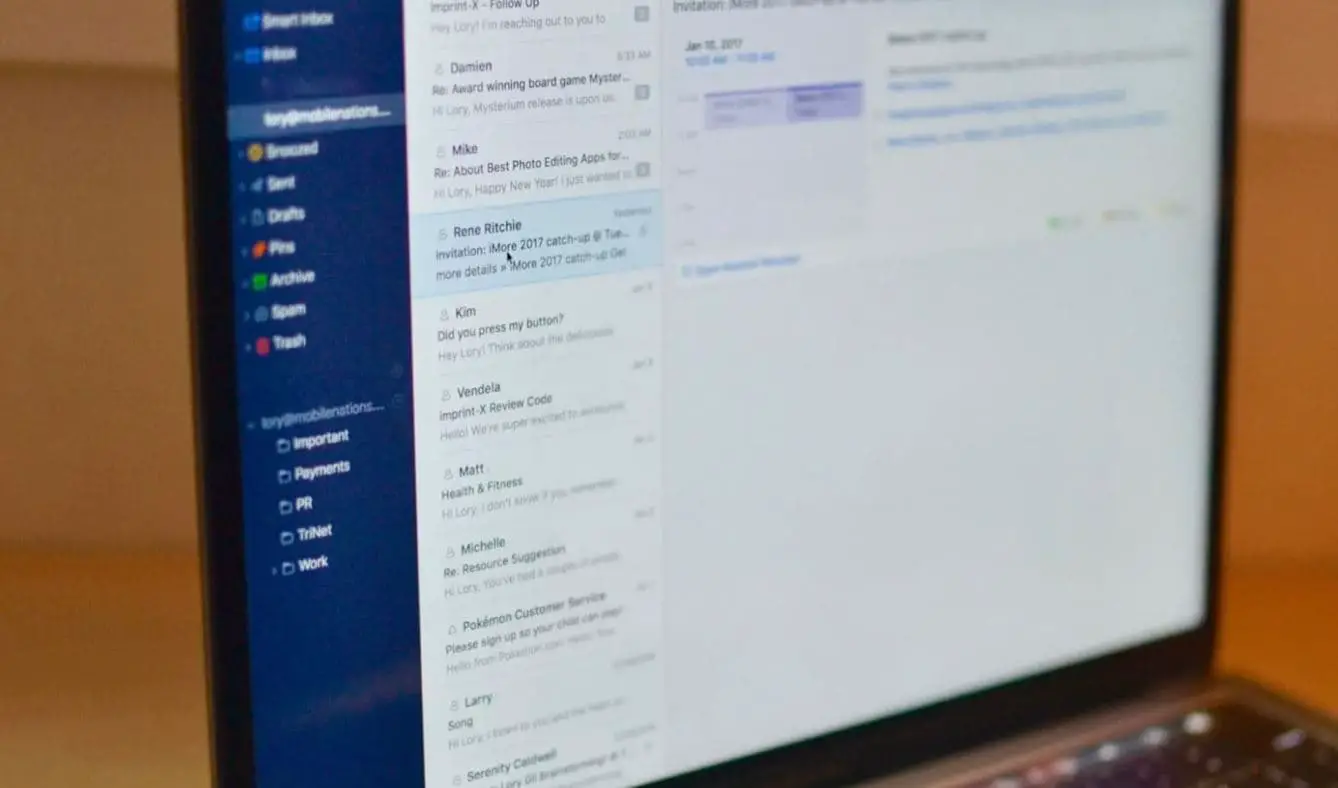Deployment Image Servicing and Management (DISM) is a promising way to repair corrupted system images. Whenever a system file checker fails to restore missing system files we recommend run DISM command dism /online /cleanup-image /restorehealth to Repair the System image and enable SFC utility to do its job. But sometimes users report that they are facing the DISM error 0x800f081f :
Error 0x800f081f, The source files could be found. Use the “Source” option to specify the location of the files that are required to restore the feature.
Contents
Source Files Could Not Be Found Error 0x800f081f
This error message clearly indicates DISM was unable to repair your computer because the file required to fix the Windows Image is missing from the source. Here are the possible solutions that you can try to resolve this problem.
Clean up system image components
Whenever you face this error the first thing we recommend to clean up image components.
To clean up the system image components:
- First Open an elevated command prompt,
- then type the following command and hit Enter to execute the same.
- Dism.exe /online /Cleanup-Image /StartComponentCleanup
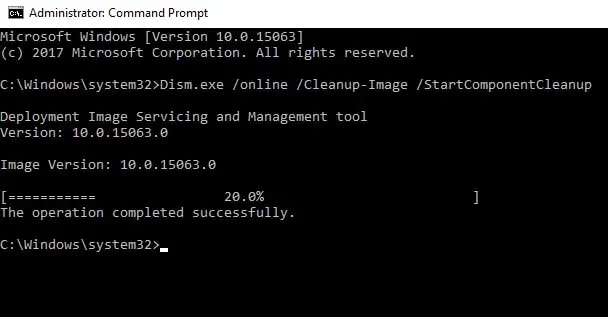
Once the process completed, Again run the dism /online /cleanup-image /restorehealth command and see if it works. If it does, great, otherwise follow the next option.
Specify an alternative Windows image repair source
If after Perform startcomponent cleanup/ DISM Restorehealth command still receives an Error 0x800f081f or 0x800f0906 The source files could not be downloaded message. Then you have to set an alternative source file to fix and repair the system image.
- For this, you need a Windows 10 ISO file,
- If you don’t have then down from above link.
- Now locate the Windows 10 ISO file using File Explorer
- Right-click on the ISO and select Mount.
- This will mount the disc image to your Windows with a temporary drive letter.
Identify the Driver letter using Diskpart
Next, open the command prompt as administrator and type following commands one by one and press Enters key after each:
- diskpart
- list volume
- exit
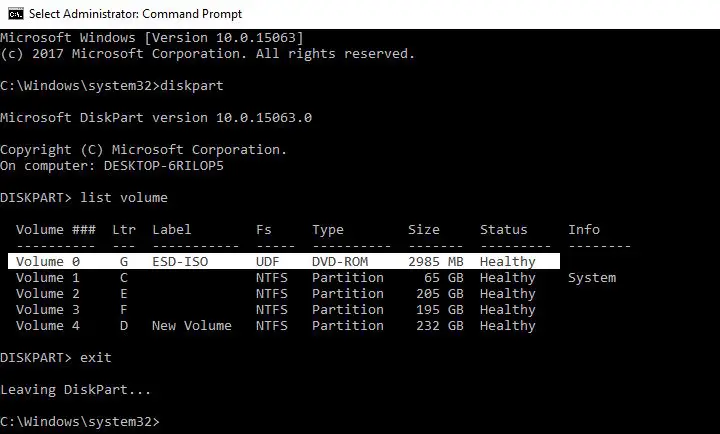
After executing these commands, identify the correct drive letter on which the Windows ISO file is mounted. Then run this final command:
DISM /Online /Cleanup-Image /RestoreHealth /source:WIM:X:\Sources\Install.wim:1 /LimitAccess
Note Replace X with the correct system drive letter in your case.
Hope this time you will get succeed! If the issue still persists, try reinstalling Windows 10 without affecting your machine.
Configure an alternative Windows Repair Source
Note: This step is not applicable to Windows Home Basic Users. Because of the Group policy feature only available for Windows Pro, Enterprise Editions.
Also, You can configure the system to use an alternative repair source, via a Group Policy setting,
Press Windows + R type gpedit.msc and ok to open the Group Policy Editor.
Then navigate to the following setting:
Computer Configuration > Administrative Templates > System
Now in the right pane, double-click on Specify settings for optional component installation and component repair settings.
Select Enabled and enter the Alternate source file path. You may also choose:
- Never attempt to download payload from Windows Update
- Contact Windows Update directly to download repair content instead of Windows Server Update Service (WSUS).
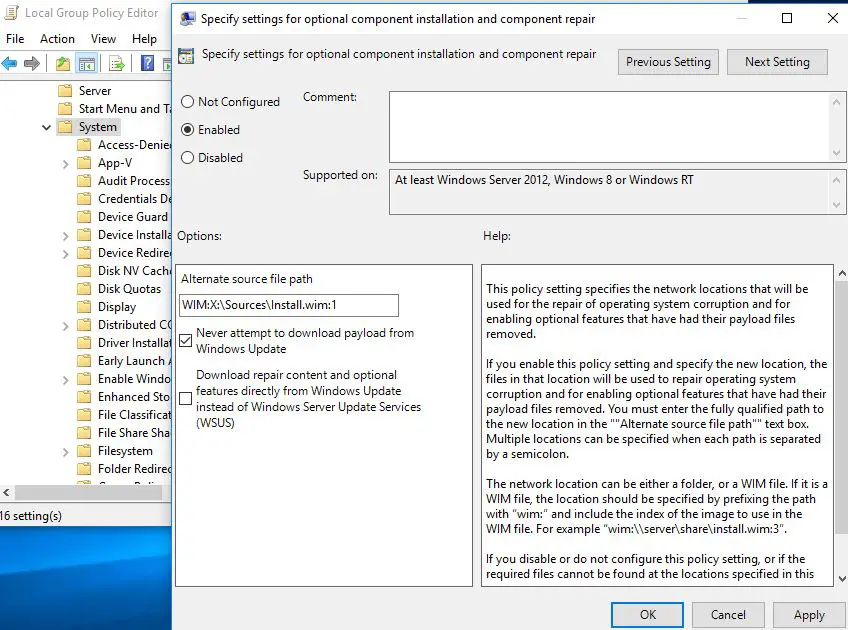
Click Apply/OK and exit to close group policy Editor and Restart windows to take effect the changes. Now Again open admin command prompt and Run dism /online /cleanup-image /restorehealth command. After successfully complete the DISM again Run System file checker Utility to check and repair missing, damaged system files.
These are the most applicable solutions to fix DISM Error 0x800f081f or 0x800f0906 The source files could not be downloaded. I hope Apply Above solutions solve DISM command Errors for you. Face any difficulty while applying these solutions or have any query, a suggestions about this post feel free to discuss in the comments below. Also, Read