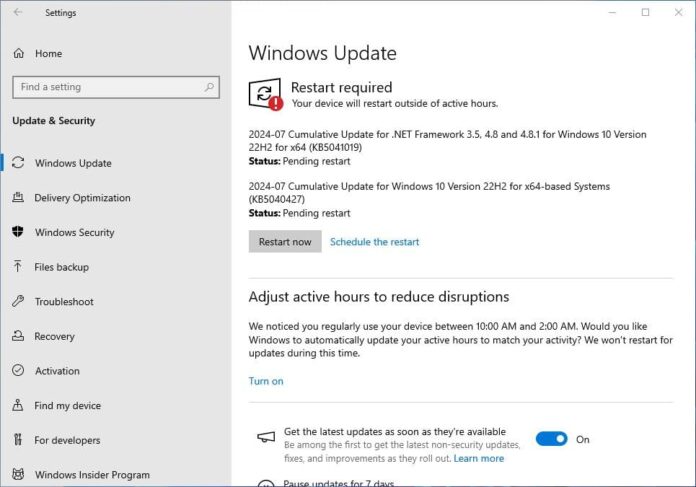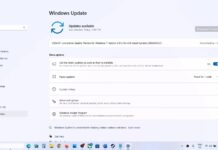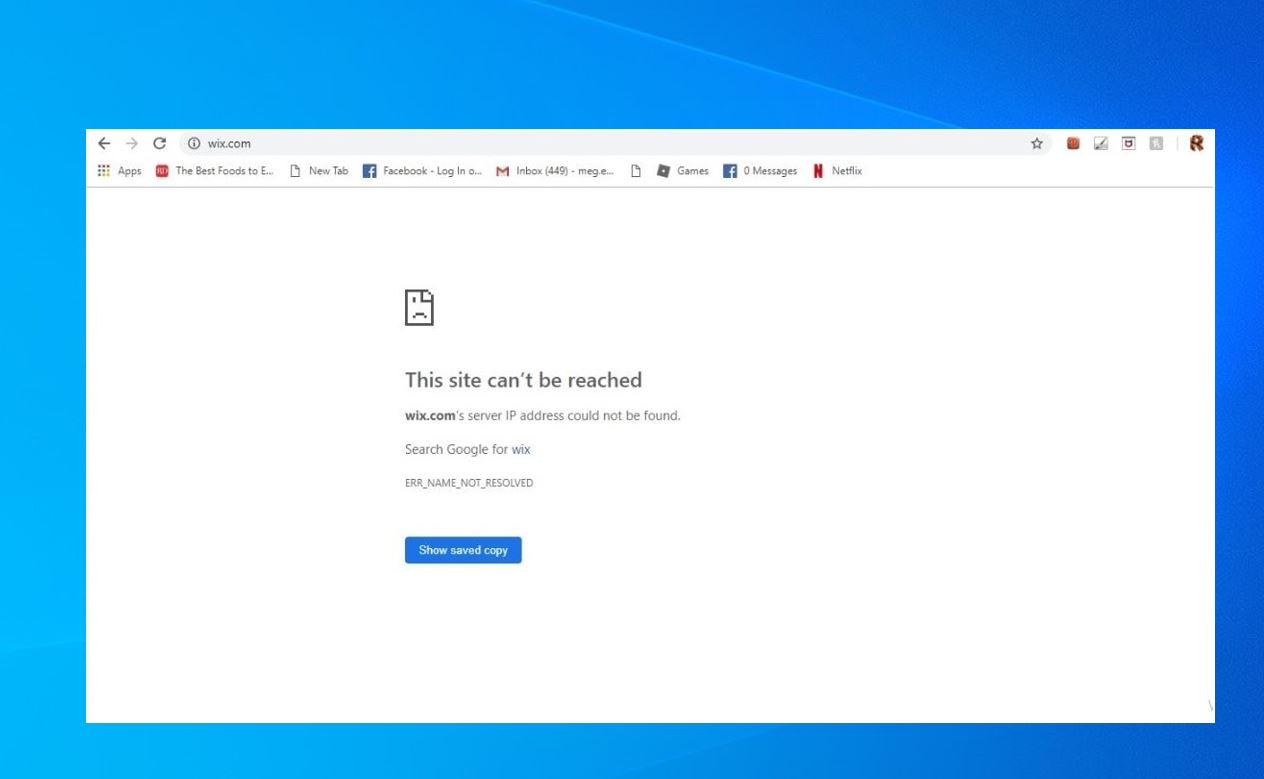Today part of the July 2024 patch Tuesday update Microsoft has released Windows 10 KB5040427 and KB5040430 cumulative updates for versions 22H2 and 1809. The latest KB5040427 (OS build 19045.4651) for Windows 10 22H2 brings the aforementioned new Copilot app to Windows 10 users, but again, it will be rolling out gradually. Today’s update also addresses an issue where taskbar jumplist does not work, It also fixes a known issue that might occur when you right-click some apps. Instead of running the task you choose from the context menu, an “Open with” dialogue appears.
Windows 10 KB5040427 is an important security update, and you should download and install the package as soon as possible. Microsoft has also published direct download links for Windows 10 KB5040427 offline installers to install it manually.
Windows 10 KB5040427 Release Summary:
- KB Article: KB5040427 for version 22H2, KB5040430 for version 1809
- OS Version: Windows 10 version 22H2 and version 1809
- Build: OS Build 19045.4651, OS Build 17763.6054 (For version 1809)
- Size: Download KB5040427 64 Bit, (655.1 MB), KB5040427 32-bit (369.2 MB)
- Release Date: 09 July 2024 Part of Microsoft patch Tuesday update.
- What’s new: Brings the aforementioned new Copilot app to Windows 10 users, fix for an issue where taskbar jumplist does not work.
The full list of July 2024 Patch Tuesday updates for Windows 10:
- Windows 10 version 1507 — KB5040448 (OS Build 10240.20710)
- Windows 10 version 1607 — KB5040434 (OS Build 14393.7159)
- Windows 10 version 1703 — EOS
- Windows 10 version 1709 — EOS
- Windows 10 version 1803 — EOS
- Windows 10 version 1809 — KB5040430 (OS Build 17763.6054)
- Windows 10 version 1903 — EOS
- Windows 10 version 1909 — EOS
- Windows 10 version 2004/21H1/20H2/21H1 — EOS/EOS
- Windows 10 version 21H2, and 22H2 — KB5040427 (OS Builds 19044.4651 and 19045.4651)
Like previous Patch Tuesday releases, this Windows 10 update KB5040427 doesn’t come with any new features. Rather, the focus is on security, reliability improvements, and fixes across the board.
Note: Windows 11 was released as a free upgrade for eligible devices, check if your PC is eligible for the Windows 11 free upgrade
Contents
Windows 10 KB5040427 Download
Since Microsoft patch updates are mandatory updates, Windows 10 KB5040427 downloads and installs automatically. Once installed, you will need to restart the system for the changes to take effect.
To Download Windows 10 KB5040427 using Windows Update, follow the steps below:
- Open Settings using Windows key + I. Click Update & Security then Windows Update.
- In the right-hand pane, click on the Check for updates button. You will see the following patch, it automatically downloads and installs on your device.
2024-07 Cumulative Update for Windows 10 Version 22H2 for x86-based Systems (KB5040427)
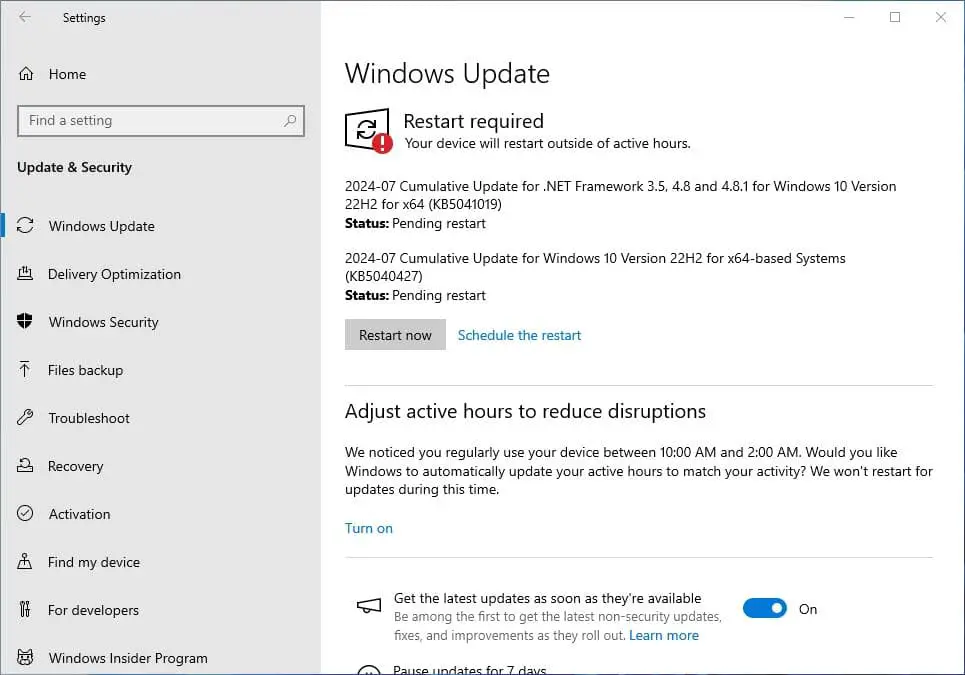
Ensure your device is connected to stable internet to download update files from the Microsoft server. Once done you need to reboot your computer to apply changes.
- If you are looking for the latest Windows 10 version 22H2 ISO, click here.
- In addition, you can download the latest Windows 11 ISO images here.
Download Links for Windows 10 KB5040427
As usual, the patch can be installed from the Update Catalog as well here Windows 10 KB5040427 download Offline installer direct download links 64-bit and 32-bit (x86).
- locate the patch next to the correct edition and version of the operating system.
- To install the update, simply run the downloaded MSU file and Windows will automatically install the cumulative update.
So what exactly is Windows 10 KB5040427?
Today’s update is all about security fixes and improvements. On the release note, Microsoft noted, that Windows 10 KB5040427 addresses security issues for your Windows operating system
In addition, brings the aforementioned new Copilot app to Windows 10 users, but again, it will be rolling out gradually. Microsoft noted, the Copilot app is now pinned to the taskbar and behaves like an app. This gives you the benefits of a typical app experience. For example, you can resize, move, and snap the window.
Today’s update also fixes an issue that affects an app’s jump list on the taskbar. Completing actions from that list might fail. A jump list is a menu that appears when you right-click an app on the taskbar or Start menu. It gives you quick access to recently or frequently used app items.
This update also addresses an issue that affects the default Japanese Input Method Editor (IME). It also fix a known issue that might occur when you right-click some apps. Instead of running the task you choose from the context menu, an “Open with” dialog appears. It asks you, “How do you want to open this file?” This issue might affect any app that has tasks on a context menu. This issue also affects the icons on the taskbar and Start menu.
- This update addresses an issue that affects MSIX applications. When you install them from an HTTPS URI, they fail to open. This issue occurs when the download of the application is not complete. This damages the package.
- This update affects mobile device management (MDM). When you enroll a device, the MDM client sends more details about the device. The MDM service uses those details to identify the device model and the company that made it.
- This update addresses an issue that affects Direct Composition batched presentations. A brief flash of triangles or boxes show on the screen. This issue affects browsers, like Microsoft Edge, and other apps.
- This update brings Country and Operator Settings Asset (COSA) profiles up to date for certain mobile operators.
- This update addresses an issue that might stop your system from resuming from hibernate. This occurs after you turn on BitLocker.
- This update addresses an issue that affects Windows Defender Application Control (WDAC). The issue copies unsigned WDAC policies to the Extensible Firmware Interface (EFI) disk partition. It is reserved for signed policies.
- This update addresses an issue that affects a folder context menu. When you choose the command that removes items, the command adds items instead. This occurs when a third-party service implements a sync feature.
Windows 10 KB5040427 known issues
However, it’s essential to note a couple of known issues. After you install KB5034203 (dated 01/23/2024) or later updates, some Windows devices that use the DHCP Option 235 to discover Microsoft Connected Cache (MCC) nodes in their network might be unable to use those nodes. Instead, these Windows devices will download updates and apps from the public internet.
After installing this update, you might be unable to change your user account profile picture.
We recommend reading the complete changelog Microsoft support site here.
Uninstall Windows 10 KB5040427
If installing KB5040427 causes issues on your device you can uninstall the update to revert the changes.
Uninstall KB5040427 using the Windows Update History tool
- Go to Windows Settings (Windows key + I) –> Update & Security –> Windows Update.
- From the right-hand pane, click on View Update History.
- Now click on Uninstall updates.
- Select Update for Microsoft Windows (KB5040427) and press the Uninstall button.
Uninstall KB5040427 using command-line
Another quick way to uninstall this update is by using the command prompt. Here are the commands:
- Open Command Prompt (Run –> cmd)
- Run the following command:
wmic qfe list brief /format:table - This will show all the updates installed on the computer. Make sure KB5040427 is on the list.
- To uninstall the update, run the following command
wusa /uninstall /kb:5037768
The system needs to be restarted after uninstalling the update.
In addition, Microsoft has noted Windows 10 version 21H2 reached end of service means devices no longer receive monthly security and quality updates that contain protection from the latest security threats. Microsoft recommends Install the latest version 22H2 or upgrade to Windows 11
Windows 10 KB5040430 what’s new?
KB5040430 (OS Build 17763.6054) for Windows 10 version 1809 also brings a few bug fixes and improvements.
- Windows Installer. When it repairs an application, the User Account Control (UAC) does not prompt for your credentials. After you install this update, the UAC will prompt for them. Because of this, you might have to update your automation scripts. Do this by adding the Shield icon. It indicates that the process requires full administrator access. To turn off the UAC prompt, set the HKEY_LOCAL_MACHINE\SOFTWARE\Policies\Microsoft\Windows\Installer\DisableLUAInRepair registry value to 1. For more information, see:
- Windows Local Administrator Password Solution (LAPS). Its Post Authentication Actions (PAA) do not occur at the end of the grace period. Instead, they occur at restart.
- Remote Authentication Dial-In User Service (RADIUS) protocol. This issue is related to MD5 collisions. For more information, see KB5040268.
If you experience problem installing Windows 10 updates or the update stuck download here are a few solutions.
Also read:
- Difference Between Windows 10 Feature Update and Cumulative Updates
- Windows Update won’t download or failed to install on Windows 10 (Solved)
- How to Share Files and Printers Between Two Windows 10 Computers
- Windows 10 keeps shutting down and restarting automatically. Try these solutions
- Complete Review of Microsoft Windows 10 Operating system