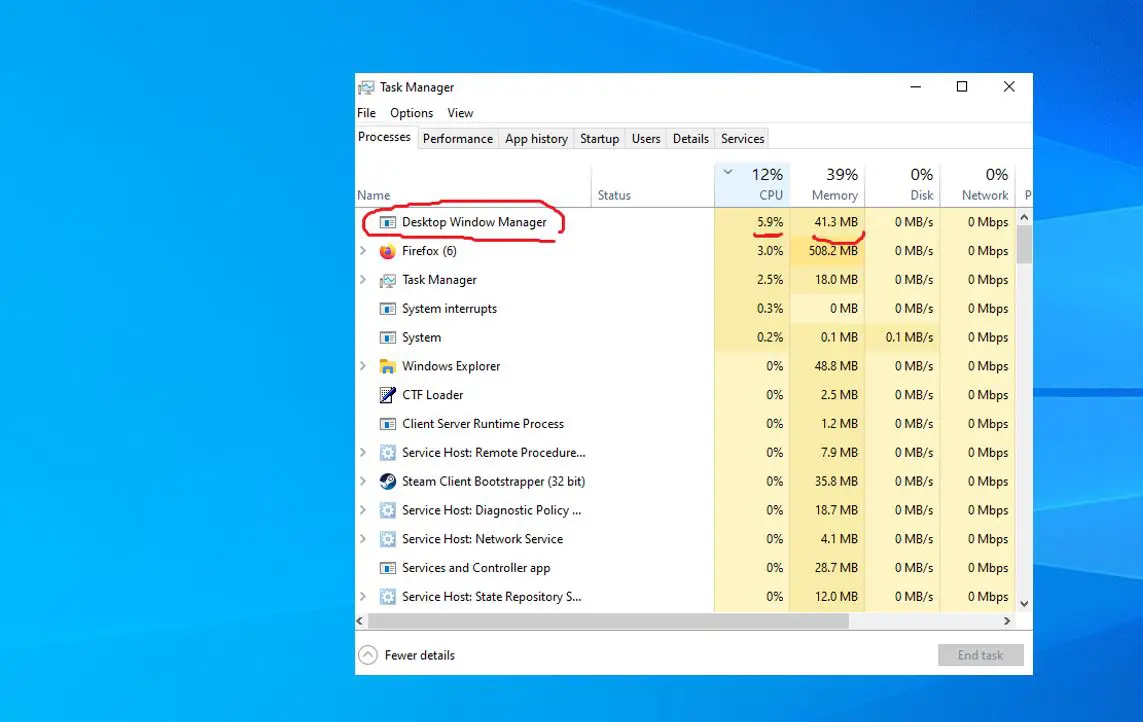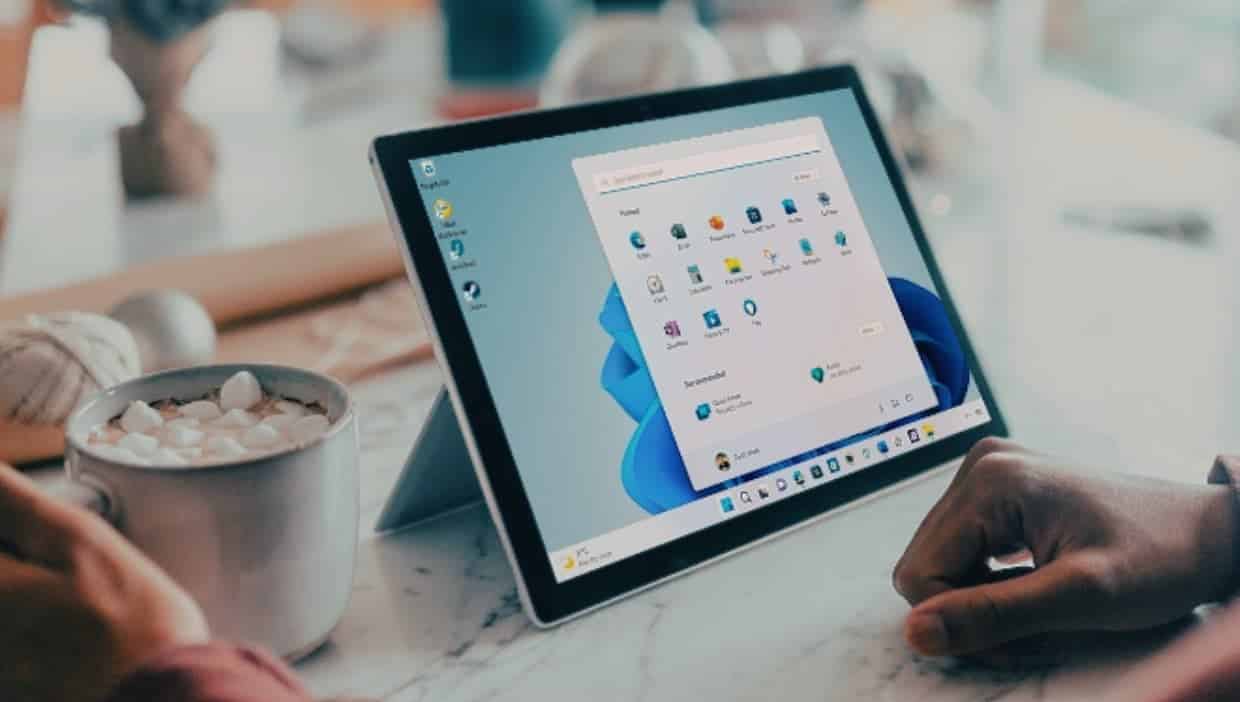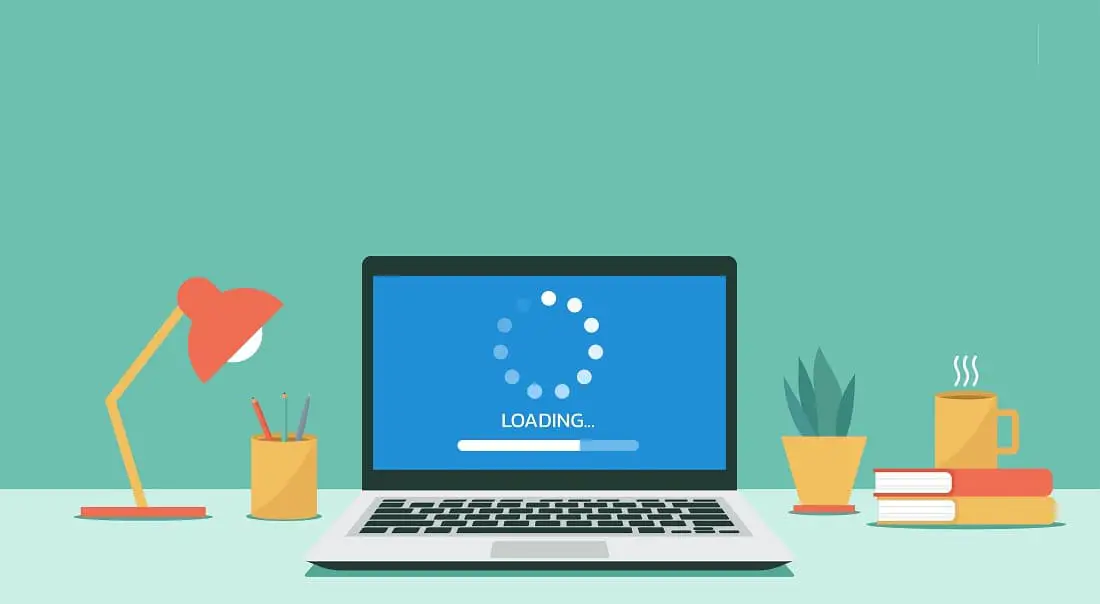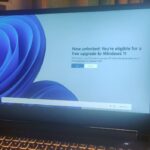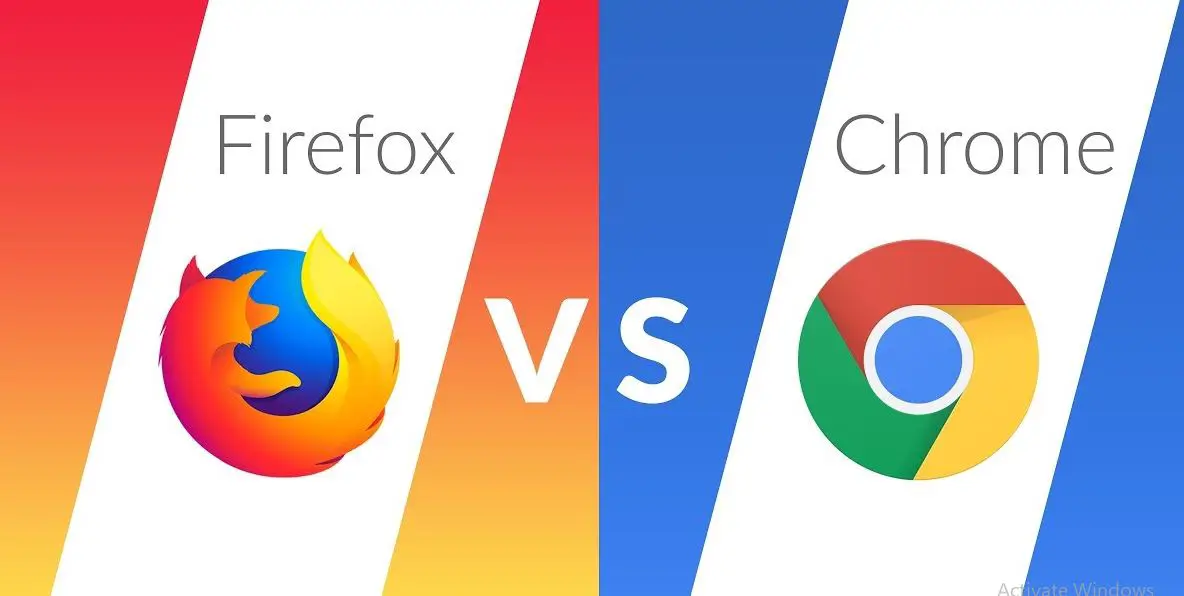Did you notice On task manager the Desktop Window Manager running nonstop and eating up system resources that causing dwm.exe or desktop window manager high CPU or dwm.exe high memory usage on windows 10? You are not alone several users report since windows update Desktop Window Manager (dwm.exe) just makes RAM or CPU usage to be high. So you have a question in mind What Is Desktop Window Manager or dwm.exe and why it’s eating up system resources? Here in this post, we have answers for you and solutions to fix the desktop window manager high CPU usage problem.
Contents
What Is Desktop Window Manager?
Desktop Window Manager or dwm.exe is a Microsoft service responsible for managing your windows desktop or we can say graphical user interface. It allows windows to load visual effects such as transparency and icons on your desktop. And according to Microsoft official, Desktop Window Manager or dwm.exe always run in the background and consume a certain amount of processor to operate.
Should i Disable Desktop Window Manager or dwm.exe?
The answer is No, Because starting with Windows 7, 8.1 or windows 10 visual effects are so integrated in your OS, and taht relies on Desktop Window Manager for user interface.
Is dwm.exe a virus?
The answer is no, its a legitimate Microsoft service. Well virus malware infection may replace dwm.exe with a compromised version.
To check the same,
- Right click on the service, Click “Open file location”
- If the file location is anything other than Windows/System32 folder, it’s a confirm virus
Desktop Window Manager High CPU
If you notice, the dwm.exe process is using a large amount of your CPU usage in Windows Task Manager, then the reason may be different as each computer has a different configuration. Here in this post, we have different workarounds apply to fix dwm.exe high memory or GPU usage problem on windows 10.
Perform a clean boot, which starts Windows with a minimal set of drivers and startup programs. So that you can determine whether a background program or third-party service or addon causing high CPU usage problems.
- Press Ctrl + Shift + Esc buttons at the same time to open Task Manager.
- Then, go to Details and find the dwm.exe process.
- Right-click on it, select Set priority and choose Normal.
- Confirm the action by clicking Change priority in the follow-up window.
Check for virus infection
There are chances a computer virus or malware infection might cause dwm.exe to use too much CPU power or memory. Perform a full virus or malware scan with the latest updated antivirus or antimalware program. Several users mention after scanning windows 10 with Malwarebytes and removing all the suspicious files the problems with dwm.exe were fixed.
Check for Windows Update
Microsoft regularly releases cumulative updates with various bug fixes and security improvements. Installing the latest windows updates may have the bug fix for this problem.
- Press the Windows key + X select settings,
- Click Update & security then check for updates
- This will check for and install the latest windows updates from the Microsoft server.
- Reboot your computer to apply them and check the status of dwm.exe high CPU usage.
If you are a windows 11 user:
- Press the Windows key + I to open the settings app,
- Go to windows update on the left and hit the check for updates button,
- If windows updates are pending there allow them to download and install on your computer,
- Once done you need to reboot your PC to apply them.
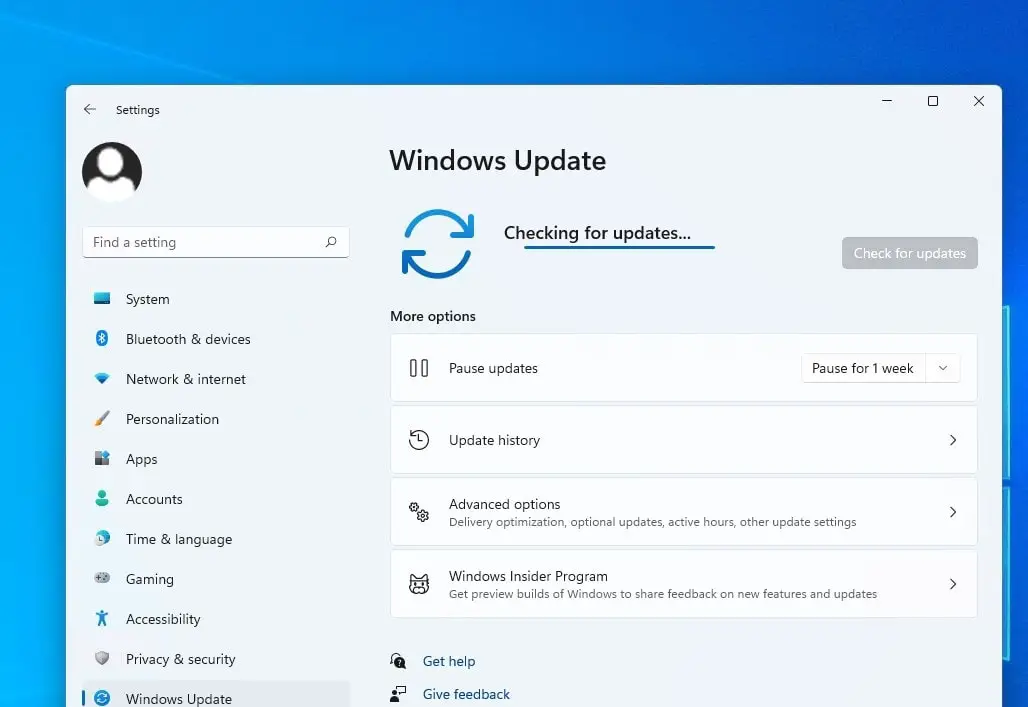
Update Graphics Driver
Also ensure that your installed display drivers (Graphics drivers) are up-to-date, too. You can check the manufacturer’s website for the latest driver releases. For example, if you have NVIDIA graphics card installed, need to check the NVIDIA website to get the latest updates, which are often released alongside major game or hardware releases. These come with the latest bug fixes, too, which can help to solve unusual problems like high CPU usage.
If you prefer to manually update your drivers
- Press Windows key + X and select Device Manager,
- This will display all installed device driver lists, locate and expand the Display adapters, right-click on it select Update driver in the drop-down menu,
- Select Search automatically for drivers. and follow on-screen instructions to allow download driver updates from the Microsoft server.
- Once done, reboot your PC and check if this helps fix dmw.exe high CPU usage problem.
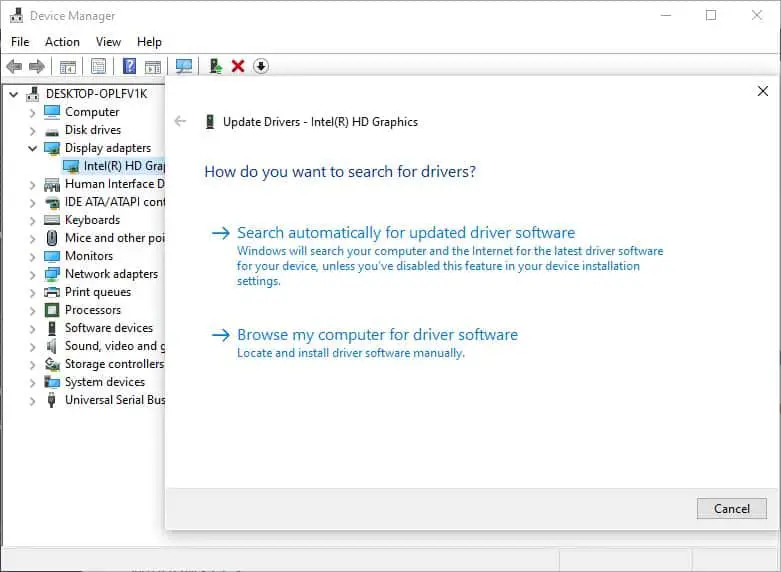
Switch to the Basic Theme
As we have already discussed, the desktop window manager is responsible for managing your wallpaper and theme. There are chances the current settings are causing dwm.exe to consume so many resources. Let’s try to change the current wallpaper or theme and check the status of High CPU usage.
- Press Windows + I to launch the Settings application.
- Once in settings, click on “Personalization”
- Now change your current theme and wallpaper using the settings and check if they make any difference.
Disable screensaver
Again if you have activated a Screensaver Temporarily disable it. Also change all your Personalization settings like Lock Screen, Color Profiles, etc, and see if it makes the problem go away.
- Press the Windows key + S type Screensaver settings and select the first result,
- Here check and make sure that it is disabled and try checking the problem again.
Adjust for Best Performance
Several users mention, changing the virtual effects to default settings helps them get rid of this dwm.exe high memory or CPU usage problem on windows 10.
- From the start menu Search for Performance Options and select the first result,
- Click on the Visual Effects tab
- And finally, here Select the radio button to Adjust the system for best performance
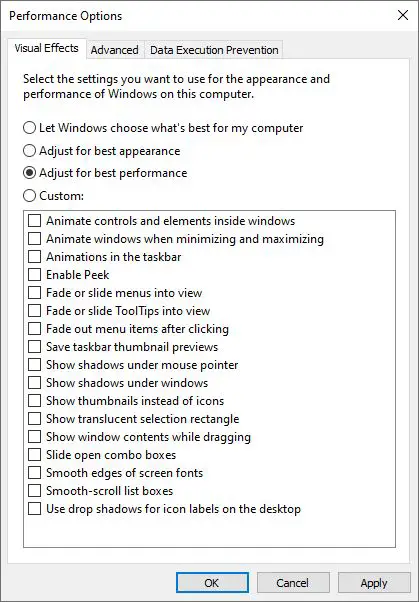
Now check the status of this problem.
Did these solutions help fix dwm.exe high CPU or memory usage on windows 10? Let us know on the comments below.
Also read:
- Solved: Windows 10 High CPU usage after update !
- How To Fix Google Chrome High CPU usage Windows 10, 8.1 and 7
- 10 Warning Signs that Your Windows 10 is Virus Malware Infected(Opens in a new browser tab)
- How To Remove Shortcut Virus Without Formatting or Any Data Loss
- Solved: Discord Overlay Not Working or not Showing PUBG, valorant, rainbow six siege