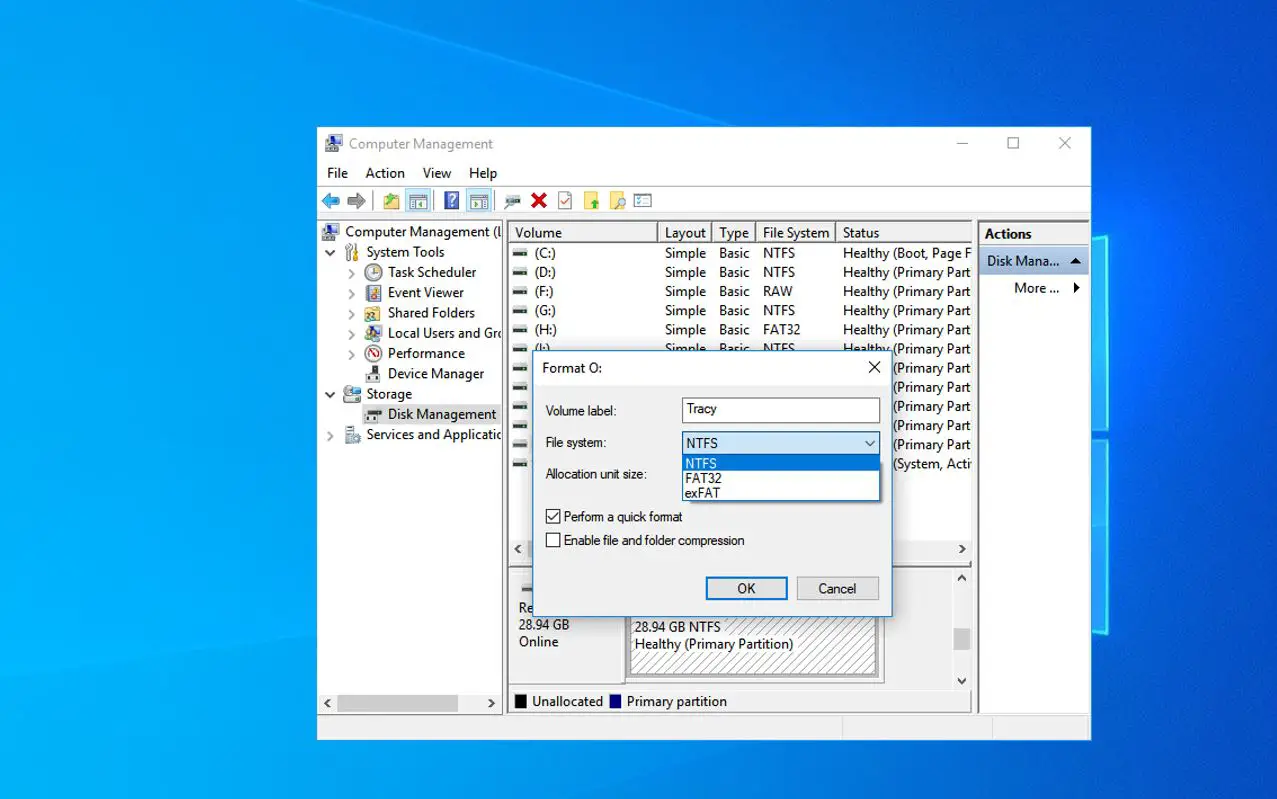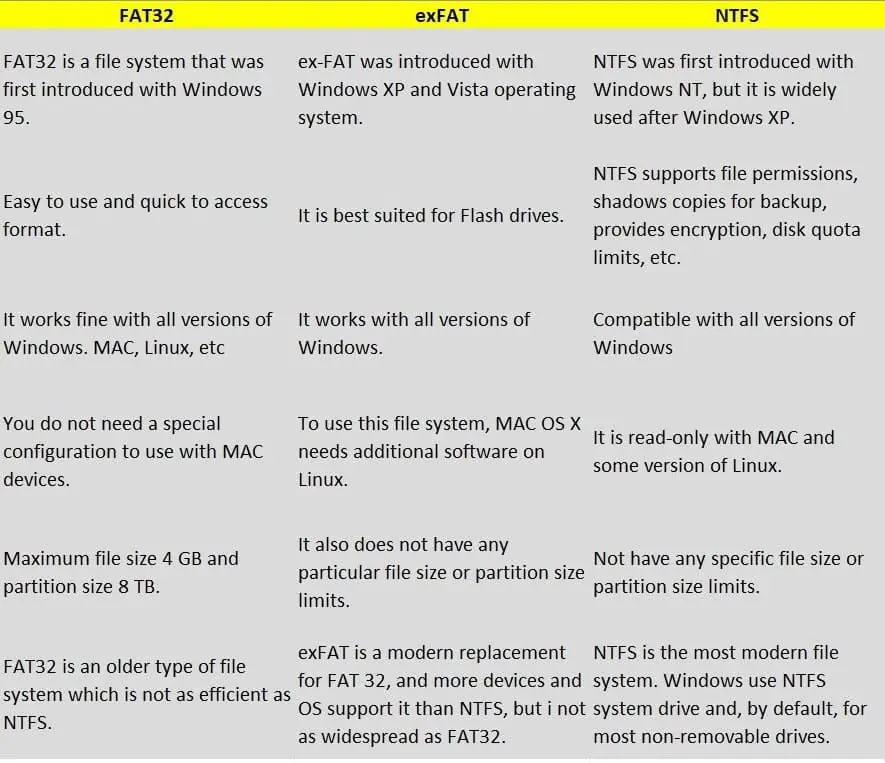In computing, a file system specifies how data is stored and retrieved on the drive. Also, we can say file system is the method or Data structure that an OS uses to keep track of files on the disk drive. Without a file system, the information stored on your drive wouldn’t be isolated into individual files which makes it difficult to identify and retrieve data. If you have ever formatted a hard drive or a USB flash drive, you may have noticed that there are different options for the file system. The most common ones are NTFS, FAT and exFAT. But what are these file systems and what are the differences between NTFS, FAT, exFAT? This article explores the basics of Windows file systems and help you choose the best one for your needs.
What is File Systems?
A file system is a method and data structure used by operating systems to organize and store files on a storage device. It defines how data is stored, accessed, and managed, providing a hierarchical structure for organizing files and directories. The file system enables the operating system and applications to interact with stored data efficiently, ensuring proper storage, retrieval, and management of files on storage media such as hard drives, SSDs, and other storage devices.
There are three file formats that the most used Windows OS supports – FAT32, exFAT and NTFS. They have their own ways of organizing data, Some have faster speed and provide better compatibility some others have better security.
The transition of these file systems was as follows:
- 8-bit FAT (Original 8-bit FAT)
- FAT12 (8-bit File Allocation Table)
- FAT16 (Initial 16-bit File Allocation Table(with 16-bit sector entries))
- FAT16B (Final 16-bit File Allocation Table(with 32-bit sector entries))
- FAT32 (File Allocation Table-32)
- exFAT (Extensible File Allocation Table)
- NTFS (New Technology File System)
FAT32 and NTFS are the most common types of file systems used in an operating system. Here are some brief introductions about the different features of file systems.
NTFS – New Technology File System
NTFS stands for New Technology File System first introduced in 1993 as a part of Windows NT 3.1 release. It is the most secure and robust file system that the Windows operating system uses for storing, organizing, and finding files on a hard disk efficiently. When you install Windows, it formats your system drive with the NTFS file system. NTFS is packed with other modern features that support, file permissions for security (that can help quickly recover errors if your computer crashes) shadow copies for backups, encryption, disk quota limits and more.
Pro tip: NTFS provides compatibility across platforms and efficiency when compared to other file systems.
By default, Mac OS X can only read NTFS drives, not write to them. Some Linux distributions may enable NTFS-writing support, but some may be read-only.
Today, the most commonly used file system with Windows is NTFS.
- It’s highly secure because it prevents unauthorized access to file contents by enforcing Encryption File System(EFS)
- It is less susceptible to fragmentation and performs well even in partitions of size over 400 MB.
- Supports file compression and its compatible with Windows NT/2K/XP/Vista/7/8/10, macOS X, Linux
- Accessing speed is Relatively higher than other File Systems
- The maximum number of characters supported in a file name and maximum file size support is 16TB
- Enables users to set disk quotas, limiting the number of space users can consume.
It’s not applicable for MS-DOS, Windows 95, and Windows 98 systems and NTFS performs slow with a small disk size.
However, NTFS also has some drawbacks, such as:
- Incompatibility with older versions of Windows and other operating systems (such as Linux or Mac OS)
- Higher overhead and fragmentation than other file systems
- Slower performance on small or removable drives
FAT32 – File Allocation Table-32
FAT32 stands for File Allocation Table an upgraded version of FAT 16 designed to overcome the limitations of FAT16 (its supported maximum volume size is 2GB) and support larger media. It was the file system used in an older version of Windows 95 up until Windows XP. But still the file size limit of 4GB, which can be a problem with today’s Blu Ray rips and 4K video files. If you’re just sharing small files between computers, however, it’s a fine system to use.
Pro Tip: If the maximum file size is less than 4GB, FAT32 is the best file system for your memory stick.
- Works with all versions of Windows, Mac, Linux, game consoles, and practically anything with a USB port.
- File compression is not allowed and supports older Windows 95/98/2000/2003/XP
Access speed is slower compared to NTFS. - This file system supports drive sizes up to 2 TB or as high as 16 TB with 64 KB clusters.
- It’s ideal for removable drives for maximum compatibility with the widest range of devices
Modern versions of Windows can no longer be installed to FAT32, and must be installed onto drives formatted with NTFS.
- Not compatible with older disk management software, motherboards, and BIOSes
- Didn’t provide the file security, compression, fault tolerance, or crash recovery abilities that NTFS does.
- You cannot create a FAT32 partition that is larger than 8 TB.
- With the FAT32 file system, you cannot install current versions of the file windows.
FAT is an outdated and insecure file system that can easily be corrupted or damaged. It is not recommended to use FAT on modern Windows systems, unless you need to ensure compatibility with older devices.
exFAT – Extended File Allocation Table
The exFAT (Extended File Allocation Table) was introduced in 2006 with Windows Vista. This is an updated file system created by Microsoft to replace FAT32. It is a middle ground between FAT32 and the more modern and more sophisticated NTFS file system. If you are wondering if Windows 10 can read exFAT, the answer is Yes! Also, drives formatted with exFAT are faster at writing and reading data than FAT32 drives.
Pro Tip: exFAT is very efficient in copying large files when compared to other file systems.
- exFAT has very large limits on file and partition sizes., allowing you to store files much larger than the 4 GB allowed by FAT32.
- It works with all versions of Windows and modern versions of Mac OS X, but requires additional software on Linux. More devices support exFAT than support NTFS.
- There is No realistic file size or partition size limit.
- It’s ideal to use it when you need bigger file size and partition limits than FAT32 offers and when you need more compatibility than NTFS offers.
More devices support exFAT than support NTFS, but some—particularly older ones—may only support FAT32 (Source: howtogeek)
It does not offer journaling functionality and other advanced features built into the NTFS file system and it’s Not as compatible as FAT32.
exFAT is a suitable file system for removable drives that need to store large files or transfer data between different devices. However, exFAT is not as reliable or secure as NTFS and it may not be supported by some older systems.
File System Comparison FAT32 vs exFAT vs NTFS
Here is the summary of key differences between FAT32, exFAT, and NTFS File System
In summary, Windows file systems have different characteristics and advantages depending on your needs. NTFS is the best choice for internal hard drives that store important data or run Windows operating systems. FAT is the best choice for removable drives that need to be compatible with older devices or operating systems. exFAT is the best choice for removable drives that need to store large files or transfer data between different devices.
Also read: