While Restart or shutdown Windows Laptop/PC getting This app is preventing shutdown Windows 10? Or an unknown app preventing the shutdown of windows 10 PC every time While restarting or shutdown. Normally when you shut down your system, Task Host ensures that programs previously running were closed properly to avoid data and program corruption. If due to any reason still any application running in the background this will prevent Windows 10 from shutdown by showing the following message:
Closing apps and shutting down/restarting
To go back and save your work, click Cancel and finish what you need to.
This app is preventing shutdown.
The options are Shut down anyway and Cancel.
Contents
This app is preventing the shutdown of Windows 10
Technically, it is recommended to close all running programs before you initiate a shutdown/reboot. However, if you feel that no programs were running prior to you shutting down, And this occurs every time, then follow the steps/methods below.
Run Power troubleshooter
First run the build windows power troubleshooter, to check and fix if any power-related bug prevents windows from shutdown. This is optional but sometimes it’s very helpful.
- Simply type Troubleshoot in the start menu search and hit the enter key.
- Scroll down and look for Power, Click on it and run the Troubleshooter.
- This will check and fix if any Power related problems causing the issue.
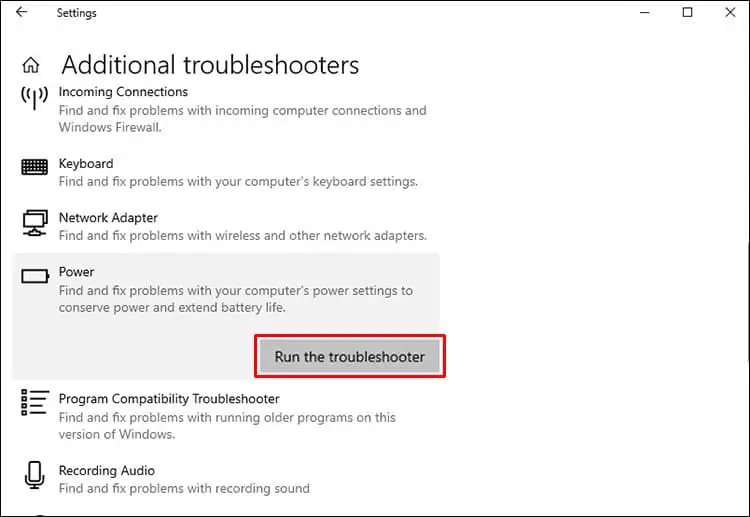
Run System file checker
Again if system files get corrupted, this may cause unnecessary services/ applications to run in the background which prevents windows from shutdown and display a message like an unknown app preventing the shutdown of windows 10. Run the SFC utility to make sure corrupted system files not causing the issue.
- Open command prompt as administrator
- Type the command sfc /scannow and hit the enter key.
- Wait until 100% complete the scanning process, After that restart windows and check.

If SFC scan results are unable to repair corrupted system files then run the DISM command which scans and repairs the system image. After that again run SFC utility.
Disable Fast Startup
- Press Windows + R, type powercfg.cpl and click ok to open power options.
- Click on Choose what the power buttons do from the left pane.
- Then choose Change settings that are currently unavailable.
- Click Yes if the User Account Control warning appears.
- Now in the Shutdown settings section, clear the check next to Turn on fast startup (recommended) to disable it.
- Click the Save changes button, And restart windows to check there is no more app preventing the shutdown of windows 10.
Modifying Account Settings
- Press Windows + S to launch the search bar.
- Type “account” in the dialogue box and Open the first relevant result which comes forth.
- Once in the account settings, navigate to “Sign-in options”
- Here uncheck (turn off) the option “Use my sign-in info to automatically finish setting up my device after an update or restart”.
- Restart your computer and check if the problem has been solved.
Tweak registry editor
If all the above methods fail to fix the issue and still get an unknown app preventing the shutdown of windows 10 on every shutdown/restart. Let’s tweak the windows registry to fix this problem.
Note: We recommend Backup registry database before making any changes.
Tweak 01:
- Press Windows + R, type Regedit and ok to open the windows registry editor.
- Here navigate to HKEY_LOCAL_MACHINE\SYSTEM\CurrentControlSet\Control.
- In the right pane, double-click on WaitToKillServiceTimeout.
- Set the Value data to 500 or less. Click OK to save changes. Restart windows and check.
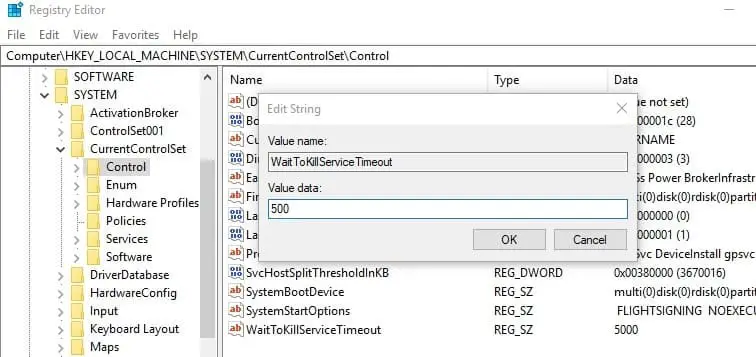
Tweak 2
- Navigate to HKEY_CURRENT_USER\Control Panel\Desktop.
- In the right pane, right-click the empty space and choose New >DWORD Value.
- Rename the newly created DWORD (REG_DWORD) as AutoEndTasks.
- Double-click on it and change its value to 1 As shown image below.
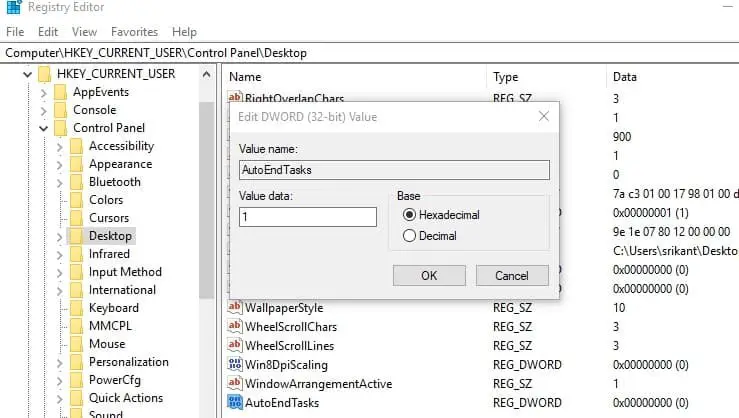
That’s all, Close the registry editor and restart windows, Check there is no more App preventing the shutdown of windows 10. Still, have any queries, suggestion feel free to discuss them in the comments below.
Also, read



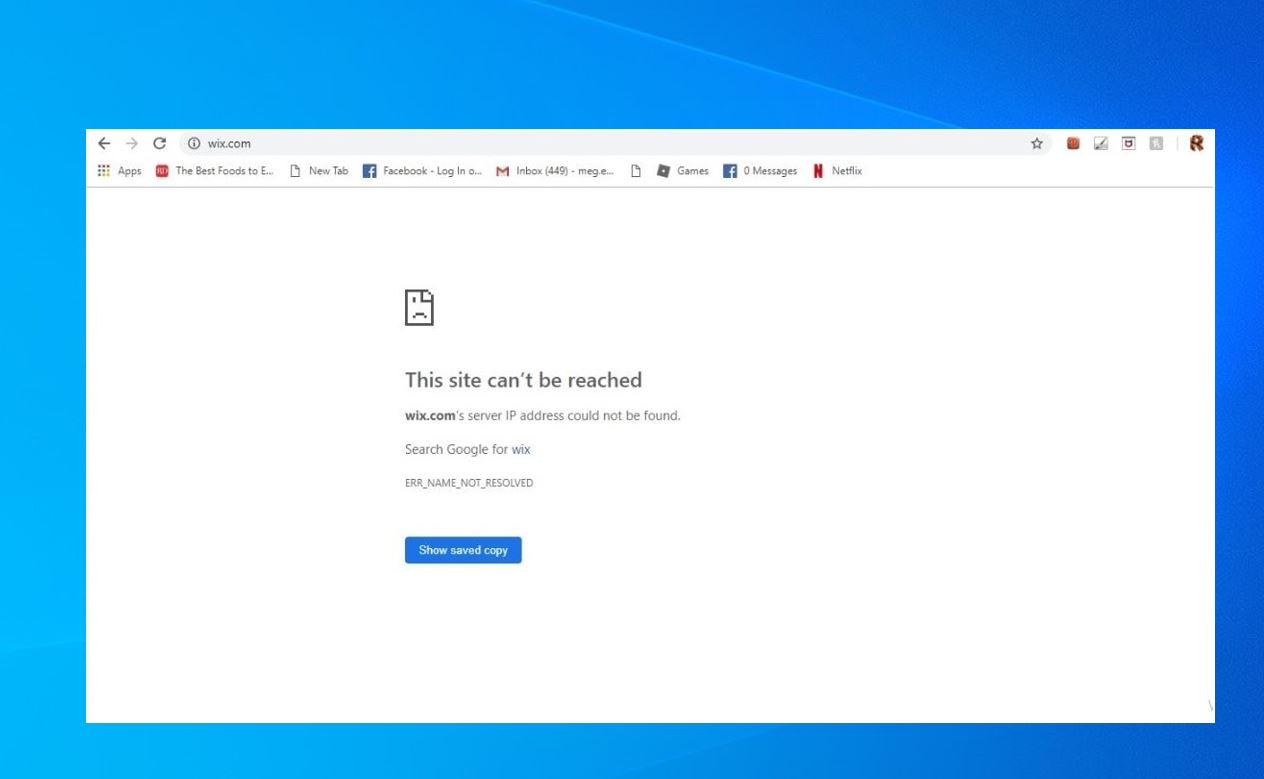





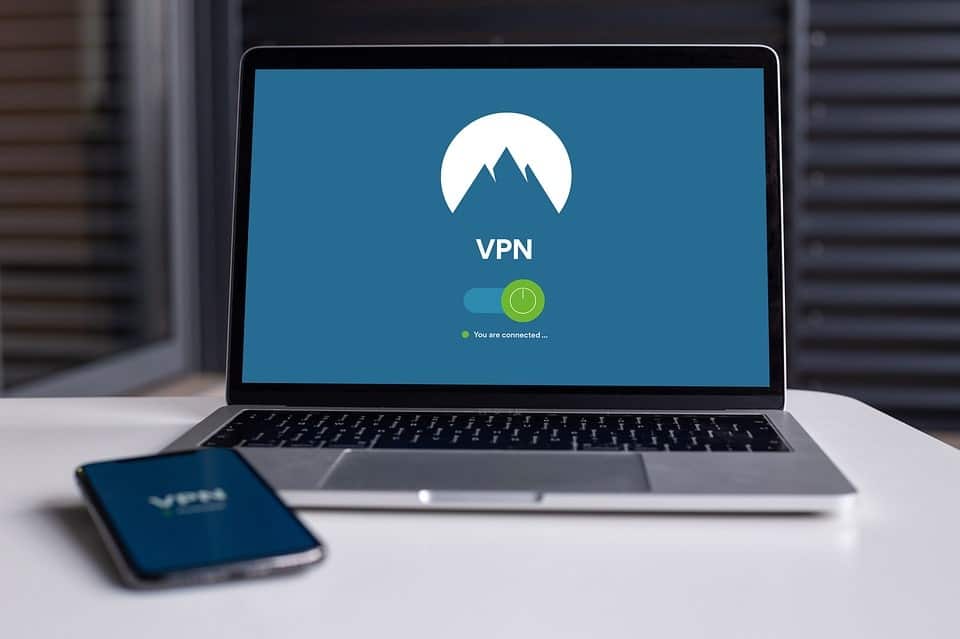




tweak 2 doesn’t work anymore
Is there anything else to help? All steps didn’t work