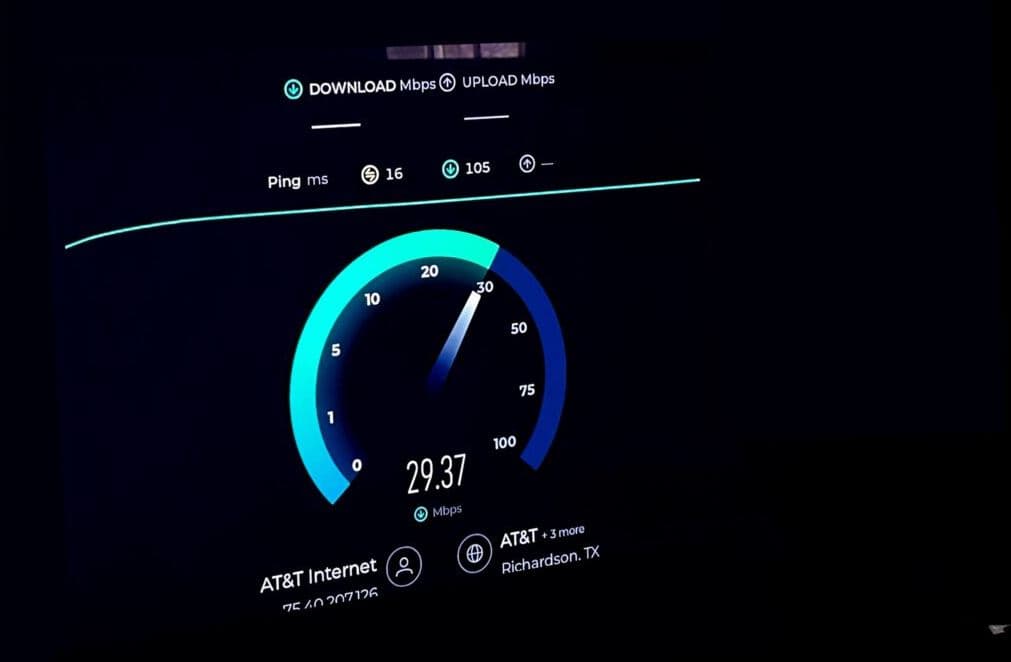BBC iPlayer is a popular streaming service that allows users to enjoy a wide range of content, including TV shows, movies, and live broadcasts. However, like any online platform, you might have encountered the BBC iPlayer Error Code 02056. Several users report Error 02066 on BBC iPlayer prevents loading the app or streaming. Network Issues, Device Compatibility, and Geographical Restrictions (Using VPN) are some of the common reasons causing this error. In this article, we will explain what this error code means, why it happens, and how you can fix BBC iPlayer Error Code 02056.
BBC iPlayer Not Working
BBC iPlayer Error Code 02056 typically occurs when there is an issue with the playback of content on the platform. This can be very frustrating, especially if you are in the middle of watching something. You might see a message like this on your screen:
Something went wrong playing this program. Please try again later. (02056)”
There are several possible reasons Causes of BBC iPlayer Error Code 02066:
- Network Issues: If your connection is slow or interrupted, the app might not work properly and show the error code.
- Outdated App Version: Using an outdated version of the BBC iPlayer app may cause compatibility issues.
- Device Compatibility: The device you are using to access BBC iPlayer may not be compatible with the app or may need a software update.
- Geographical Restrictions: The content you are trying to access may be restricted in your region.
- Corrupted App Cache: Accumulated cache data within the BBC iPlayer app can lead to playback issues. Clearing the app cache can resolve this problem.
- Server Problems: Temporary server issues on the BBC iPlayer platform can result in Error Code 02056. Check the official BBC iPlayer status for any ongoing server problems.
Depending on the cause of the error code, here are some possible solutions that you can try to fix and enjoy the BBC iPlayer app again.
Check Your Internet Connection
The BBC iPlayer app relies fast and stable internet connection to ensure seamless streaming and downloading of programs. If your connection is slow, intermittent, or encountering issues, it can lead to the appearance of Error Code 02056.
Make sure that your device is connected to a reliable Wi-Fi network or a mobile data plan. To test your internet speed and stability, you can use online tools such as Speedtest.net or Fast.com.
You can also try to restart your router or modem and switch to a different network if possible.
- Disconnect the power source from your router.
- Allow a few seconds to pass before plugging the router back in.
- Once the router has fully restarted, reconnect your devices and check if the internet connection has stabilized.
Connect another device, such as a mobile phone, to the same Wi-Fi network. Stream a video or browse the internet on the secondary device to assess if the internet connection is consistent.
Update BBC iPlayer App
Keeping the BBC iPlayer app up to date is crucial for optimal performance and compatibility. An outdated app version can lead to Error Code 02066.
Open the app store on your device and navigate to the BBC iPlayer app to ensure you are using the latest version available.
First Open the app store on your device
- For Android devices: Go to Google Play Store > Menu > My apps & games > Updates > Find BBC iPlayer > Update.
- For iOS devices: Go to App Store > Updates > Find BBC iPlayer > Update.
- For Windows devices: Go to Microsoft Store > Menu > Downloads and updates > Get updates > Find BBC iPlayer > Update.
- For Mac devices: Go to App Store > Updates > Find BBC iPlayer > Update.
Installing the latest version ensures that you benefit from the latest features, improvements, and bug fixes implemented by the BBC iPlayer development team.
Update Your Device
Ensure your device’s firmware is up to date for optimal app compatibility. Here’s a more detailed approach:
Update Device firmware:
- Navigate to your device’s settings, locate the system or software update section, and check for any available updates.
Keep your device’s firmware current by installing any pending updates. This ensures compatibility with the latest version of the BBC iPlayer app.
Verify Compatibility:
Also, Check the official list of supported devices on the BBC iPlayer website. Ensure that your device is included in the list to guarantee optimal performance. Different devices may have varying system requirements, so cross-check your device specifications with those recommended by BBC iPlayer.
Update Web Browser:
If you’re accessing BBC iPlayer via a web browser, make sure it’s up to date. Outdated browsers may not support the latest features and functionalities of the online version of BBC iPlayer.
Clear Cache and Cookies
Accumulated cache and cookies in the app can lead to errors and interruptions. Clearing them can resolve issues and enhance app performance.
Open the settings menu of the BBC iPlayer app on your device.
- For Android devices: Go to Settings > Apps > Find BBC iPlayer > Storage > Clear cache and Clear data.
- For iOS devices: Go to Settings > General > iPhone Storage > Find BBC iPlayer > Offload App and Delete App.
- For Windows devices: Go to Settings > Apps > Apps & features > Find BBC iPlayer > Advanced options > Reset.
- For Mac devices: Go to Finder > Applications > Find BBC iPlayer > Move to Trash.
This will delete any temporary files and settings that might interfere with the app’s performance.
Change your location settings
If you are outside the UK, you can try to change your location settings on your device to make it appear that you are in the UK. You can do this by using a VPN (virtual private network) service or a proxy server that can mask your IP address and location. However, be aware that this might violate the BBC iPlayer terms of use and might not work for some devices or programs.
Download and install a VPN app on your device, such as ExpressVPN, NordVPN, or Surfshark. Launch the app and select a UK server. Connect to the VPN and open the BBC iPlayer app.
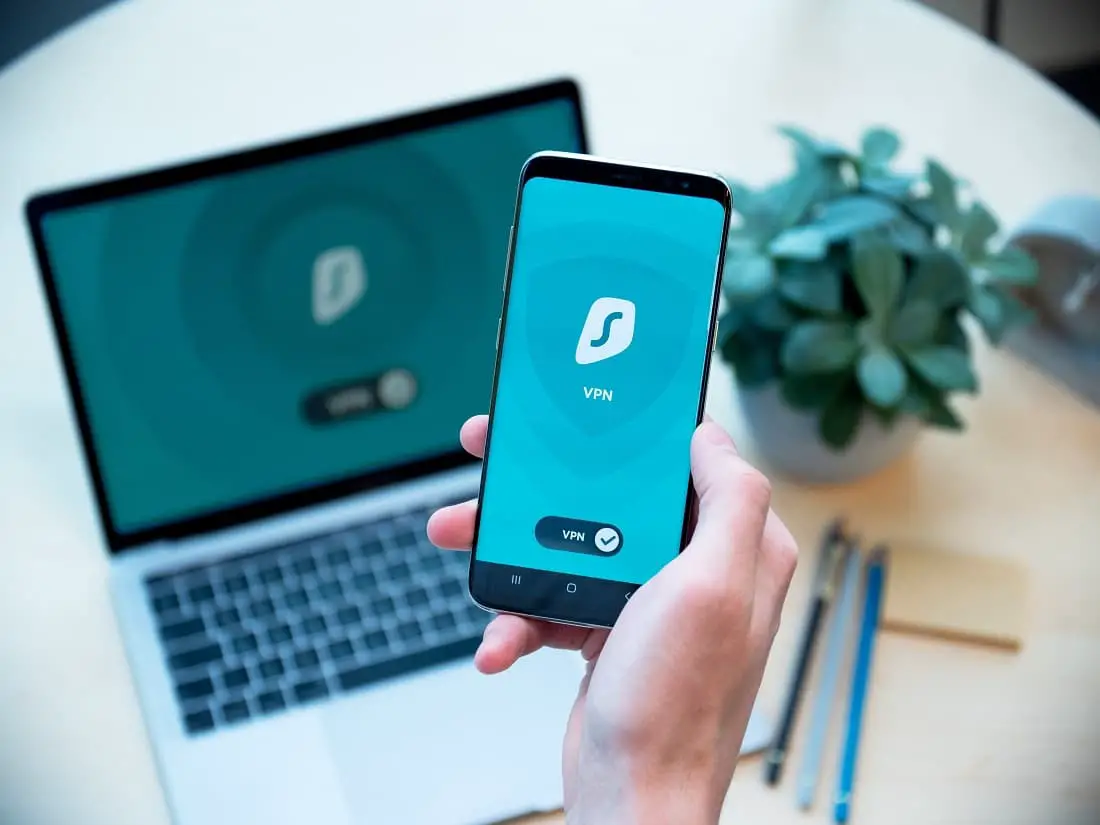
Be aware that using a VPN may impact your internet speed, so choose a server with low latency for an optimal streaming experience.
To use a proxy server: Go to Settings > Network & internet > Wi-Fi > Find your network > Advanced options > Proxy > Manual. Enter the proxy server address and port number that you can find online, such as from ProxyNova.com or Free-Proxy-List.net. Make sure that the proxy server is from the UK. Save the settings and open the BBC iPlayer app.
Reinstall BBC iPlayer
If the issues persist, a fresh installation of the BBC iPlayer app may resolve underlying problems. Here’s how to reinstall the app:
- Remove the app from your device. This ensures a clean slate for the reinstallation process.
- Go to the app store on your device to search for and reinstall BBC iPlayer. This step helps eliminate any potential glitches from the previous installation.
Contact the BBC iPlayer support team
If none of the above solutions work for you, you might need to contact the BBC iPlayer support team for further assistance. You can do this by visiting their website, filling out a contact form, or calling their phone number. They will be able to diagnose the problem and provide you with a solution.
Also read:
- Can’t install apps from Microsoft Store Windows 11 (9 ways to fix it)
- Fix Brave Browser Problems By Resetting It on Windows 11/10
- Diablo 4 High Memory Usage: How to Reduce it Effectively
- How to Transfer Files and Data from One PC to Another Windows 11
- Windows 11 Laptop Wi-Fi connection issue after update (solved)