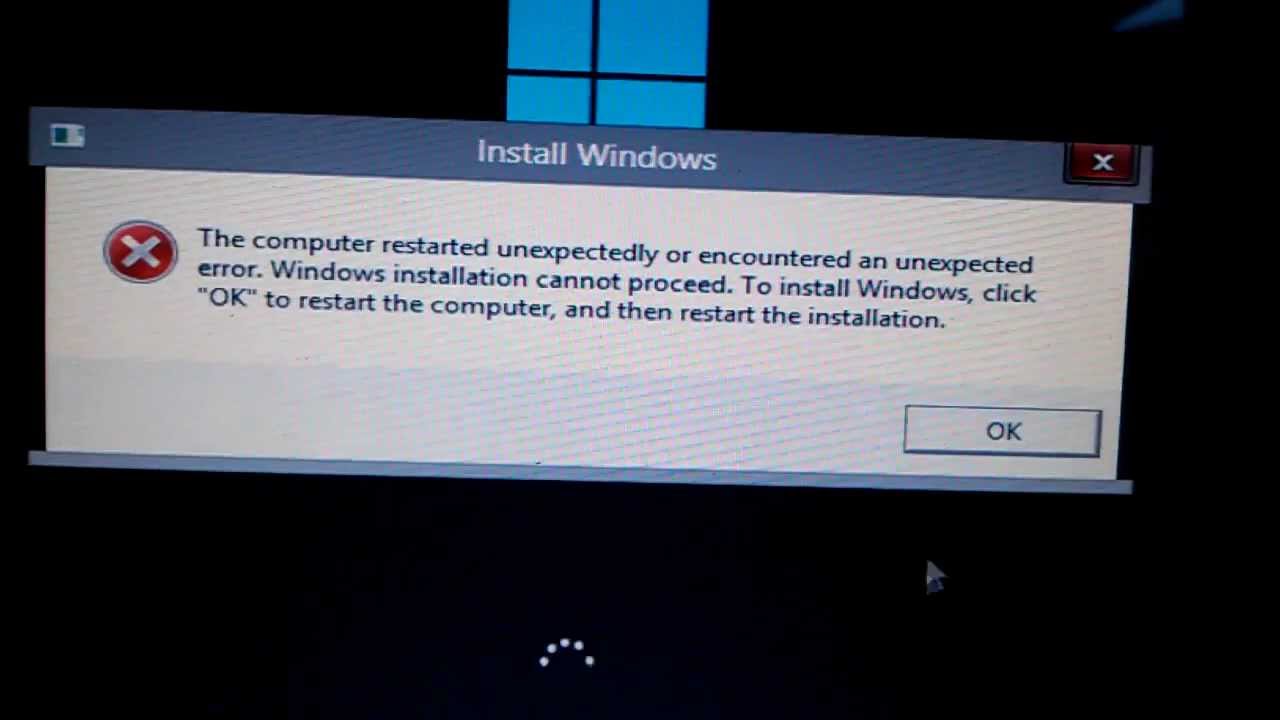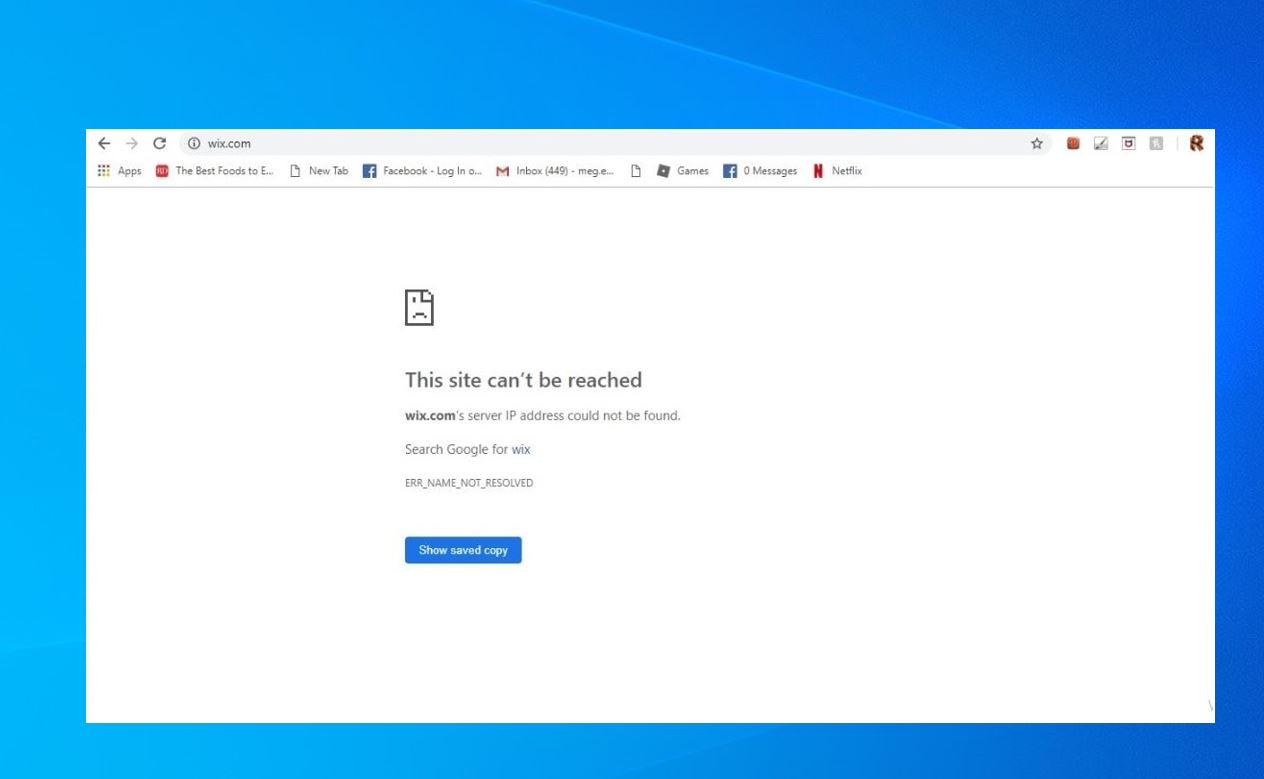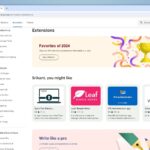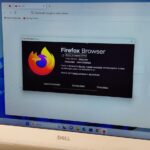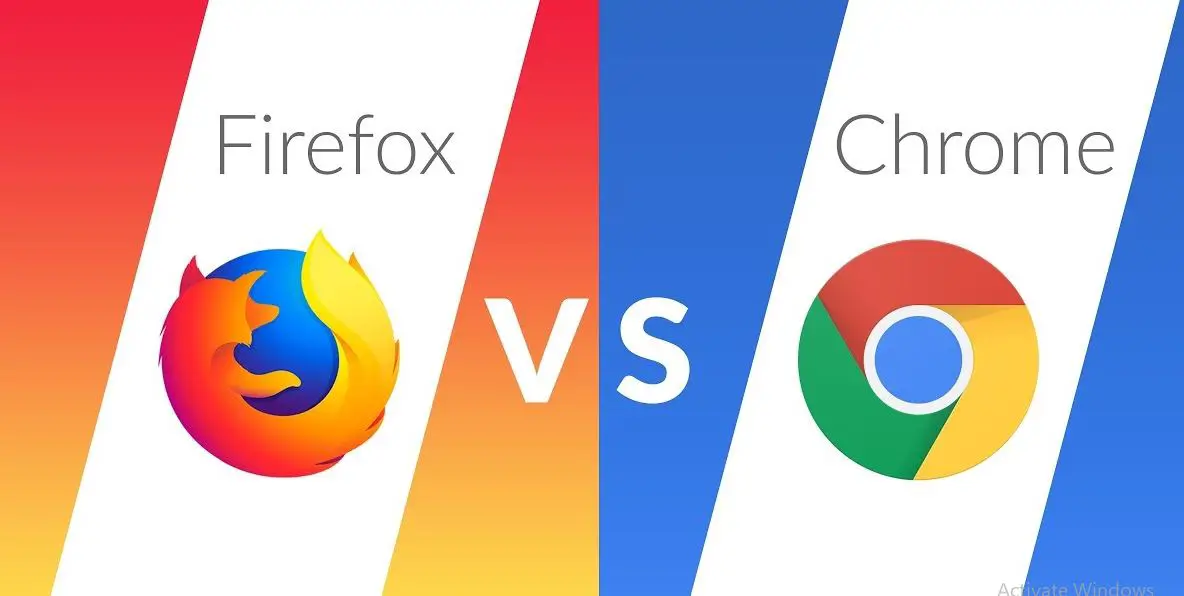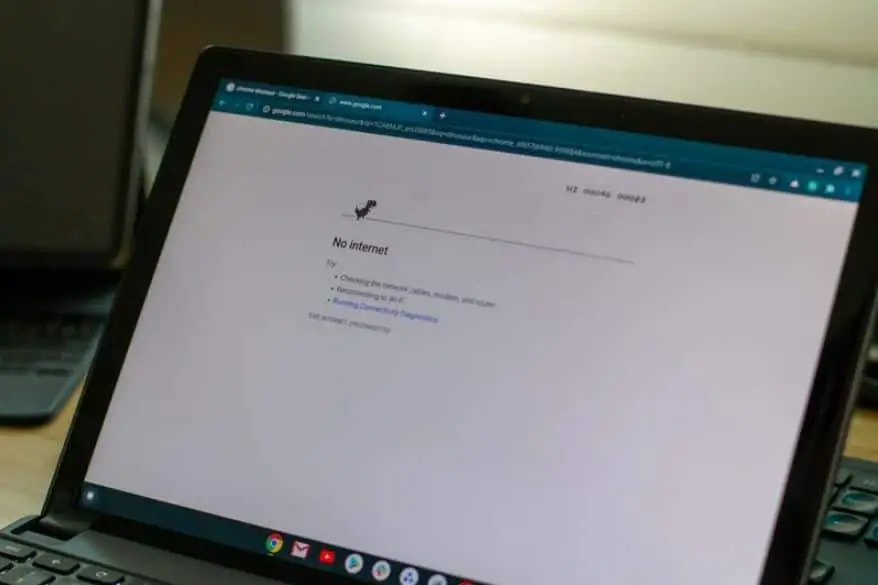Does the Computer restart unexpectedly or encounter an unexpected error While Installing or Upgrading to Windows 10? This is a common issue Many Windows users are reporting it. Maybe you keep getting this error after clicking OK each time. You can’t proceed with the installation and you’re stuck in an endless loop. Whenever you restart your PC you will again see this error: The error is something like this:
The computer restarted unexpectedly or encountered an unexpected error. Windows installation cannot proceed. To install Windows, click “OK” to restart the computer, and then restart the installation.
Contents
Computer Restarted Unexpectedly Loop
There is no particular cause as to why you are facing this issue but corrupted Registry, Windows files, damaged hard disk, outdated BIOS etc are the reasons among many others. But this will give you a basic idea on how to troubleshoot these various causes and that’s what exactly we are going to do.
Change ChildCompletion setup.exe value in Registry Editor
Wrong setup.exe entry value data in the registry editor is the main culprit for error The Computer Restarted Unexpectedly Loop in Windows 10. So you need to correct it first. When you get this Error screen, Here on the same error screen, press Shift + F10 to open Command Prompt. Type the command regedit and hit Enter key To open Windows registry editor.
Now in the Registry Editor navigate to the following key:
Computer/HKEY_LOCAL_MACHINE/SYSTEM/Setup/Status/ChildCompletion
Next, click on the ChildCompletion key and then on the right-hand side window look for setup.exe. Double-click on setup.exe and change its value from 1 to 3.
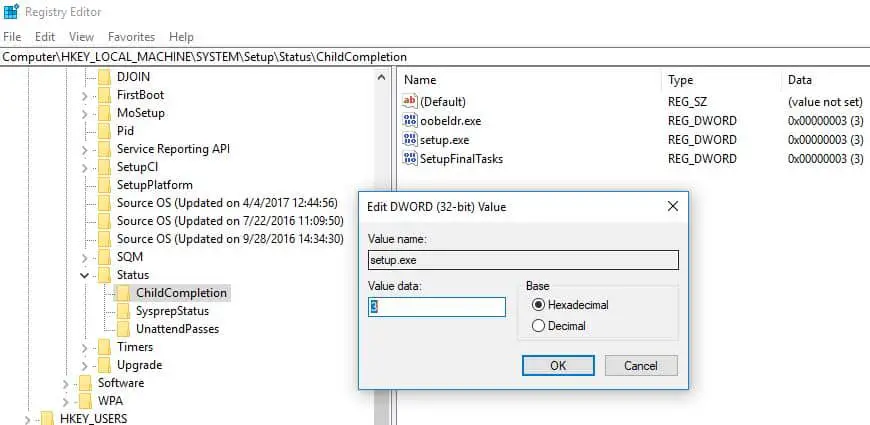
Close the Registry editor and command prompt window. Now click OK on the error and your PC will restart. After the PC restart, your installation will continue.
Check Hard Disk Cables
A loose Cable connection of Hard drive might cause The Computer restart unexpectedly Loop in Windows 10. So check the cable that links the Motherboard with the Hard drive and change it when slacked. Users reported that switching the cables that connect hard drive to the motherboard fixed the issue, so you might want to try that.
Run Startup Repair
After perform the above still having the Computer restarted unexpectedly or encountered an unexpected error, then Access Advanced Boot options And perform Startup repair let windows to fix the startup Error itself.
Insert the Windows 10 bootable installation DVD and restart your PC. If you don’t have read how to create Windows 10 installation media here. When you are ready with the installation DVD / USB insert it and restart Windows. ( Access BIOS setup by press the Del key and change the Boot order First boot as DVD / Removable drive.)
- When prompted to Press any key to boot from CD or DVD, press any key to continue.
- Select your language preferences, and click Next.
- Click Repair your computer in the bottom-left.
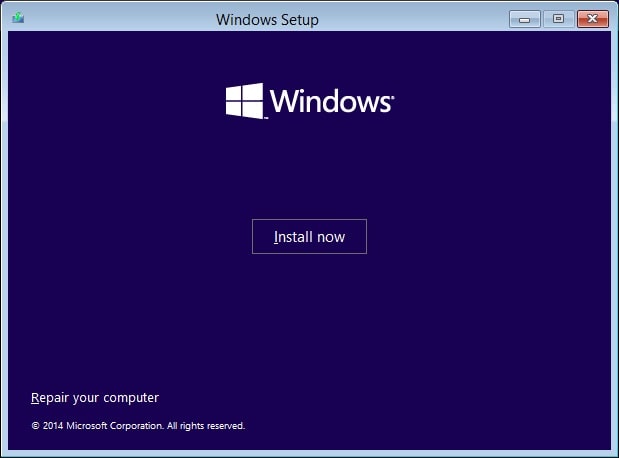
- On Choose an option screen, click Troubleshoot -> then click Advanced option.
- Here On the Advanced options screen, click Automatic Repair or Startup Repair.
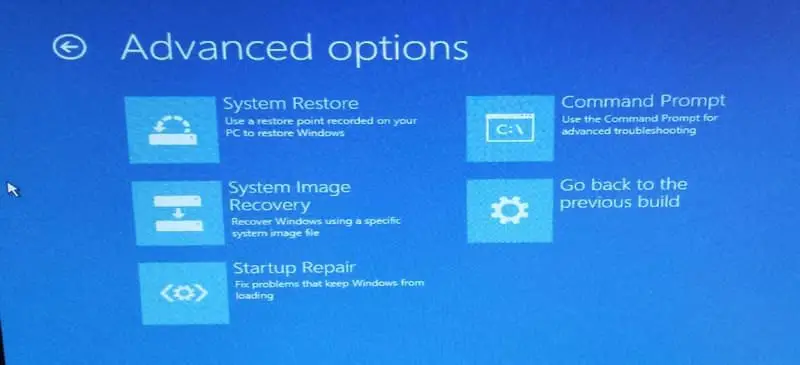
Wait till the Windows Automatic/Startup Repairs are complete. Restart and you have successfully Fix The computer restarted unexpectedly or encountered an unexpected error, Now again install Windows and check this time its successful.
Format Disk Drive
If All the Above methods fail to fix this error, Then the simple last way to format the drive with NTFS file system using the command prompt And perform Clean installation.
Note: This method will remove all your files, folders and settings from your PC.
Again open the Command Prompt by pressing the Shift + F10 key on the error screen. Now type the following command in cmd and hit Enter after each one:
Diskpart list volume select volume 1 (select the disk containing your Windows OS) format fs=ntfs quick label=test
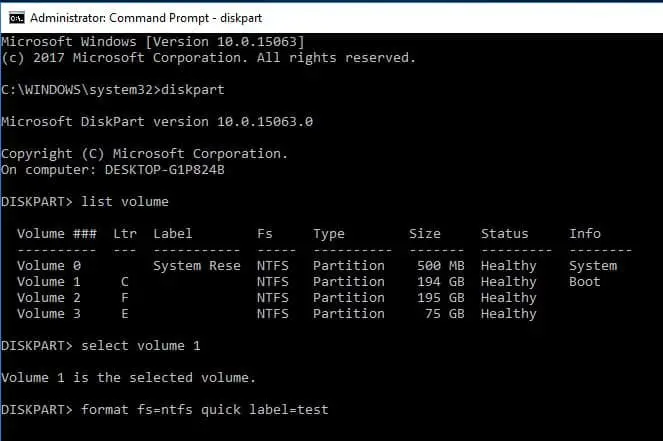
Type exit and press Enter to exit the Command Prompt. After you restart your computer problem with “The computer restarted unexpectedly” loop should be fixed. But you have to install Windows again.
The computer restarts itself no matter what you do and you can’t really proceed with the installation. This error arises mainly because of some installation mistakes or mishaps. you should check your hard drive cable connection because on certain occasions this creates a loop problem. Did these solutions help to fix “The Computer Restarted Unexpectedly Loop” in Windows 10? Let us know on the comments below, also read: