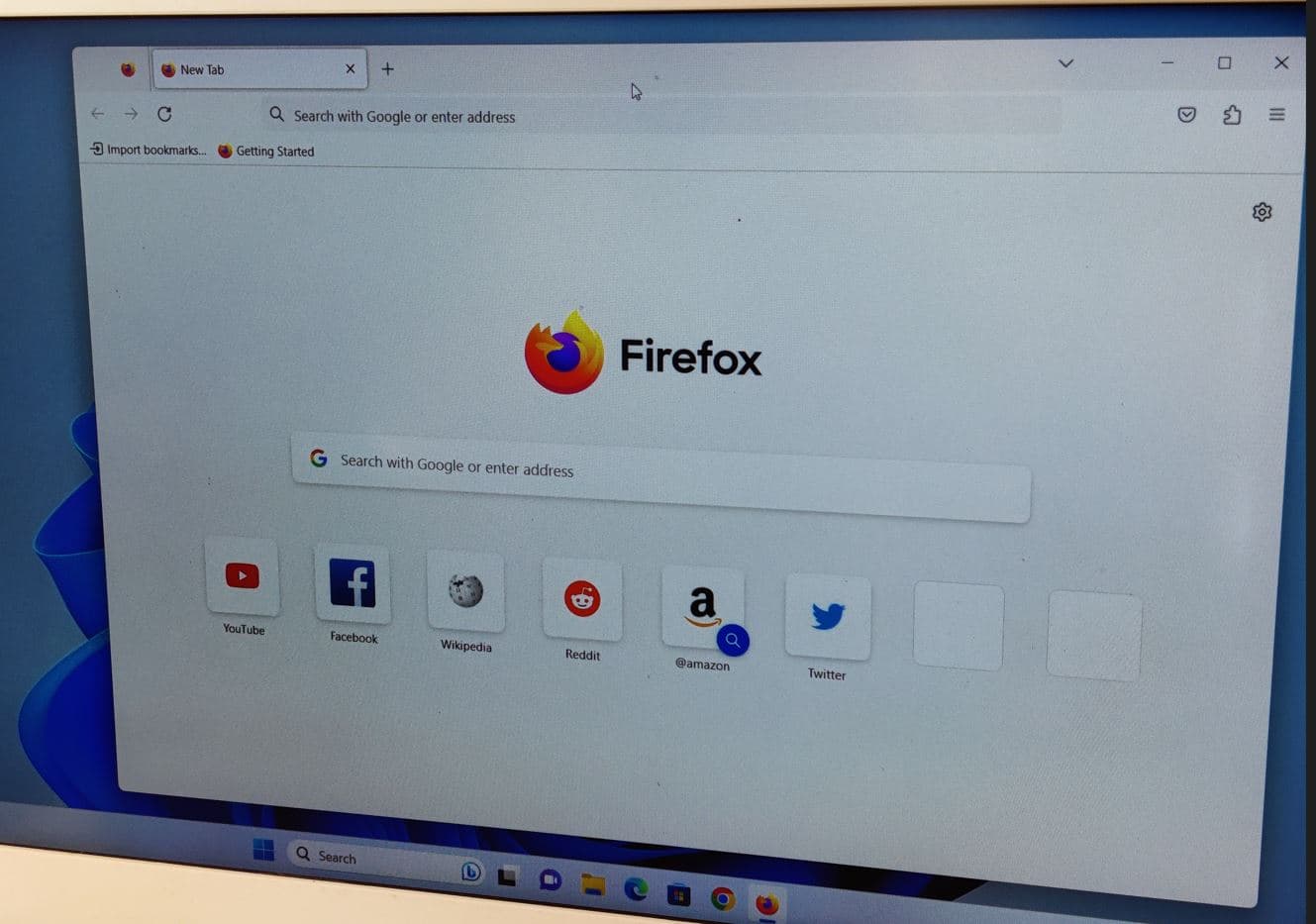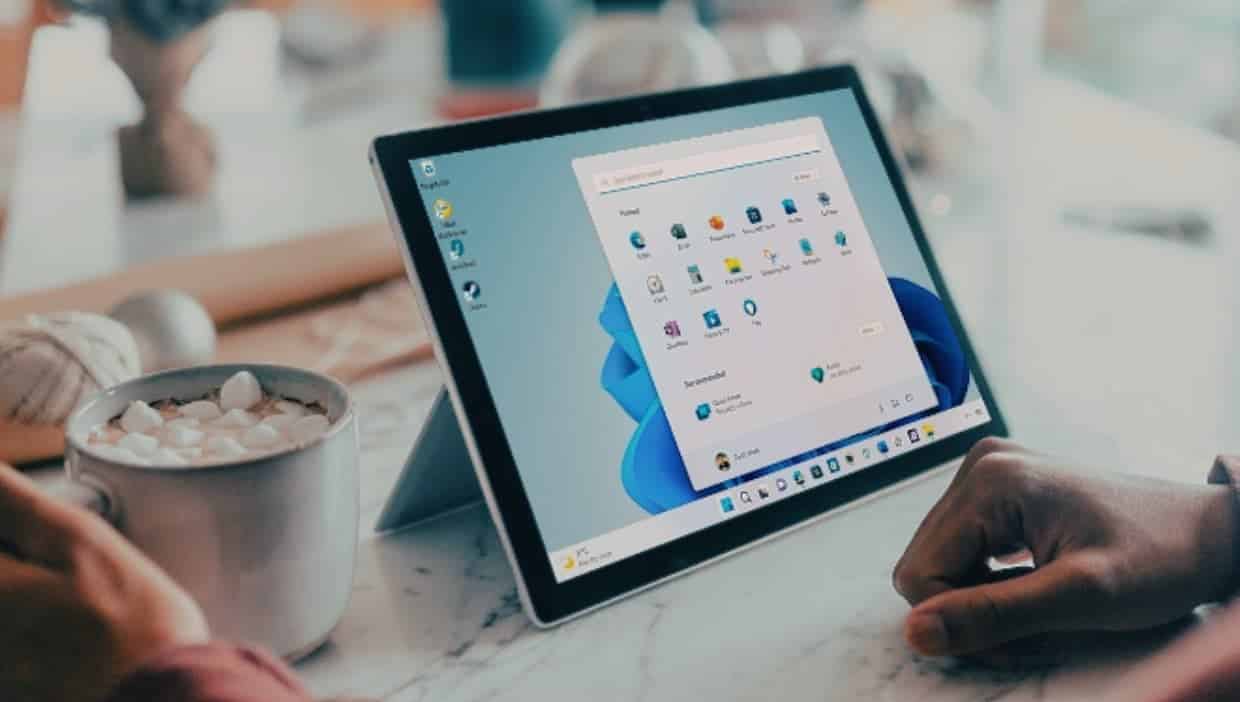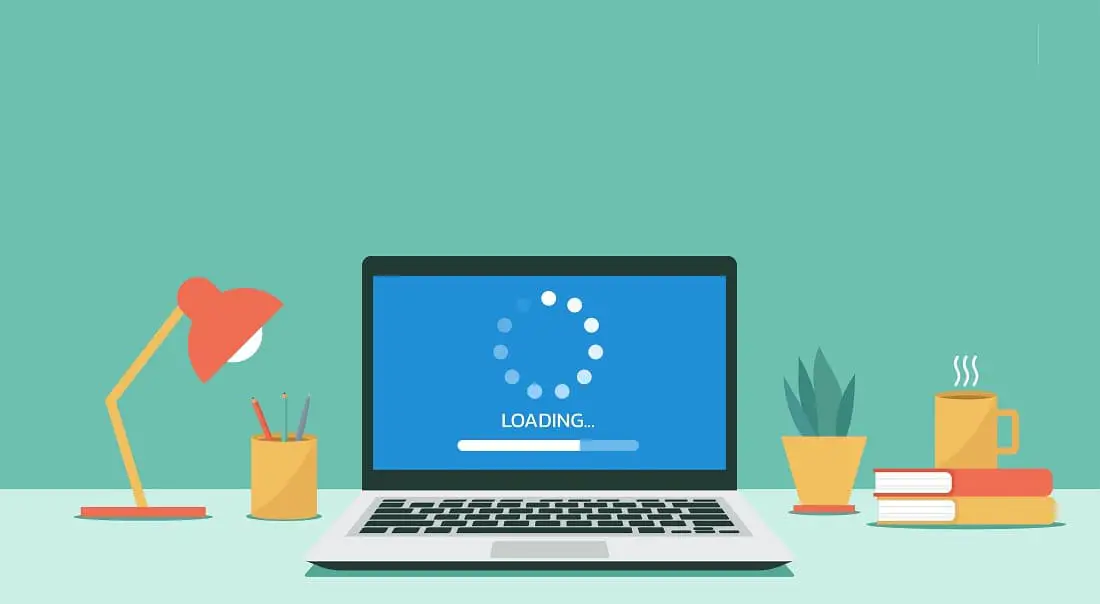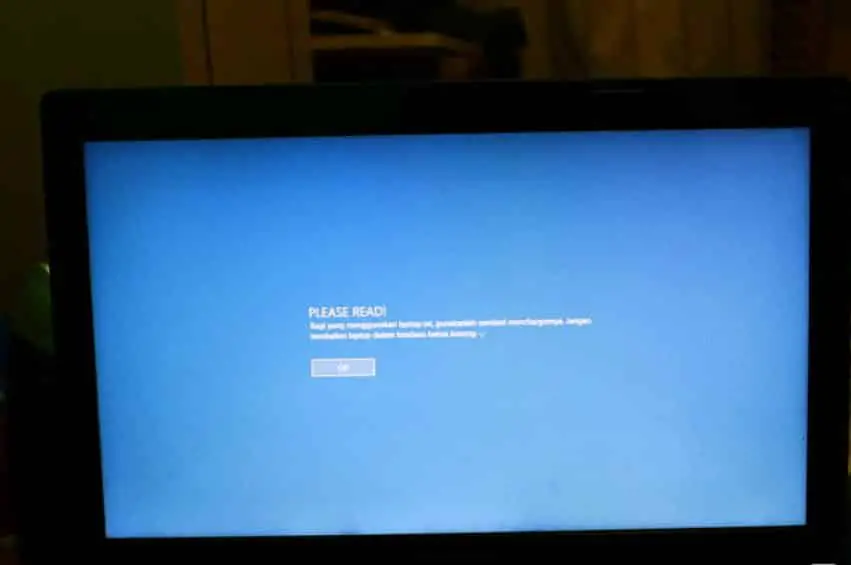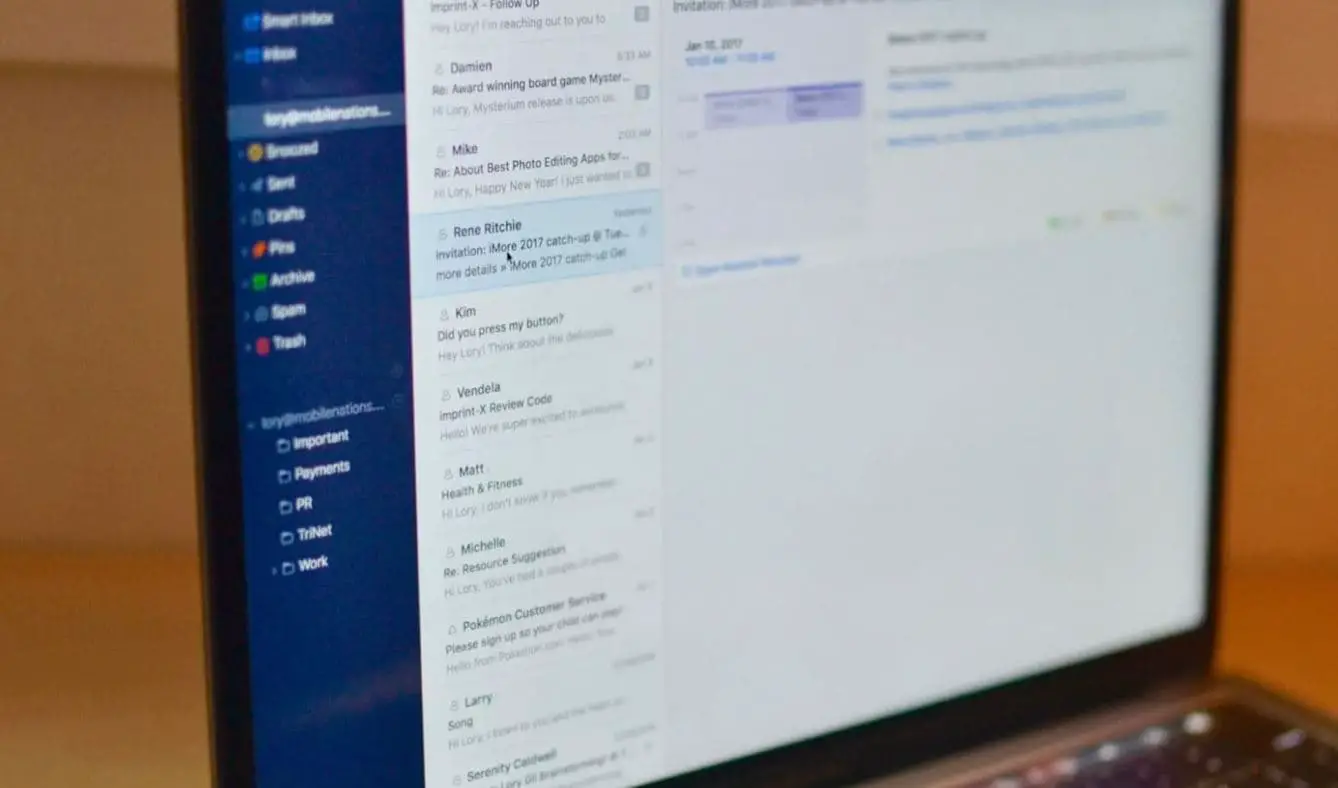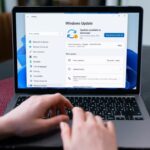Mozilla Firefox is one of the most secure browsers for PC and its popular for mind-blowing features, ad blocking & other security and privacy measures. Its free and open-source web browser, was developed by the Mozilla Foundation and Mozilla Corporation in 2004 with the mission to Keep the internet open and accessible to all. Developers regularly update the Firefox browser with the latest bug fixes, security improvements and new features to make at the top.
But sometimes you may notice Firefox is slow to load pages, or Firefox takes forever to load the first page. Few users report Firefox is terribly slow after the latest update, fails to load pages. It could be buggy update, problem with extensions, browser cache or cookies slow down Firefox performance. Here in this article, we have a few tips apply to fix the problem and Speed Up Firefox browser on windows 11.
Why Firefox Running Slow?
Outdated versions of Firefox browser, Malicious extensions, browser choked with cache or cookies or Third-party applications interfering with the browser are some common reasons why Firefox Running slow on windows 11. And Keeping Firefox up to date is an effective way to prevent all sorts of issues, and optimize browser performance.
How to speed up Firefox?
You can update Firefox with the latest version, remove malicious extensions, disable the Hardware acceleration to fix Firefox Slow loading or the Browser takes forever to load first page issue. In addition, clear your browsing data, Disable Add-ons or Enable the accesibility.force feature on about:config also help optimize and speed up Firefox on your PC.
Let’s first Restart your PC, refresh the operating system, restart all running processes and clear temporary glitches that might cause the problem.
Update Firefox
Developers regularly update the browser with the latest bug fixes and security enhancements. And update Firefox not only fixes the problems slowdown the browser but also optimizes Firefox Browser performance on your PC.
- First open the Firebox browser, click on menu button then Help in the context menu
- Next you need to Click on the About Firefox option
- This will check for, then download and install latest Firefox updates.
Updating the browser is the most effortless way to speed up Firefox because the developers are making every effort to make Firefox faster and perform better.
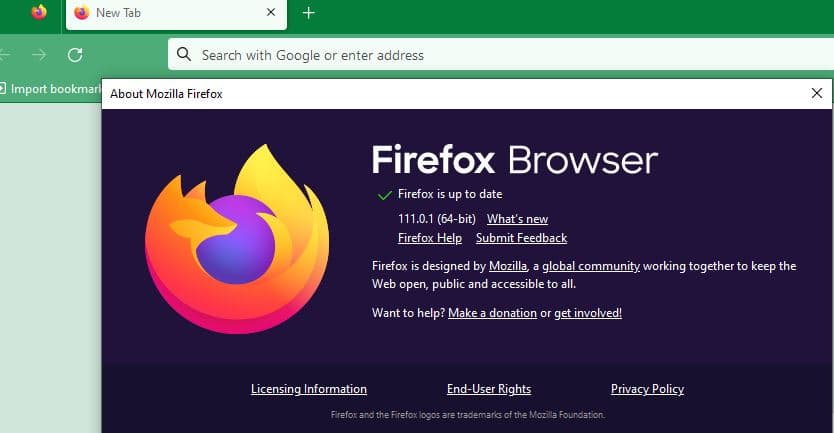
Most of time corrupted browser cache or cookies are the common reason behind Firefox slow performance problem. And clear your browser cache help speed it up and prevent any errors that cloud related to this stored information.
- Open Firefox browser, click on Firefox menu (three lines in the top right corner) then click settings,
- Switch to privacy and security page then scroll down to locate cookies and site data option
- Here click on clear data button, check mark on both cookies and site data and cached web content option then click on clear
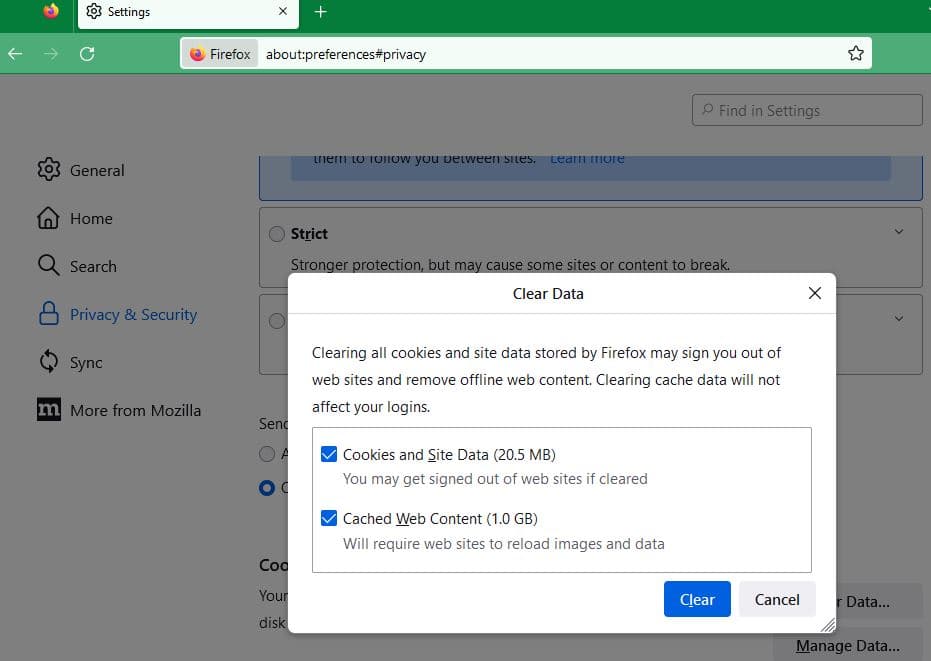
- Now scroll down to the History section, Here, click on the Clear History button.
- Select which items you want to remove then click on clear now.
- once done close and re-open Firefox and check if its faster now.
Overloaded browser history will slow your Firefox down, lets clear them to optimize FirefEnabling hardware acceleration will allow Firefox Quantum to take advantage of your GPU to accelerate browsing. ox performance.
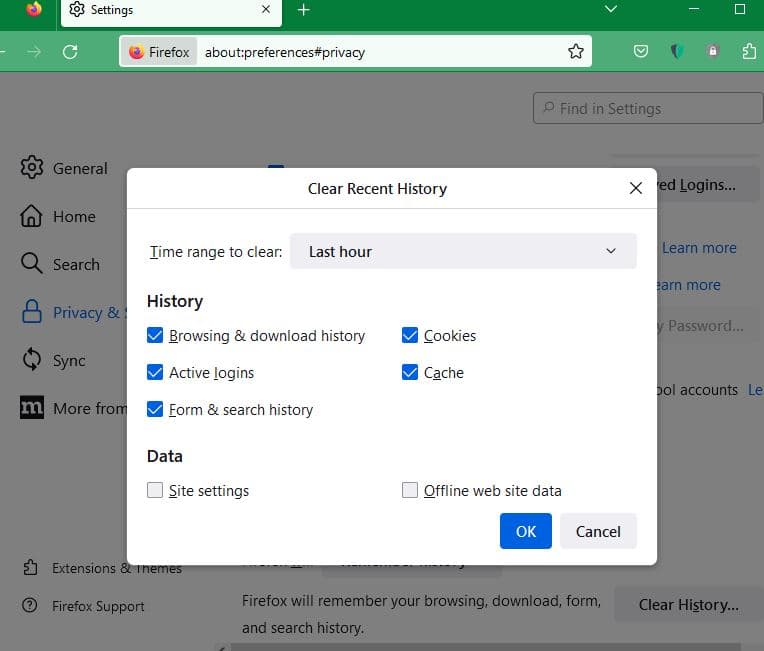
Enable hardware acceleration
- Open Firefox then type “about:preferences” into the address bar and press enter key
- Stay on the General tab, scroll down until you see the Performance section.
- Here uncheck the “use recommended performance settings”, the Use hardware acceleration when available option is visible now. make sure this option is enabled.
Enabling hardware acceleration will allow Firefox to take advantage of your GPU to accelerate browsing.
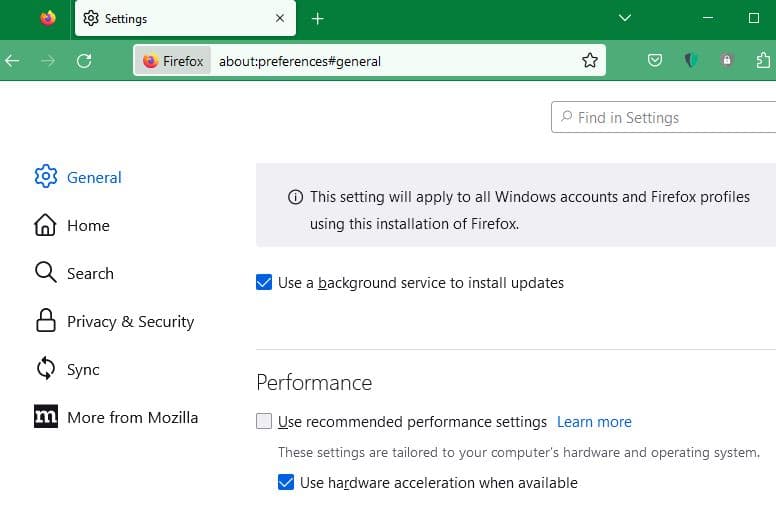
Disable Animations
- Open the Firefox browser, Type ‘about:config’ in the address bar and hit Enter key, Click Accept the Risk and Continue.
- Now type “browser.download.animateNotifications” in the top search bar, and set the values for all entries as ‘False.’
- This will disable animations on Firefox and improve Firefox performance.
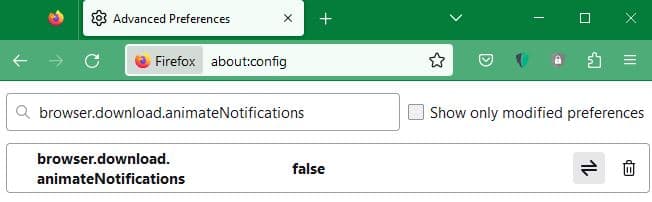
Minimize memory usage
Firefox has a built-in function to limit memory usage to the minimum. This may help you in making the browser faster.
- Open Firefox on your computer, type ‘about:memory’ in the address bar and press Enter to be redirected to the memory management page.
- In the new tab, you need to choose ‘Minimize memory usage’ then click on ‘Free memory’. After this, the browser will release all memory it doesn’t need to use, which may help.
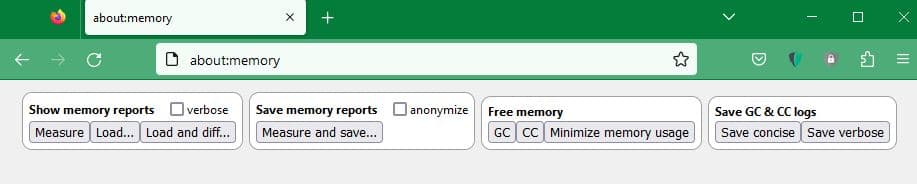
Turn off Accessibility Services
Firefox Accessibility Service may negatively impact Firefox browsing performance, Lets toggle it off.
To toggle off Firefox’s accessibility feature
- Open Firefox then nevigate settings,
- Choose options then select Privacy & security
- Now Put a check-mark in the checkbox beside “Prevent accessibility services from accessing your browser.”
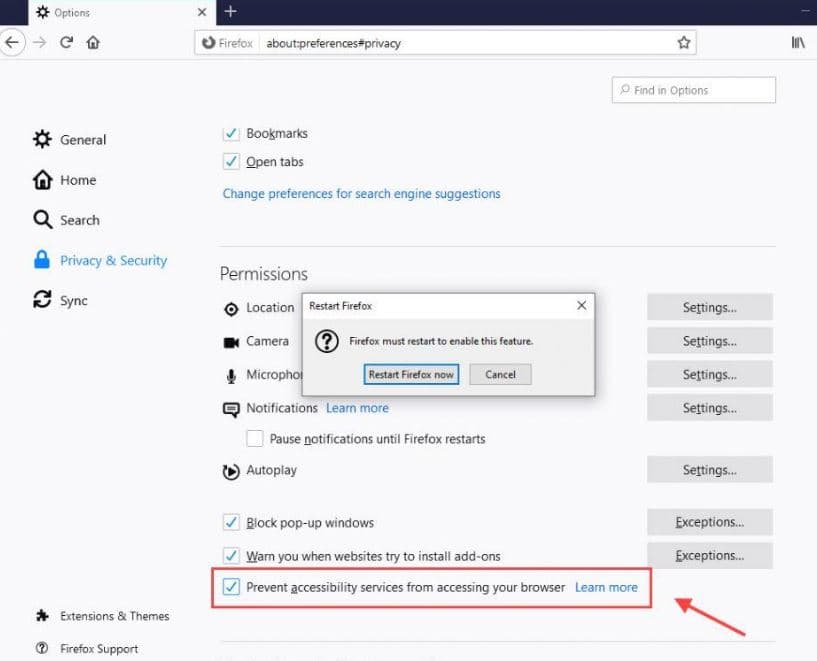
Adjust firefox RAM Usage
- If Firefox browser is consuming too much memory on your computer. Keeping a limit on the use of your RAM will help enhance performance.
- Open Firefox browser type “about:config” into the address bar and press Enter key
- Type “browser.cache” in the available search bar, then Select “browser.cache.disk.capacity.”
- Now, modify the value according to the availability of your RAM
- However, you have RAM between 512MB and 1GB then you modify the value to 50000 to 15000.
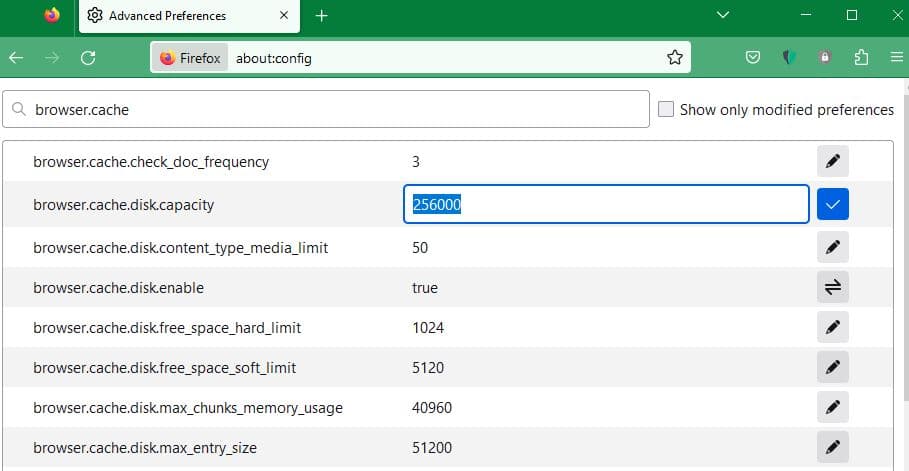
Refresh Firefox
- Type about:support in Firefox address bar and hit Enter.
- From Troubleshooting Information, you need to choose Refresh Firefox tab.
- Now, select Refresh Firefox one more time in the prompt pop-up.
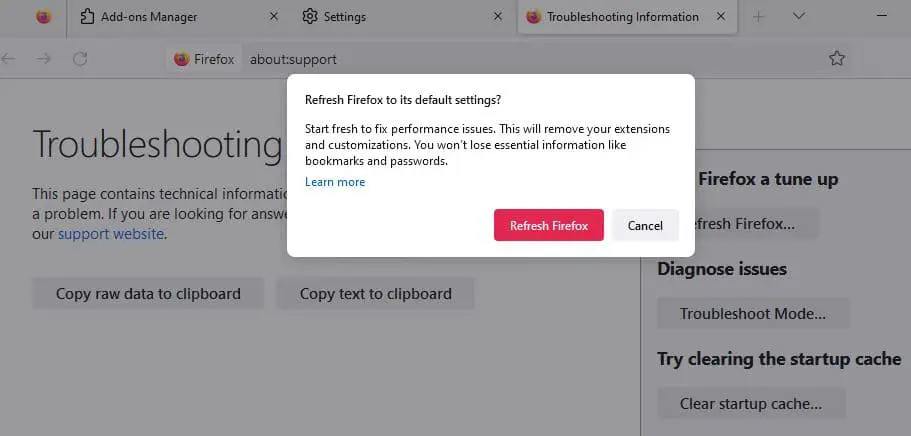
Tweak firefox Advanced configuration
Also, the accessible configs menu in Firefox offers many options that can be tweaked to optimize and speed up Firefox browser on your PC.
Open Firefox, type “about:config” in the URL bar and press Enter key. Click the I’ll be careful, I promise button to proceed and make the following changes:
Set browser.download.animateNotifications to false
Set security.dialog_enable_delay to 0
Set network.prefetch-next to false
Set browser.newtabpage.activity-stream.feeds.telemetry to false
Set browser.newtabpage.activity-stream.telemetry to false
Set browser.ping-centre.telemetry to false
Set toolkit.telemetry.archive.enabled to false
Set toolkit.telemetry.bhrPing.enabled to false
Set toolkit.telemetry.enabled to false
Set toolkit.telemetry.firstShutdownPing.enabled to false
Set toolkit.telemetry.hybridContent.enabled to false
Set toolkit.telemetry.newProfilePing.enabled to false
Set toolkit.telemetry.reportingpolicy.firstRun to false
Set toolkit.telemetry.shutdownPingSender.enabled to false
Set toolkit.telemetry.unified to false
Set toolkit.telemetry.updatePing.enabled to false
Restart Firefox and check how it compares to before making these adjustments.
Quick fixes if your Firefox slows down
- Update Firefox browser, the latest version is faster and contains the fixes for many problems that may slow down the Firefox browser.
- Update your video drivers, Outdated Graphics drivers could be another reason that might slow down PC and browser performance. Make sure the latest Graphics driver/Video drivers are installed on your PC.
- Firefox High system resource usage, Update the browser, clear browser cache, disable addons or extensions or try Refresh Firefox.
- If Firefox freezes and gives you the spinning wheel and turns white, Turn off hardware acceleration, Clear your download history, Choose a different download folder
- If you are getting a Warning Unresponsive script error, it means Firefox thinks that a script may be running out of control and would make Firefox hang if nothing is done. Install the JavaScript Toggle On and Off extension and Black-list the URL.
- Firefox takes a long time to start up, you need to check antivirus settings, troubleshoot extensions or themes, and optimize windows 1 as well.
- In addition, Check if you have malware on your computer, Optimize Windows 11 performance, and block unneeded content
Also read: