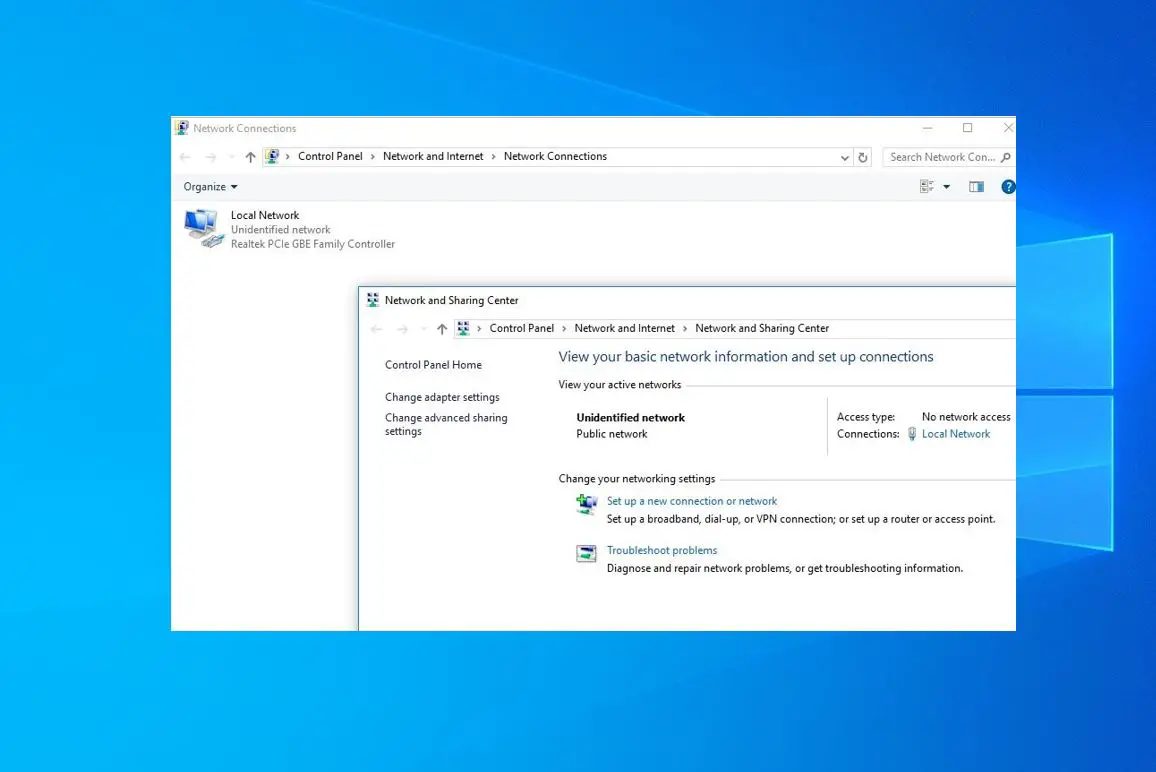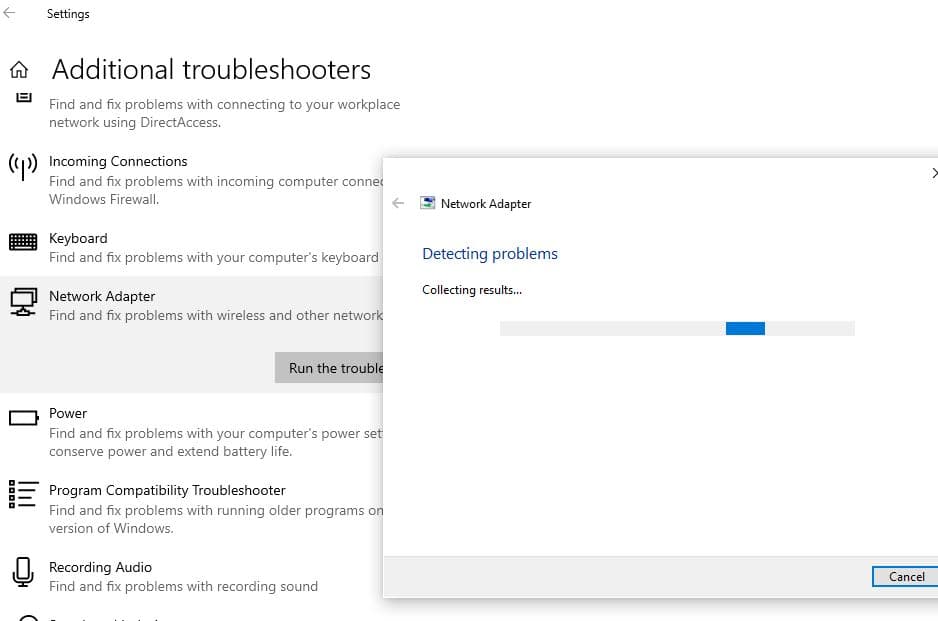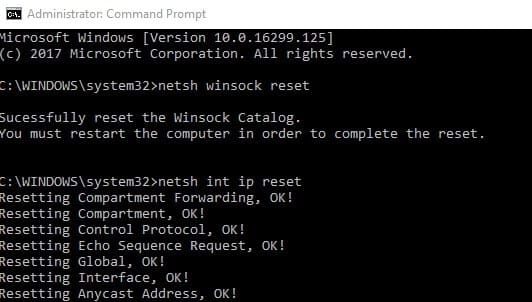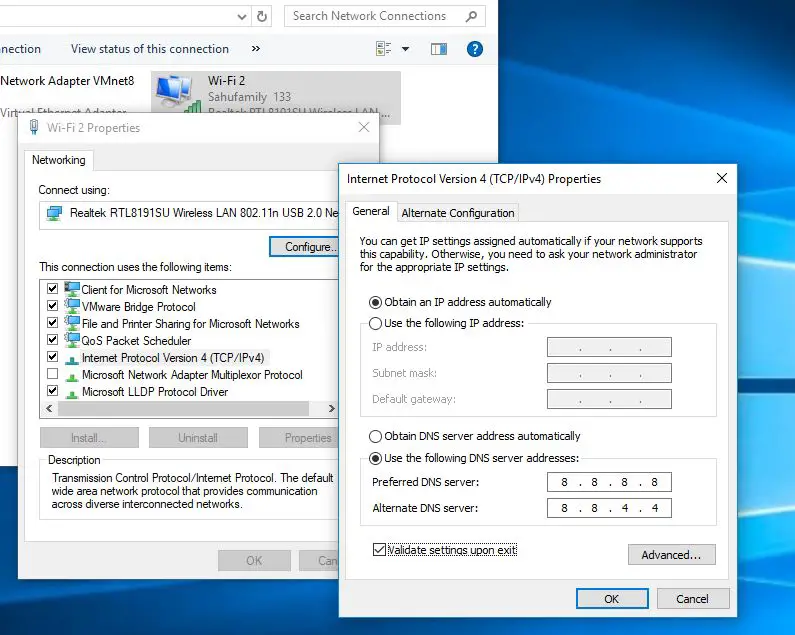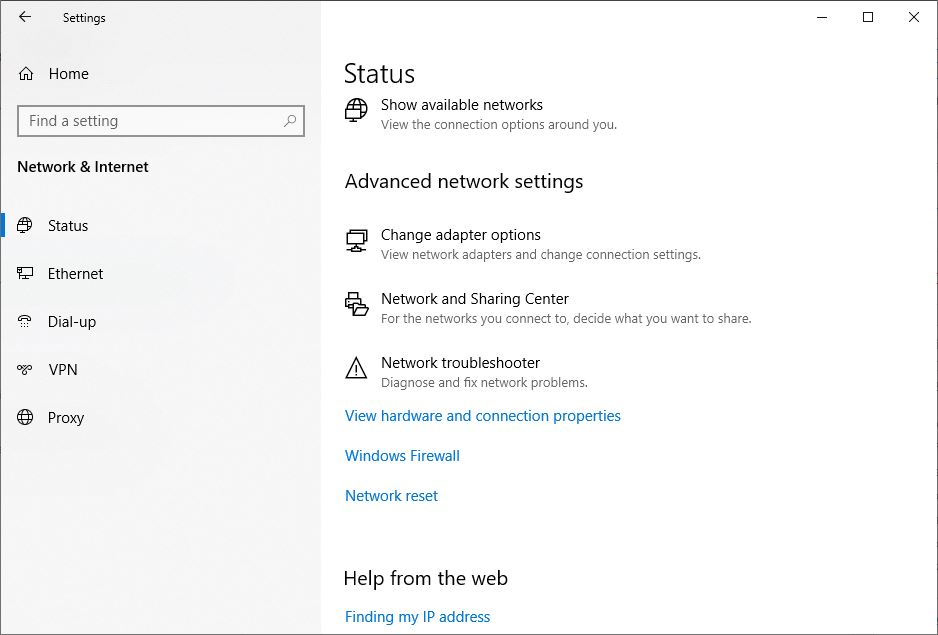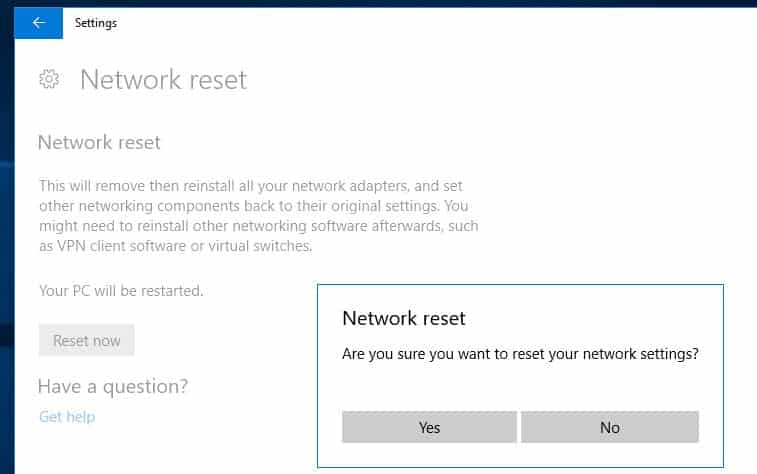The “unidentified network no internet access” error usually means that your device is connected to a network, but cannot communicate with the internet. Whenever you experience this problem you may notice the Internet not working, but ethernet or wifi is connected with a yellow exclamation mark on the network icon which delivers the ‘No Internet access’ message. This can happen due to various reasons, incorrect network settings or configuration, or problems with the wireless router are common. Again Outdated or Corrupted Network Drivers, Firewall or Antivirus Interference, or problems with WiFi/Ethernet adapters also could be the reasons why your device is connected to a Wi-Fi network but there is no internet access. Here in this article, we have a few effective solutions to help you resolve it and restore internet access quickly.
Unidentified Network No Internet
Typically, this error occurs when a device is unable to obtain a valid IP address from the network it’s connected to. As a result, it gets assigned an “Unidentified Network” status, and you may see a yellow triangle with an exclamation mark on your network icon in the taskbar.
Dynamic Host Configuration Protocol (DHCP) is responsible for assigning IP addresses to devices on a network. If there’s a glitch in the DHCP server or configuration, devices may fail to obtain valid IP addresses, resulting in the “Unidentified Network” error.
Again Outdated or malfunctioning network adapters can also trigger connectivity issues, leading to the “Unidentified Network” error. Sometimes, Incorrectly configured network settings, such as an invalid default gateway also result such problems.
Overly restrictive firewall or antivirus settings can sometimes interfere with network communications, preventing devices from accessing the internet.
In some cases, hardware malfunctions such as a defective network adapter or malfunctioning router can trigger the “Unidentified Network” error.
Restart Your Device and Network Equipment
Over time, network devices such as routers and modems can encounter minor glitches or experience temporary issues that disrupt connectivity. Restarting these devices helps clear any temporary configurations or errors, allowing them to reestablish stable connections with connected devices.
Again Loose or damaged cables and connections can impede the flow of data between devices, resulting in network connectivity issues.
If you are connected to a wifi network, make sure you are close to your wifi hotspot. Let’s move your device closer to the router and eliminate all possible obstacles between the two devices.
In addition, restart your networking devices including the router or switch that refreshes the device, clears minor glitches that might be causing Unidentified network no internet access windows 10
Disables security software (antivirus) or VPN if configured.
Run Internet Troubleshooter
Windows 10 has built-in troubleshooters to detect and fix such problems automatically. Let’s run the troubleshooter for the network adapter and Internet, and let Windows fix the problem for you.
- Press the Windows key + S, type troubleshoot settings and select it on top,
- When the Troubleshooting window opens, click on additional Troubleshooter,
- This will display a list of available troubleshooters, locate and select the network adapter then click on run the troubleshooter,
- This will diagnose and automatically fix problems with wireless and other network adapters
- Once the troubleshooting process is complete, look for Internet connections, select it and click on run the troubleshooter,
- This will automatically detect and fix problems that prevent connecting or accessing the internet on your computer.
- Restart windows after complete the troubleshooting process. And now check there is no more problem with Network and internet connection.
Reset Network configuration settings
If the troubleshooter fails to fix the problem then open the command prompt as administrator and perform the following commands. These commands reset the TCP IP stack, flush the DNS cache, and release and request DHCP for a new IP address. Most of the time performing the following commands fix internet problems on Windows 10.
Type cmd on the start menu search, Right-click on the command prompt and select run as administrator. When the command prompt window opens type the following commands one by one and press the enter key.
- netsh winsock reset (to reset the Windows socket registry.
- netsh int ip reset (Reset the internal Ip address)
- ipconfig /release (release the current IP address)
- ipconfig /renew (request new IP address from DHCP server)
- ipconfig /flushdns (to flush the DNS cache)
Type exit to close the command prompt window and reboot your PC to take effect the changes. Once you completed the steps, you should be able to connect again to the internet.
Obtain IP address Manually
As we discuss the main Reason Behind this unidentified network error is the IP address and gateway. We Recommend select the obtain IP address automatically and check the problem is solved.
- Press Windows + R, type ncpa.cpl and ok.
- This will open the network connections window.
- Right-click on the active network adapter (Wi-Fi or Ethernet) Select properties.
- Double-click on Internet Protocol Version 4 (TCP/IPv4) to open the properties window.
- Select the radio button Obtain an IP address automatically
Now select “Use the following DNS server address” and change
- Preferred DNS server: 8.8.8.8
- Alternate DNS server: 8.8.4.4
Checkmark on “Validate settings upon exit” and ok.
Now check the problem is solved, and there is no more problem with Network and internet connection.
Try updating your Network Adapter Driver
Sometimes incompatible, corrupted drivers for network adapters cause the problem. As a result, NIC is unable to get a valid IP address from the DHCP server and your Device gets disconnected from the network and internet. Updating these drivers ensures compatibility with the latest network protocols and addresses known issues or bugs.
unidentified network may occur if you use the wrong network driver or it’s outdated.
Visit the manufacturer’s website or use Device Manager to check for and install the latest drivers for your network adapter.
- Press Windows + R, type devmgmt.msc and ok to open the device manager.
- This will display all installed device driver lists, Expand Network Adapters, Right-click network adapters, and select uninstall.
- Now on the next start windows automatically install computable driver software for your device.
- If not open Device Manager, click Tools and select Scan for hardware change.
- Or visit the device manufacturer’s website, and download the latest driver software for the network adapter. Install the same and restart windows to take effect the changes.
Reset Network Settings
Network reset is a feature available on Windows 10/11 that restores network settings to their default configuration. This includes resetting network adapters, TCP/IP settings, and other network-related configurations.
- Press the Windows key + I to open Settings
- Go to Network & Internet > Network Reset and follow the prompts to reset network settings to their default configuration.
- This will remove any custom network configurations and may resolve the issue.
Resetting network settings can help eliminate complex network configurations or misconfigurations that may be contributing to the “Unidentified Network” error.
Here are some other solutions you may try:
- Press Windows + R, type ncpa.cpl and ok.
- Right-click the wireless adapter and select Properties.
- Move to the power management tab and uncheck the Allow the computer to turn off this device to save power.
- Click OK.
Temporarily disable your firewall or security software to determine if they’re causing the connectivity issue. If disabling them resolves the problem, adjust the settings to allow network traffic.
Also read: