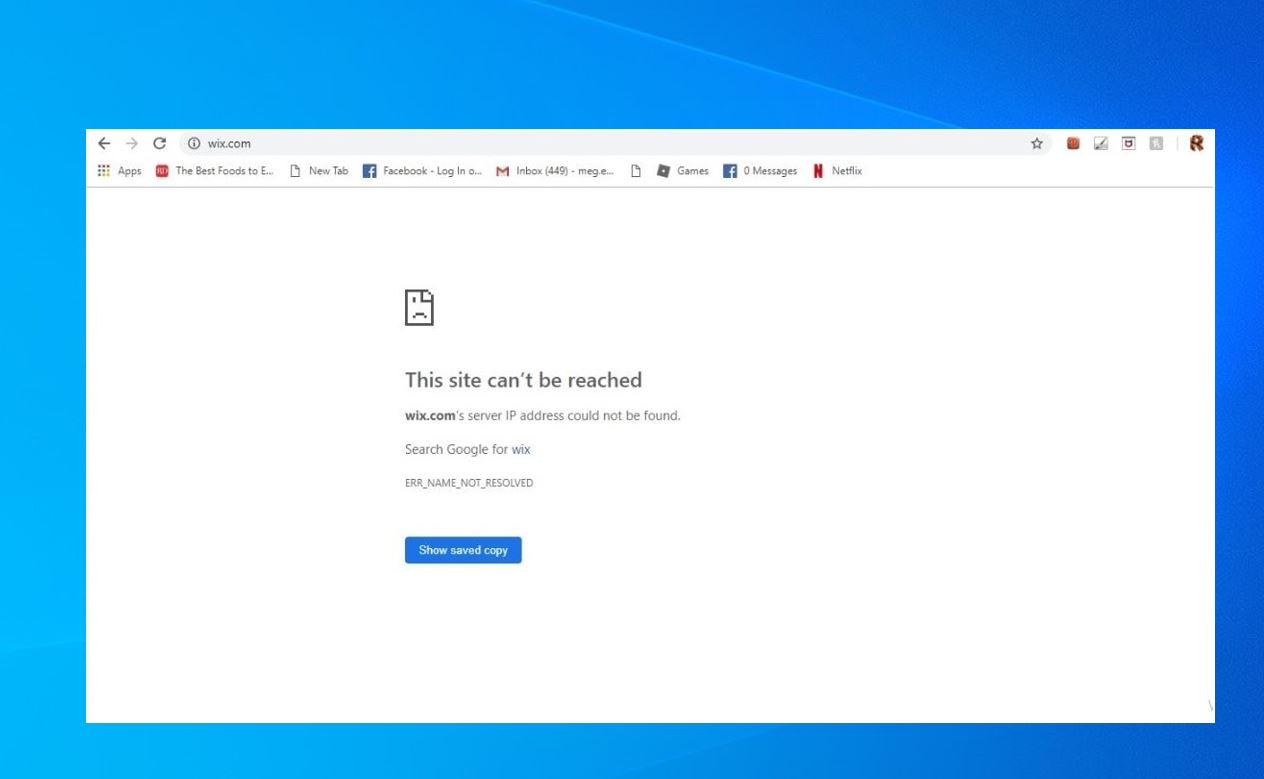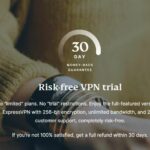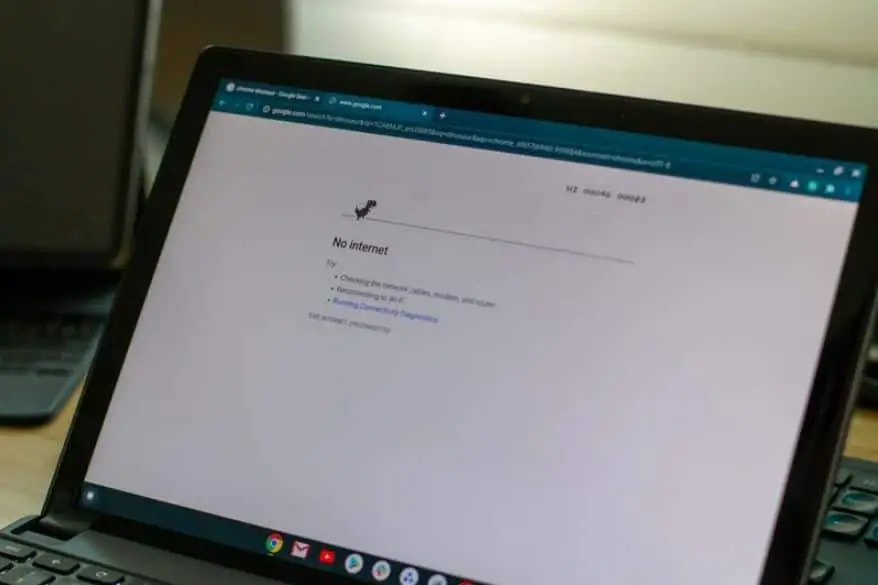If you are still using Windows 10 on your laptop or PC, you might be wondering what happens after Microsoft ends support on October 14, 2025. Windows 11 is the latest release from Microsoft available free upgrade for compatible Windows 10 Devices. But you might have not upgraded to Windows 11 due to compatibility issues or other reasons. After Microsoft End support for Windows 10, your computer becomes a security nightmare, you have to buy a new device or switch to a different platform? No, it does not mean you have to compromise your security and privacy or buy a new PC/Laptop. This article explains what end of support means for Windows 10 users, and how you can secure and keep your Windows 10 PC safe and functional even after the end of support.
What does Windows 10 end of support mean?
You just have to be more careful and proactive about protecting your PC from potential threats.
End of support means that Microsoft will no longer provide security updates, technical assistance, or customer service for Windows 10. This means that your device will become more vulnerable to malware, hackers, and other threats over time. You will also not be able to access new features or improvements that Microsoft releases for Windows 11.
However, the End of support does not mean that your Windows 10 PC will stop working altogether. You can still use Windows 10 as long as it works for you, but you should take some precautions to protect your data and device.
How to secure Windows 10 after end of support
Even though Microsoft will stop providing security updates and support for Windows 10 after October 14, 2025. You can take proactive steps to enhance security and use Windows 10 safely and securely as long as you can. Here are some ways to keep your Windows 10 device protected from malware, hackers, and other threats.
Keep your antivirus software updated and run regular scans
These are the first line of defense against any malicious software or network attacks that might target your device. You can use the built-in Windows Defender and Windows Firewall, or choose a third-party Antivirus program that suits your needs.
- Make sure you download the latest virus definitions and firewall rules and enable real-time protection and automatic updates.
- Ensure that it is enabled and set to receive the latest definition updates
- Regularly perform full system scans to identify and eliminate potential threats.
Antivirus software can help you detect and remove any malicious software that might infect your device or steal your data.
In addition, ensure Windows firewall is enabled, it helps block unauthorized access to your PC from the internet or other networks.
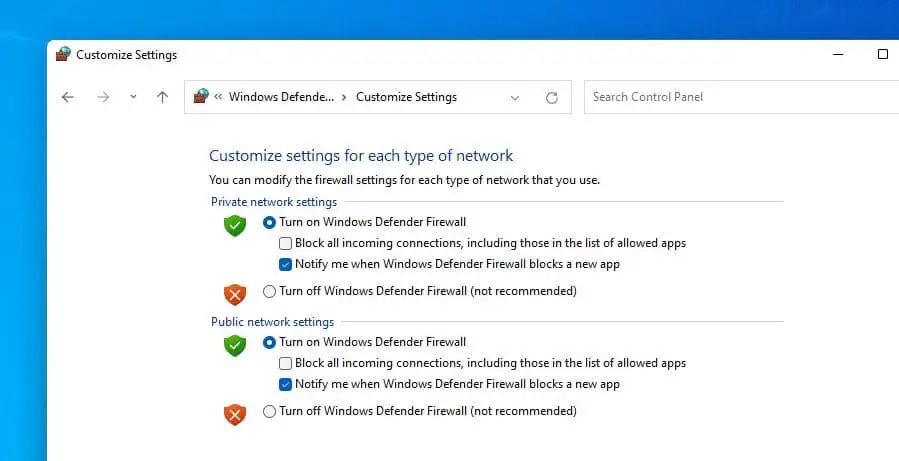
Keep Software and Applications Updated
While the operating system may no longer receive updates, it’s crucial to keep all installed software and applications up to date. This includes web browsers, security software, and other third-party applications. Many cyber threats target vulnerabilities in outdated software, making regular updates a critical aspect of your security strategy.
Also, Ensure device drivers are updated with the latest version. These are the programs that run on your device and interact with your hardware. They can have vulnerabilities or bugs that can be exploited by hackers or malware.
Make sure you install the latest patches and fixes for your applications and drivers, especially those that are related to security and performance.
Updating your applications and drivers can help you fix any vulnerabilities or bugs that might compromise your device or data.
You can download driver updates from the Manufacture site or use a third-party Driver updater to install the latest patches and fixes for your applications and drivers. Make sure you update them regularly and check for any available updates manually if needed.
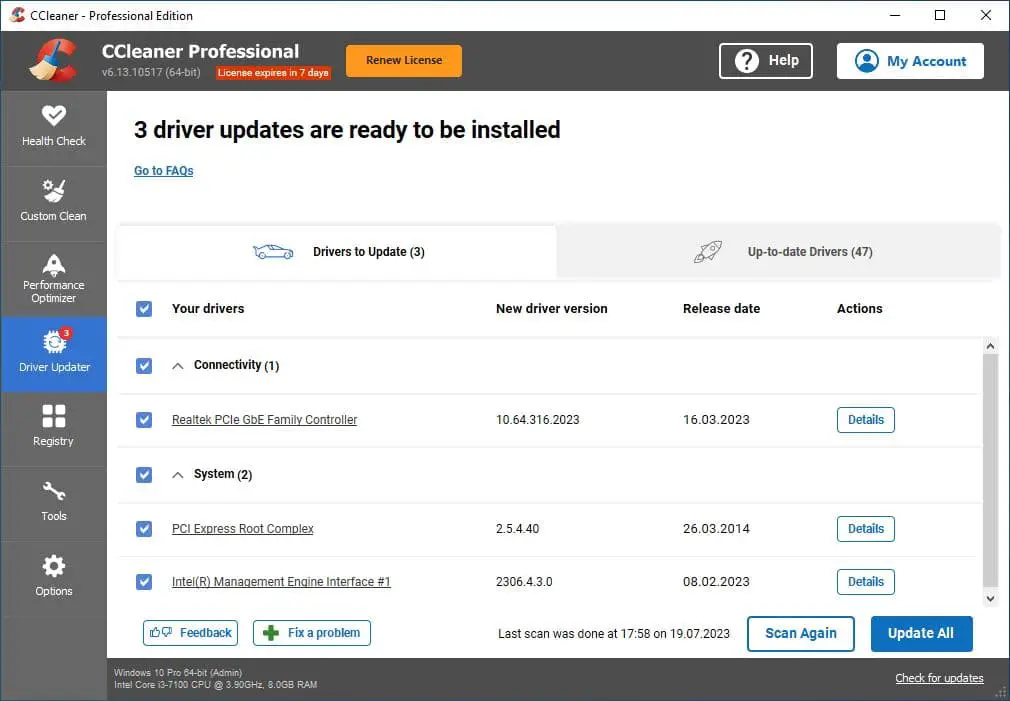
Backup Your Data Regularly
In the event of a security incident or system failure, having a recent backup ensures that you can quickly restore your files without compromising important information. You can use the built-in File History, or a third-party backup program, to backup your important files and folders to an external drive or a cloud service. You can also create a system image or a recovery drive, which can help you restore your device to a previous state if needed.
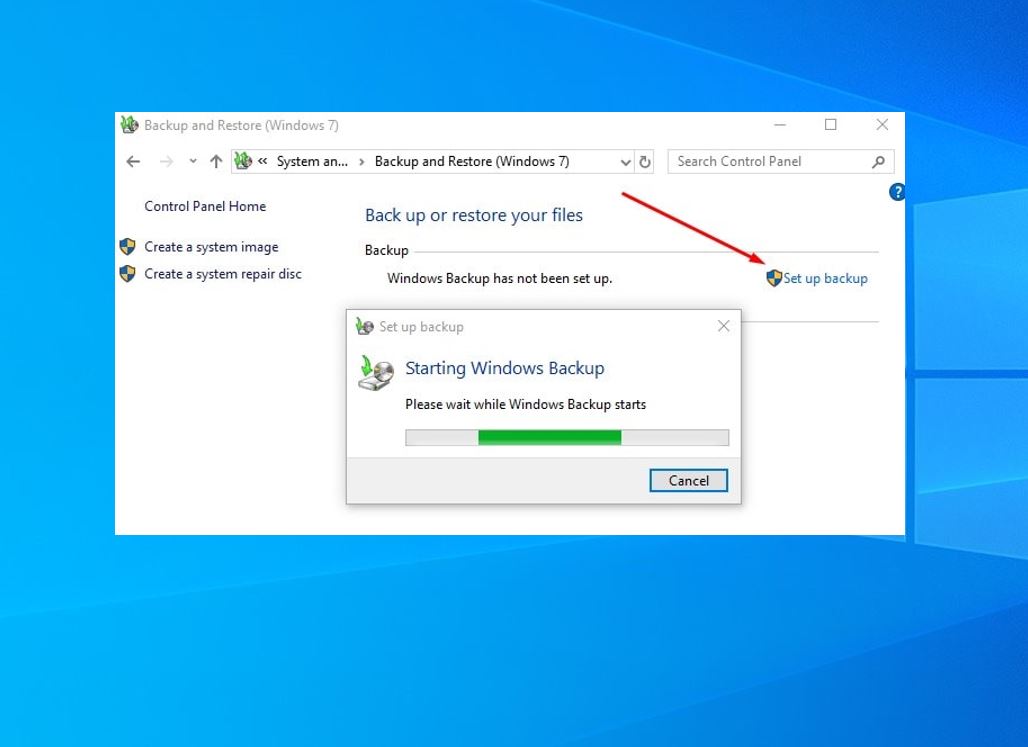
Note: You can use an external hard drive, a cloud service, or a backup software to create and restore backups of your PC.
Backing up your data can help you recover from any data loss or damage that might occur due to malware, hardware failure, or human error.
Use strong passwords and encryption
This can help you protect your data from unauthorized access or theft, especially if you use removable media or online services. You can use the built-in BitLocker, or a third-party encryption program, to encrypt your hard drive or any external media that contains sensitive data.
Make sure you encrypt your hard drive or any removable media that contains sensitive data.
You can also use a password manager, or the built-in Credential Manager, to generate and store strong passwords for your online accounts and services. Make sure you use different passwords for different sites and change them regularly.
Using strong passwords and encryption can help you protect your data from unauthorized access or theft.
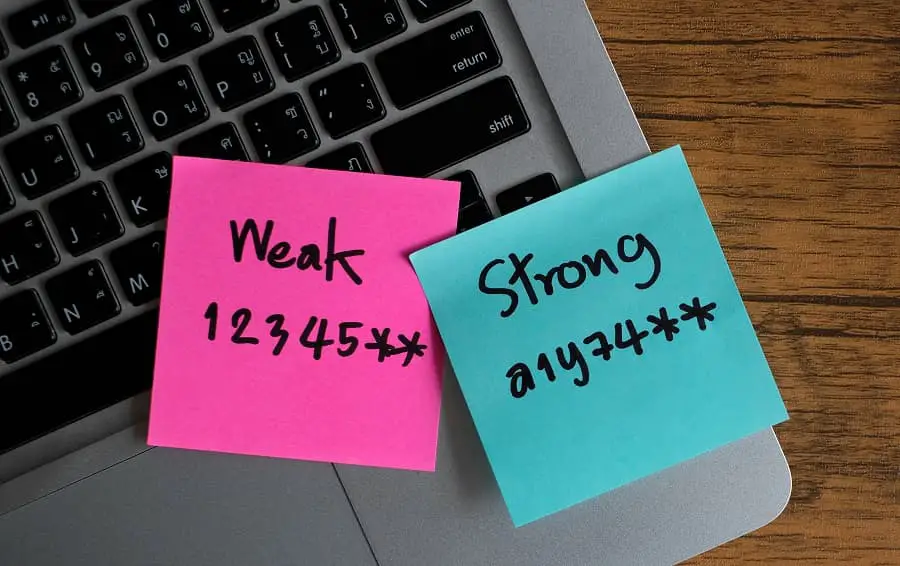
Avoid suspicious links and attachments
This can help you avoid phishing, malware, or ransomware attacks that might trick you into revealing your personal or financial information or locking your device. You can use the built-in SmartScreen, or a third-party browser extension, to check the URL and the sender of any email or message before opening it
- Avoid visiting unknown or suspicious websites, clicking on pop-ups or ads, or downloading files from untrusted sources.
- Verify the authenticity of emails and only download files from reputable sources
Consider using a Virtual Private Network (VPN) for encrypted internet connections, especially when accessing public Wi-Fi networks.
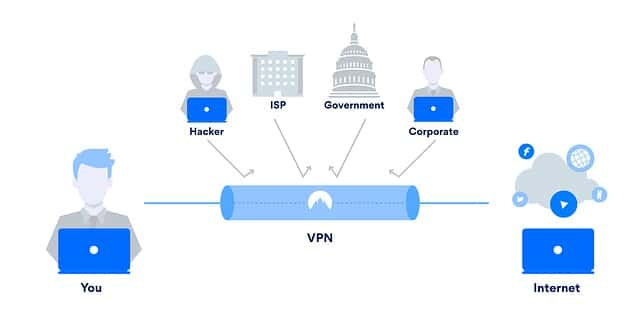
While securing Windows 10 is important, consider the long-term benefits of upgrading to a supported operating system, such as Windows 11. Upgrading ensures access to the latest security features and ongoing support from Microsoft. You can check if your device meets the minimum requirements for Windows 11 here.
Also read: