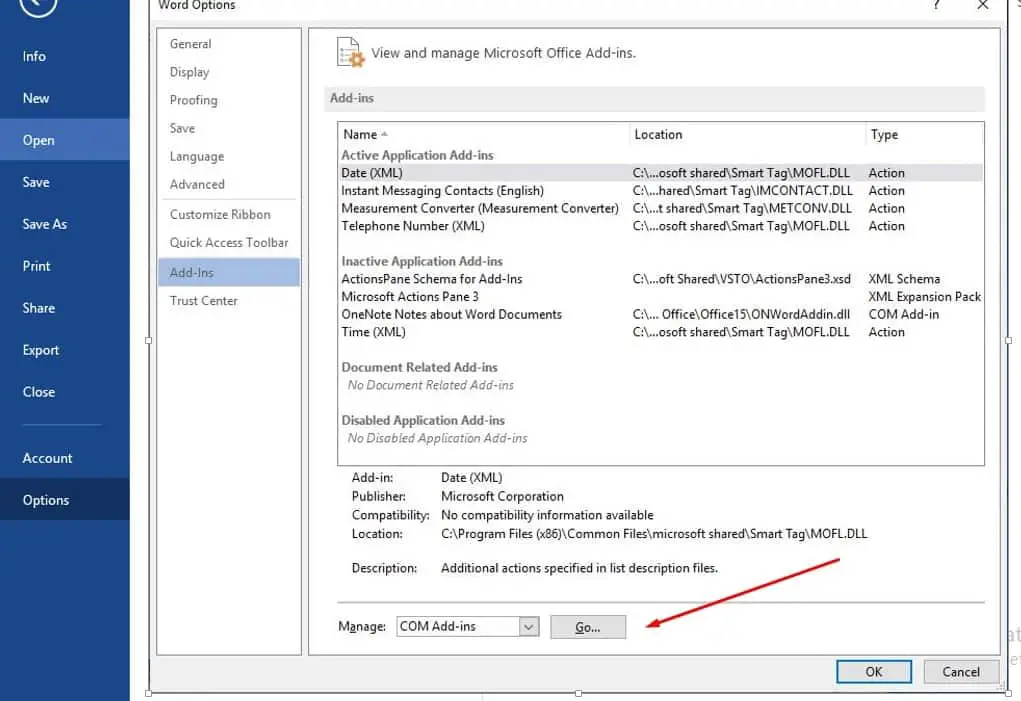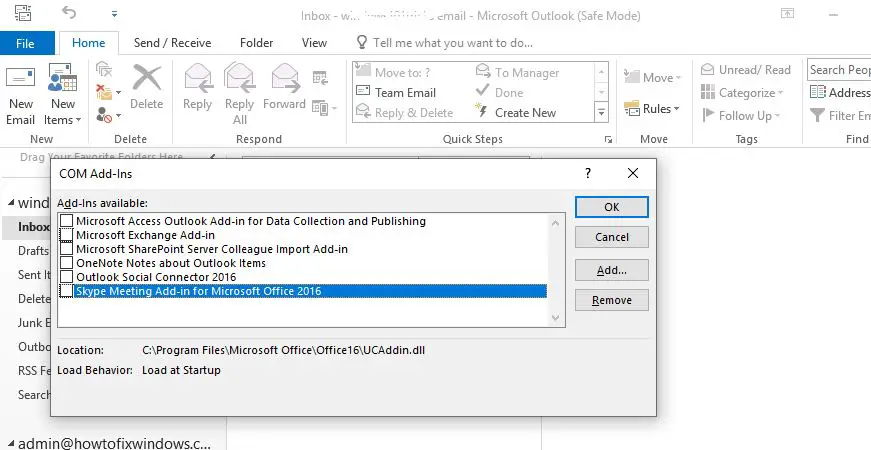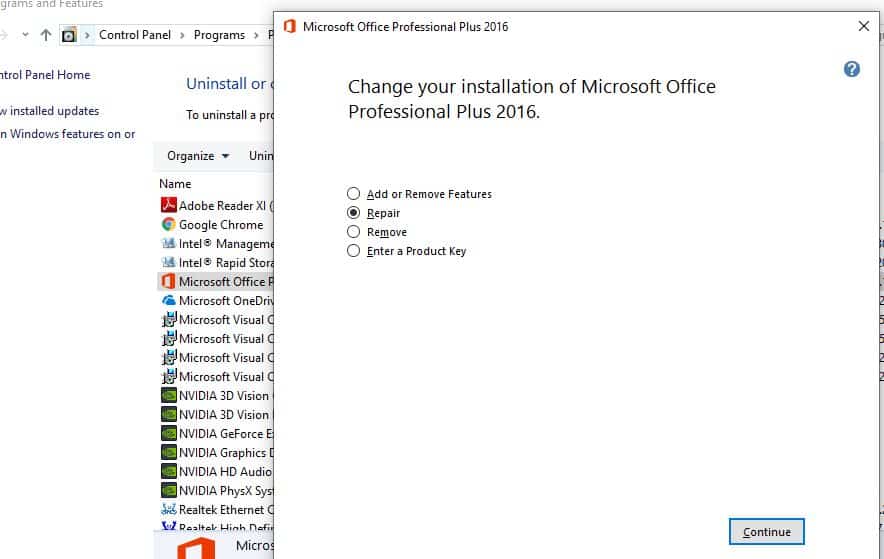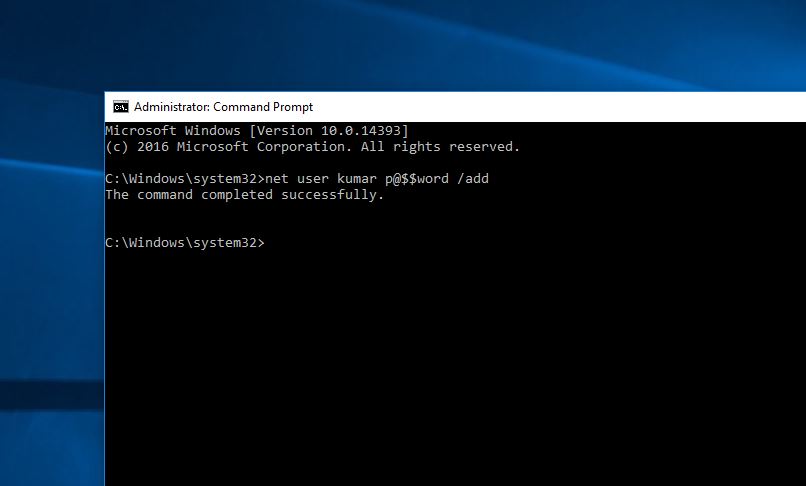Did you experience Microsoft Office Excel or Word documents opening very slowly or may appear to stop responding (hang) when you open a file from a network location? This issue ” Word, Excel or PowerPoint application is loading slower ” mostly caused due to some installed add-ins that load with Word/Excel/PowerPoint.
Again if the Word/Excel sheet freezes while loading from a network shared location, then there is chances some problem with the network location that lost the connection during the time that your Office program is opening the file. That cause you need to check Network connectivity and perform these Network Troubleshooting steps.
How to Make Microsoft Office Word/Excel Load Faster
If you are experiencing “Microsoft Word, Excel or PowerPoint ” slow loading problem, Word/Excel document files take a relatively long time to open, freezes when I try to exit here some solutions you may apply.
Note: If you notice Not only Ms office application other apps not responding on your System, Even Computer freezes Try these tips to Speedup Windows 10 PC performance.
Disable installed add-ins
As discussed Installed Add-ins are the most common reason for Word, Excel or PowerPoint application slow loading. If you have installed tens of add-ins from the Office Store, disabling unwanted add-ins, especially add-ins that load with Office applications, can significantly improve the load time of your Word, Excel and PowerPoint applications. lets Disable Installed Add-ins that may fix the problem for you.
Note: As we are facing a problem opening Word document, we need to start Word/Excel in safe mode to Disable Add-ins.
- Find the shortcut icon for your Office application.
- Press and hold the CTRL key and double-click the application shortcut.
- Click Yes when a window appears asking if you want to start the application in Safe Mode.
- Now from File menu, click Options. then Add-Ins.
- In the Manage list, click COM Add-Ins, and then click Go.
- Here If an add-in is listed in the COM Add-Ins dialog box, clear the add-in check box.
- And If more than one add-in is listed, clear only one add-in check box at a time. This procedure helps determine which add-in is causing the problem.
- Click OK to close the COM Add-Ins dialog box.
- On the File menu, click Exit.
- Now open Word document check this helps.
Note: To enable the add-in again, check the box next to it and then click on the OK button. You might need to restart the Word/Excel/PowerPoint to enable or disable the add-in.
Note: If Excel does not open when double-clicking an Excel file, Then open excel (or in safe mode)
- File → Options
- Go to Advanced → General
- Make sure that Ignore other applications that use Dynamic Data Exchange (DDE) is not checked.
Repair MS Office application suite
This is another producer to determine the problem if MS office itself gets corrupted, missing files that cause other applications not to start properly even stuck opening. If Office application such as Word or Excel isn’t working correctly, Here how to repair MS office application.
- On start, menu search Type control panel and select the desired option.
- From Small icon view Open programs and features.
- Right-click on installed office Application select change.
- On the next screen select the radio button “Repair” and Continue to start the repair process.
- This will take a long, to complete the process, After that restart windows and check Office applications working properly.
Check with Different User profile
Sometimes corrupted, user account profile causes Office applications not to start correctly, log in to the different user account and check this helps. If you don’t have another user on your PC, Here how to create a user account on windows 10.
- Open the command prompt as administrator.
- Type command net user [user name] /add
- To add the user on local group administrator use the command “net localgroud administrator [user name] /add“
- Log off from the current user account and login with the newly created user account.
- Open Word/excel document and check this helps.
Again for some users changing the Default printer from Control Panel\Hardware and Sound\Devices and Printers help to resolve the issue.
For some other users Change the Print spooler service “manual” helps to fix the problem.
Did these solutions help to “Make Microsoft Office Word/Excel Load Faster“? let us know on the comments below, Also read
- MS Outlook not responding, Freezes frequently? Here 7 Working Solutions to Fix Outlook problems!
- Microsoft Office 2019 released for Windows and Mac! Here what new (Features)
- How To upgrade and Install Microsoft office professional plus 2016
- Microsoft Outlook Stuck on Loading Profile? Here how to fix it
- New Features And improvements of Microsoft office 2016 Professional Plus