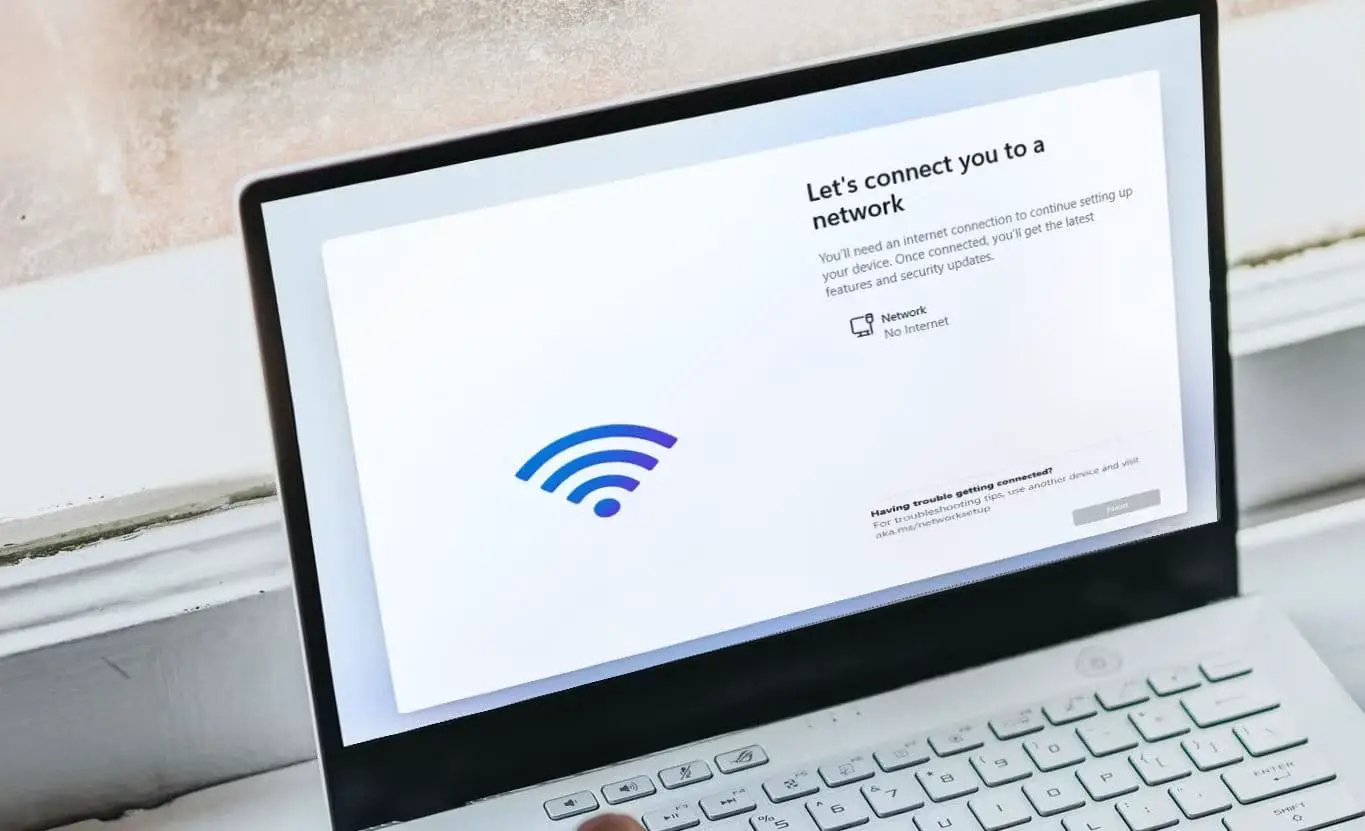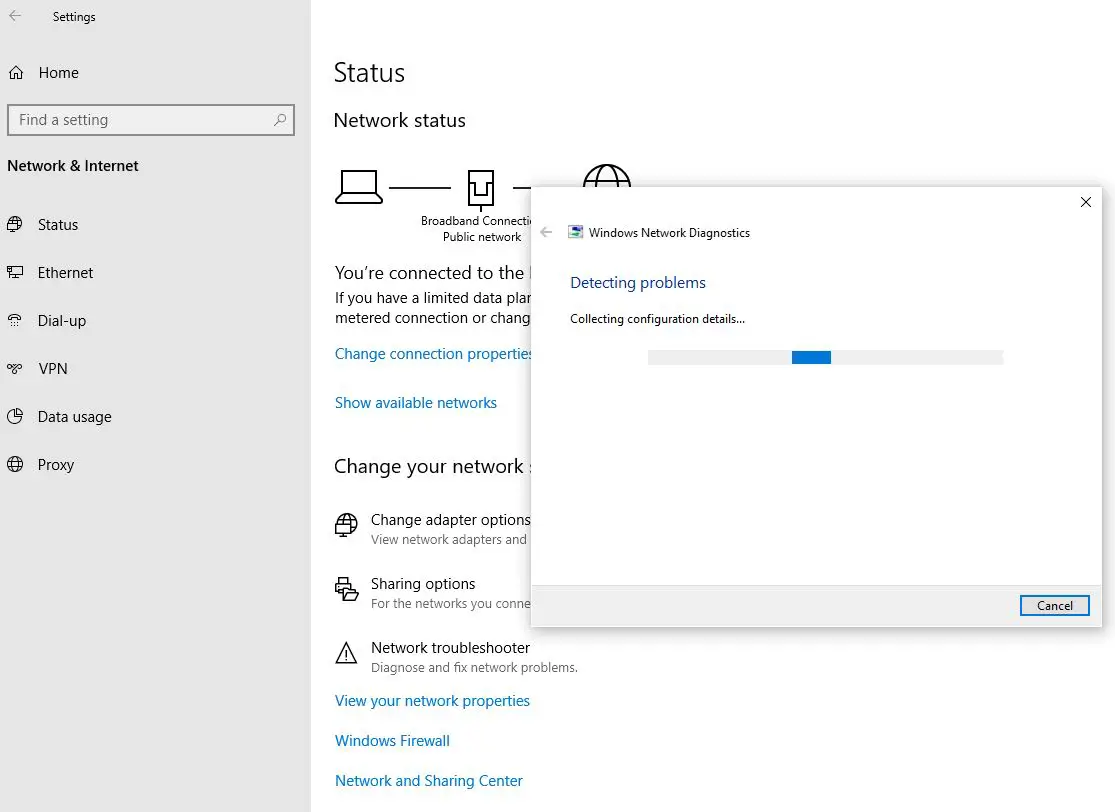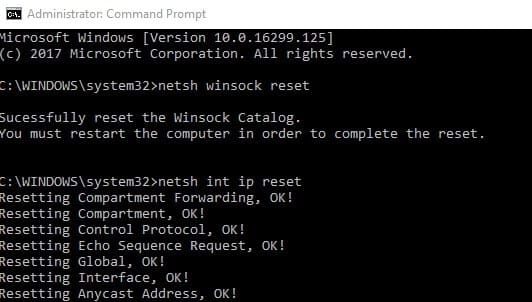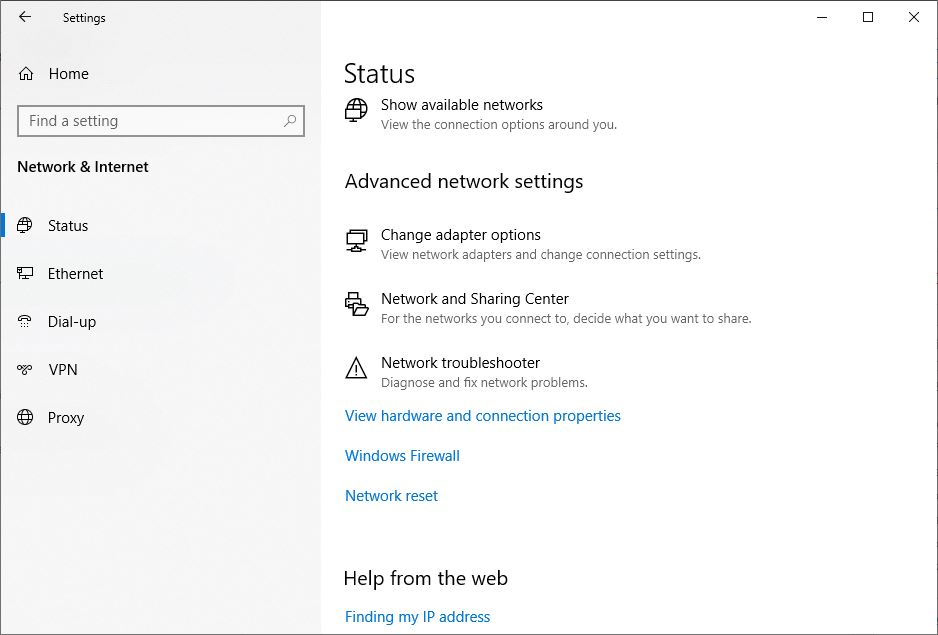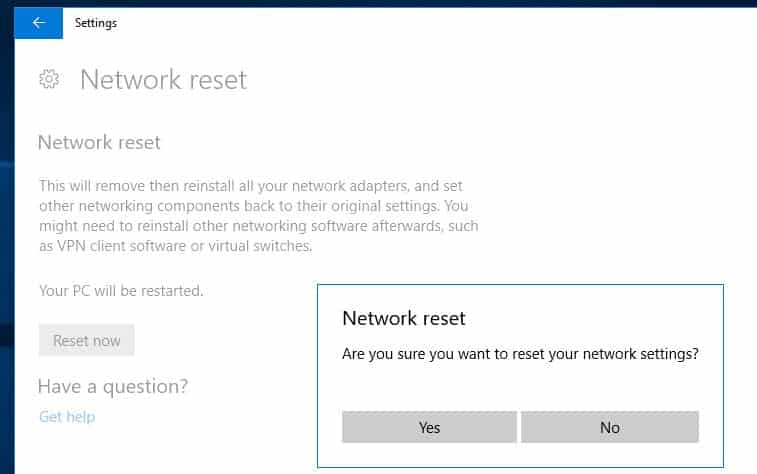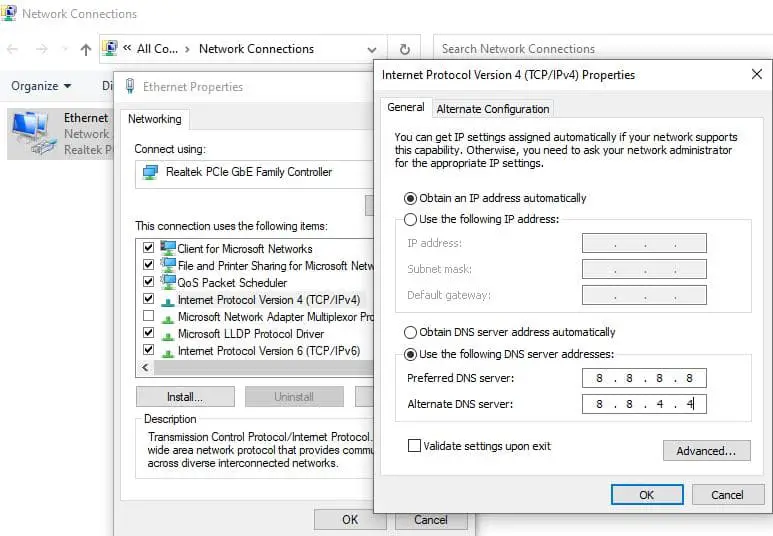Windows 10 updates bring the latest bug fixes and security enhancements to improve overall system performance and occasionally add new features. However, sometimes updates can also cause unwanted problems, No Internet connection after Windows 10 update is one of them. Users report, Windows 10 is losing WiFi signal strength and says “No Internet Access” while other devices are connected just fine. This problem may happen for various reasons, Outdated or corrupt network drivers and Misconfigured network settings are common. If Windows Update Breaks your Internet Connection, here is How to fix No Internet connection problem and restore Internet access on your PC.
No Internet Connection Windows 10
Hence the problem started after Windows update, It may be the Network adapter drivers are outdated or incompatible with the current Windows 10 version which lead to connectivity issues.
If WiFi is connected but there is no internet access, You need to run the built-in troubleshooter to fix the problem and restore internet access. Again Resetting your network settings is a great way to fix internet problems on your PC.
And in many cases restarting your computer and router can fix issues with Internet connectivity.
Again press the Windows key + I and ensure the Airplane mode is not enabled.
Run Network troubleshooter
Windows 10 includes a built-in Troubleshooter that can automatically detect and resolve common problems. And running the built-in Network Troubleshooter can be a helpful first step in diagnosing and resolving the problem.
- Press Windows key + I to open the settings app
- Go to Network and Internet then select status,
- On the right-hand side scroll down to locate and click Network Troubleshooter,
- This will start diagnose your computer and identify issues related to the network adapter.
Wait for the Network Troubleshooter to complete its scan. This may take a few moments, once done reboot your PC and check if the internet connection is restored.
Reset Network configuration
Sometimes problems with DNS cache or TCP/IP configuration cause wifi connected but No internet access. And you can perform the following commands to reset the network stack, flush DNS cache and fix No Internet connection problem in Windows 10.
Resetting the TCP/IP settings can help resolve network connection problems.
Press the windows key + S, type cmd. Right-click on the command prompt and select run as administrator. Now run the following commands.
netsh winsock reset
netsh int ip reset
ipconfig /release
ipconfig /renew
ipconfig /flushdns
Exit the Command Prompt and reset your PC. Check if this help fix No Internet connection problem in Windows 10
Perform Network reset
Performing Netowk reset completely removes all network adapters and set all your network settings back to the defaults.
Resetting your network settings can help resolve more complex issues.
- Press the Windows key + X and select settings
- Go to Network & Internet status then click on status,
- Scroll down and click on the Network reset link.
- On the new window, read the network reset procedure and click Reset now
- Click Yes when it prompts for confirmation and restart Windows 10.
- Now check if the internet connection is restored on your computer.
Update network adapter driver
If you’re still having this network connection issue, you should check for driver updates. Outdated or incompatible network drivers can cause connectivity problems, and updating them can often resolve such issues. Here is how to Update your Network Adapter drivers and fix No Internet connection problem on Windows 10.
- Press Windows key + X and select Device Manager,
- Expand Network adapters, right-click on your network adapter select update driver,
- Select the first option “Search automatically for updated driver software” and follow on screen instructions.
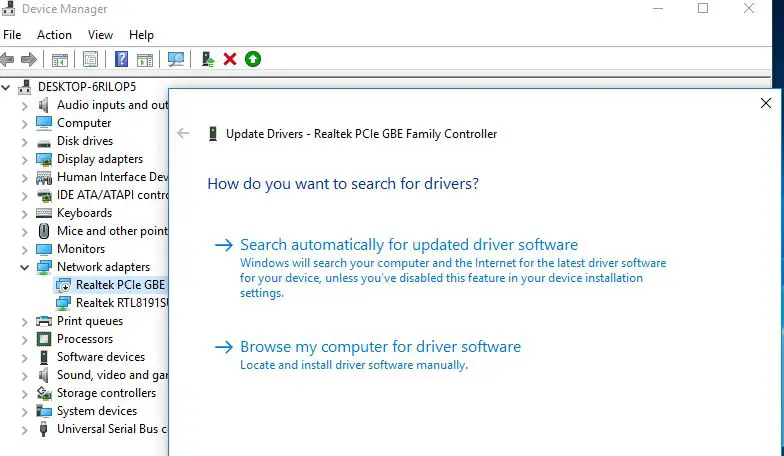
Switch DNS Server
Sometimes you can resolve no internet connection problem by changing DNS server address. Here is how to switch the DNS server to Google’s DNS and it may be restore internet connectivity on Windows 10.
- Press the Windows key + R type ncpa.cpl and click ok
- This will open network connections, Right click on active network adapter select properties,
- Double-tap on Internet Protocol Version 4 (TCP/IPv4) to open properties,
- Select, Use the following DNS server addresses and set Set 8.8.8.8 and 8.8.4.4 in Preferred and Alternate DNS server.
Disable security software and VPN
Again third-party security software can interfere with internet connectivity. Temporarily disable your antivirus or firewall software and check if the problem persists. In addition, disconnect VPN client (if configured on your device) now check If the internet connection starts working. If yes consider adjusting the settings of your security software or contacting its support for further assistance.
Also read:
- Solved: Network adapter not working Windows 11 (Error 39)
- Solved: Your DNS Server Might Be Unavailable In Windows 10
- Microsoft Store Games not Downloading or Installing Windows 11 (Solved)
- How to Restart or Reset print spooler service (Fix printer problems)
- How to Update Microsoft Edge on Windows 11/10
- Firefox is very slow loading webpages, How To Make Firefox Faster?