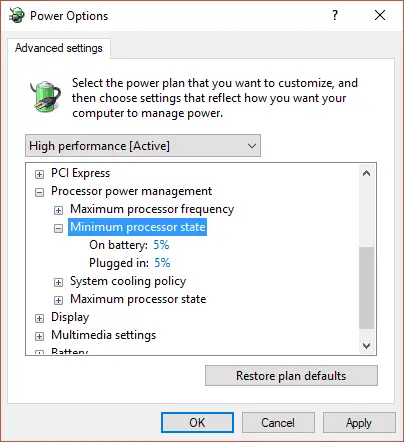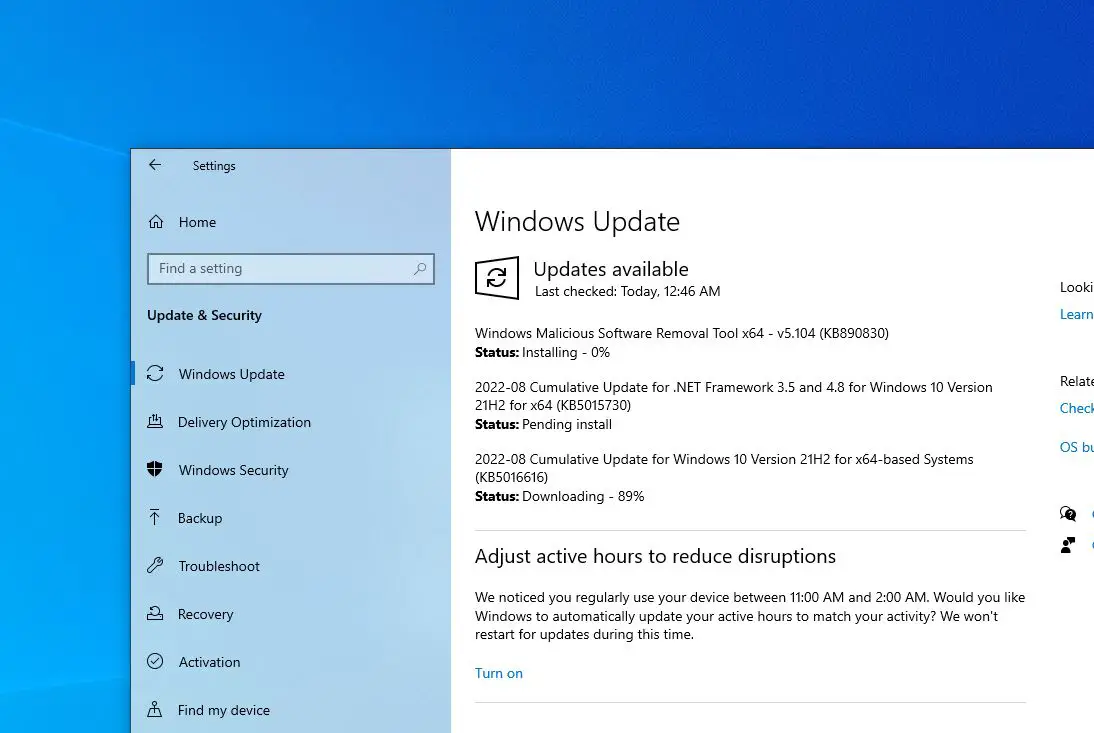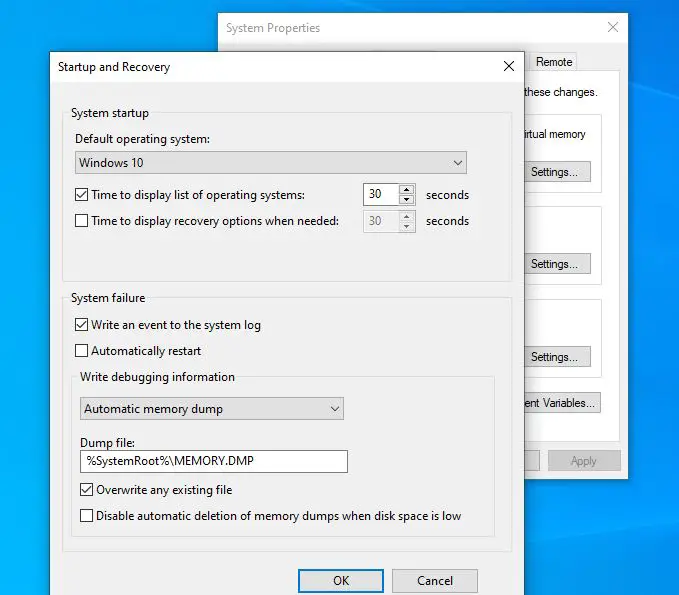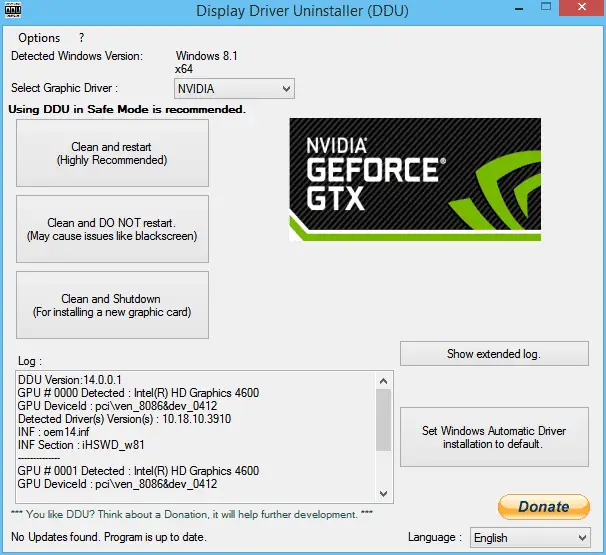Windows 10 computer restarts or shuts down randomly, especially while playing a game. You are not alone, several users report that they intimated that their computer randomly crashes and restart when they were playing games. The most common cause for Windows 10 restart randomly is the Graphic card overheating or the driver issue. Again virus malware infection, power supply issue or hardware failure also cause Computer restart when playing games on windows 10. Here in this post, we have the most working solutions that help deal with the issue and fix PC shutting down when playing games.
Why does windows 10 PC restart automatically while playing game?
It’s really frustrating when windows 10 randomly restarts while gaming. To figure out this issue, you need to know the reason What causes windows 10 PC to restart when playing games. As discussed before outdated graphics card driver, Improper power settings, System file corruption or the game you are playing is not compatible with the current windows 10 version and more.
So before apply any solutions please check the game system requirements, if your computer fulfills the minimum system requirements for the game. Also, make sure you have enough storage space on the windows install drive (basically it’s C).
Perform a full system scan with the latest updated antivirus for viruses or malware infections that might be causing windows 10 crashes and restart when they were playing games.
Let cool down your computer
If your PC laptop overheats that might cause PC to crash or reboot while playing games because the CPU gets too busy it causes high energy and produces heat as result windows 10 PC will shut down automatically to protect itself.
To prevent similar situations, you should check if the heatsink runs properly. Clean the dust in your PC and check all the fans are working properly. Also, leave the computer for cooling down, and later run the game again to see if the PC still reboots or not.
Change Power Settings
Improper power settings might be causing the PC to shut down or restart while playing games. Tweak the power settings following the steps below and check if this helps.
- Open the control panel, search for and select power options,
- Here you will see your current power mode, click on the change plan settings link,
- Note: If the current power plan is set as Power saver, change it either to High performance or Balanced.
- In the Edit Plan Settings window, click Change advanced power settings option.
- Next, expand Processor power management then the Minimum processor state and Set the number to the low state such as 5% or 0% and click OK.
- After that, restart your computer and run the game again to check if the issue is fixed.
Install the latest Windows updates
There might a bug causing windows 10 to restart while gaming. Microsoft regularly releases Windows updates to bring some new features and patches for the bugs on the previous version. Installing the latest windows update might have fix for the bug.
- Press Windows and I keys to open Settings, and then Go to the Update & Security section.
- Move to the right side of the next window to see if there is any available new update. If there is, click on it to download and update it.
- After updating to the new version, restart your computer to apply them. And check if the still PC reboots while gaming or not.
Disable Windows Automatic Restart Feature
Here another effective way helps most users to fix their computer reboot issue.
- Press Windows key + R, type sysdm.cpl and click ok to open system properties,
- Go to the Advanced tab, then click settings under startup and recovery,
- And finally, Uncheck Automatically restart and click OK.
Reinstall Graphic Card Drivers
Graphics drivers play an important role when you are playing games on your computer. Graphics drivers do the job of relaying the information from the motherboard to your graphics hardware. In case the installed graphics driver is Outdated or missing you might experience Windows 10 reboot or shutdown while playing games. In such cases reinstall the graphics card driver help fix the problem.
- Download and install DDU (Display driver uninstaller) from its official website.
- Start your computer in safe mode, Open the DDU (Display driver uninstaller), and select the first option “Clean and restart”.
- This will uninstall the current drivers completely from your computer.
- Once done, boot your computer normally without safe mode.
- Press Windows key + X select device manager, Right-click on any empty space and select “Search for hardware changes”. The default drivers will be installed.
- Also, visit your manufacturer’s website to download and install the latest graphics driver on your computer.
- Reboot your PC and open any games to check whether the problem is resolved or the computer still restarts while playing games.
Check Power Supply Unit
Most importantly, Power Supply Unit (PSU) is a vital PC component that provides the required voltages. If the Power Supply Unit is damaged or doesn’t transmit power correctly, various errors will occur ranging from system hangs to restarts. You are able to check if PSU is failing by yourself. If it is indeed the fault of PSU, replace a new one.
In addition, run the system file checker utility that scans and restores missing corrupted system files and helps fix the issue if corrupted system files causing windows 10 to restart randomly.
Also read:
- How to Optimize Windows 11 for Gaming (8 Tips)
- Windows 10 Xbox Game bar not working or opening? Here is how to fix
- Fix Runtime Broker High CPU Usage in Windows 10/8.1/7
- 9 Reasons why windows 10 computer running slow and how to speed up it?
- Spotify Won’t Open or not responding on Windows 10? Let’s fix the problem
- Laptop freezes randomly after Windows 10 update? Try these solutions