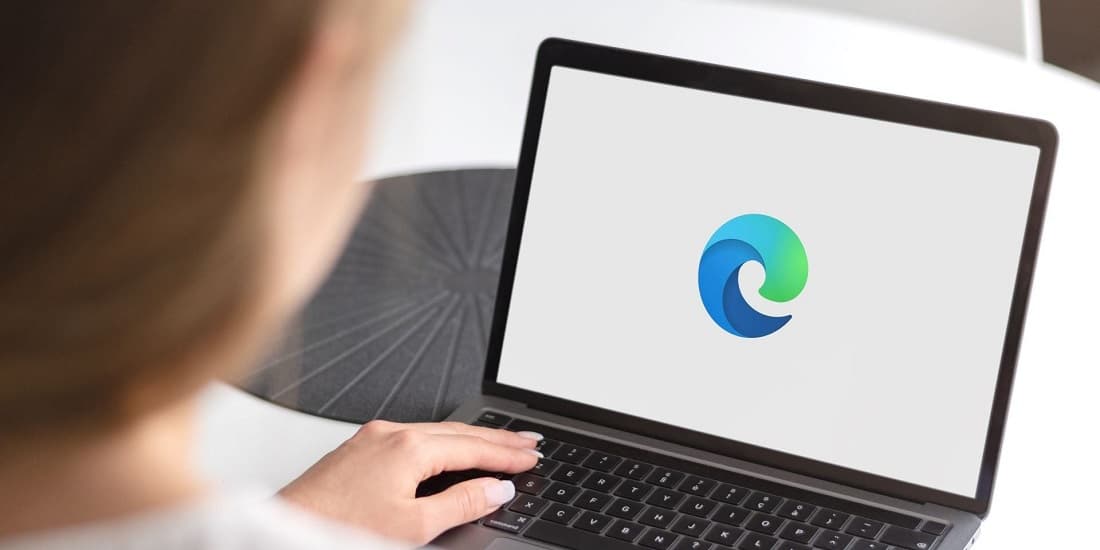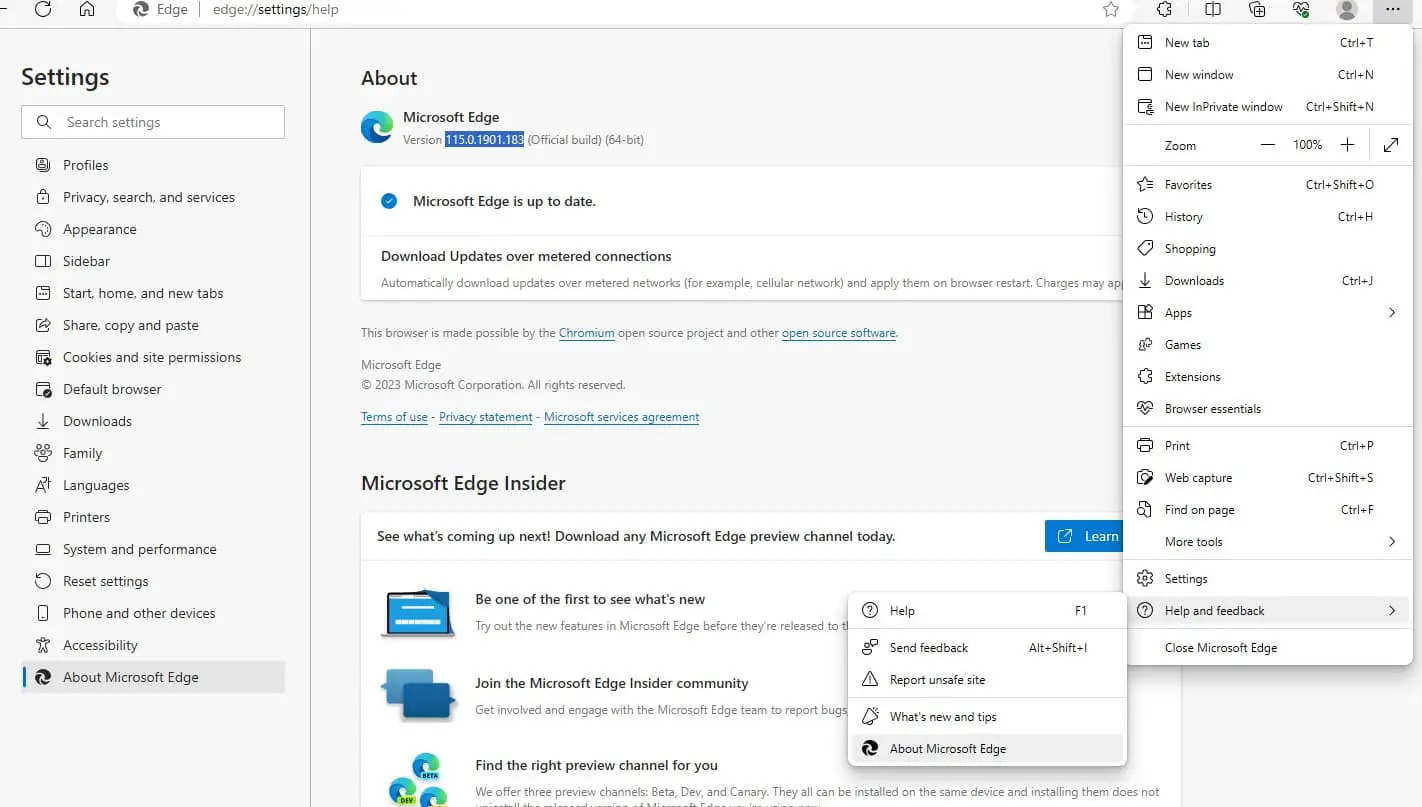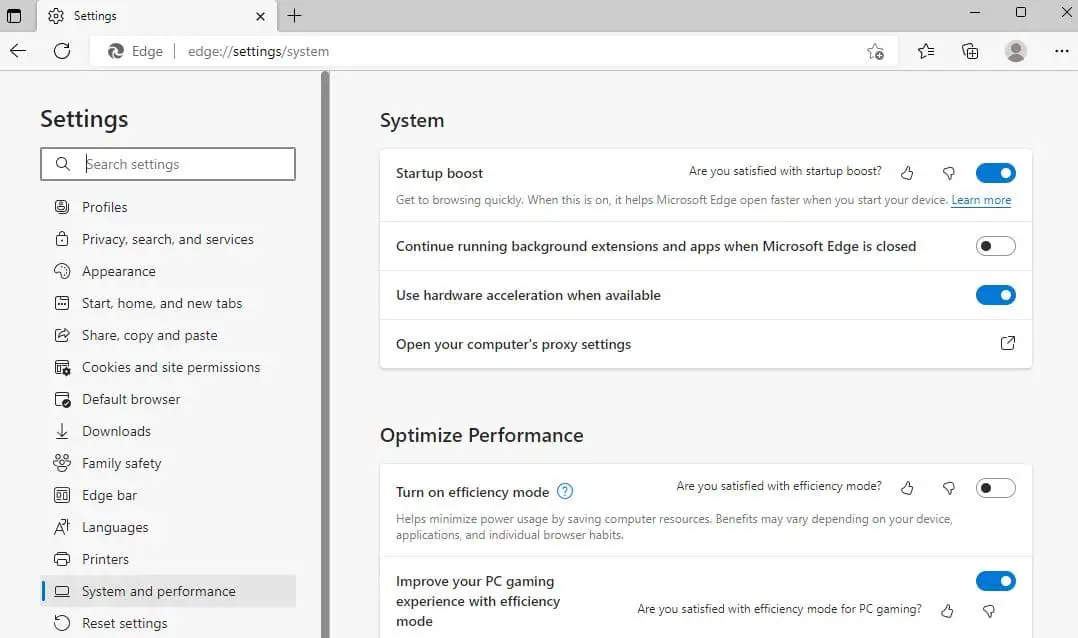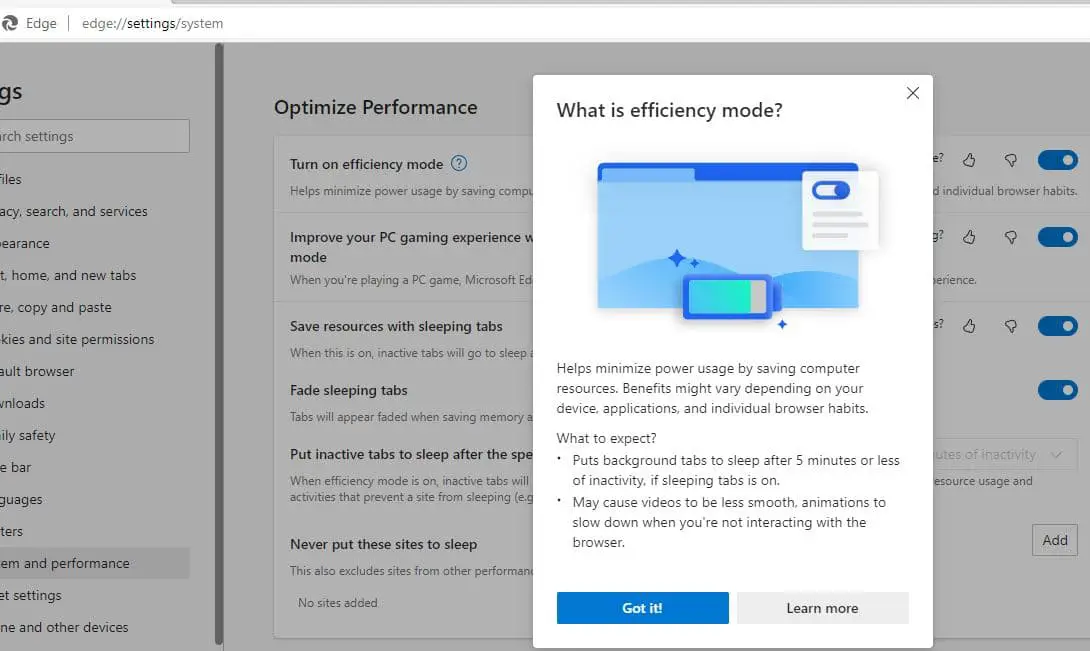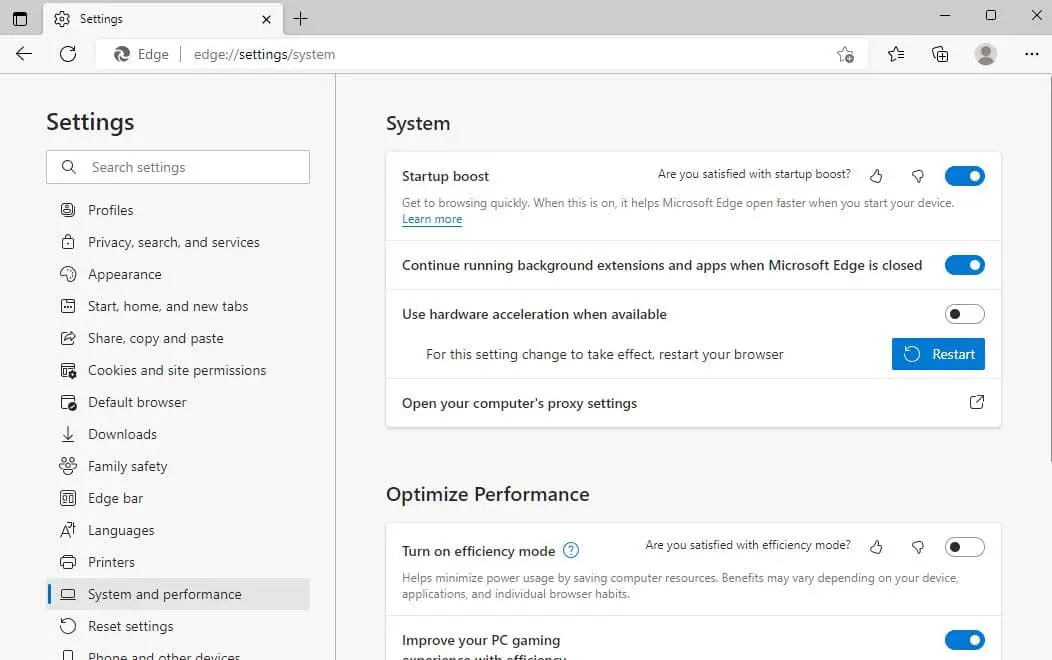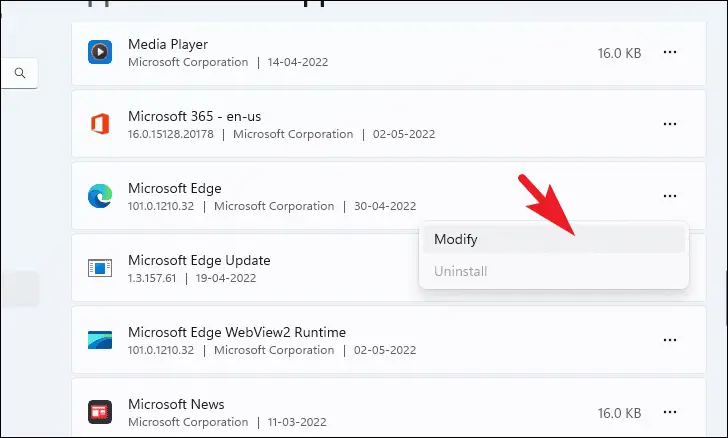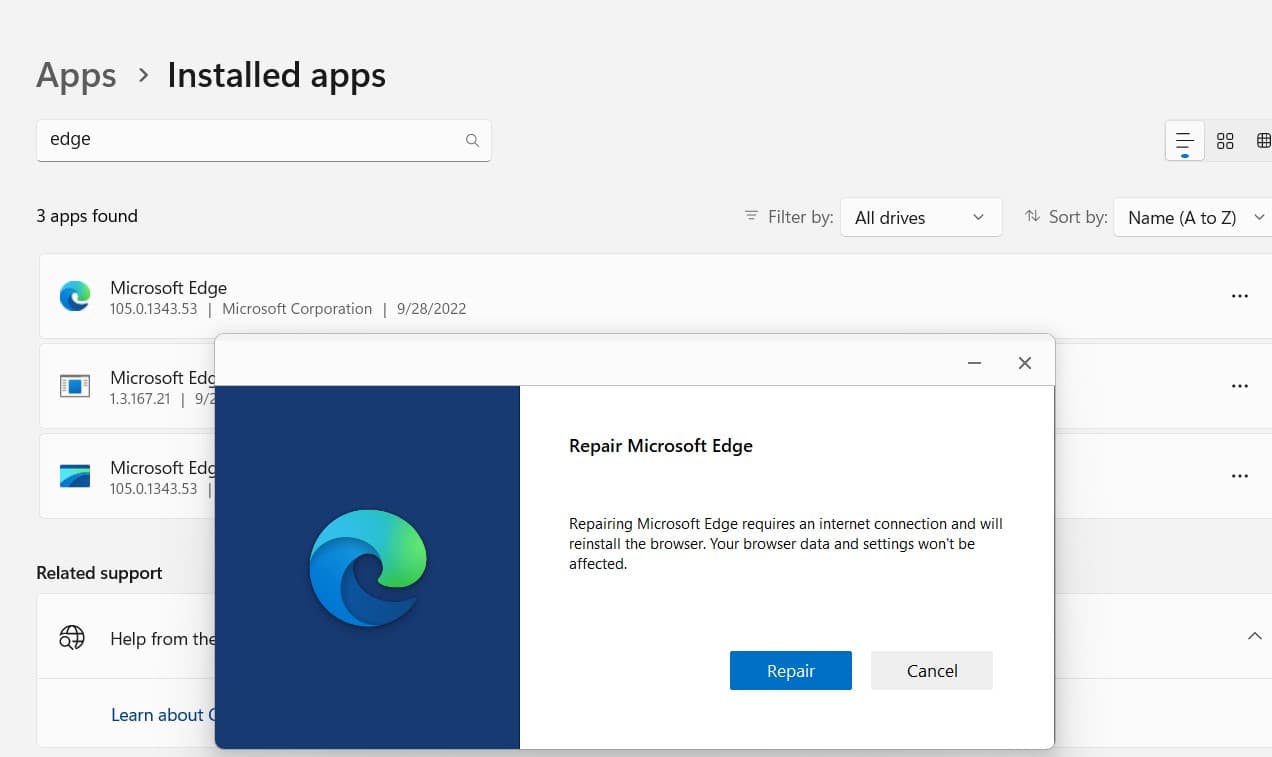Microsoft Edge is now based on the Chromium search engine, it’s the same that Google Chrome uses. And with regular updates, the company adds new features, improvements and bug fixes for previous problems. Even Microsoft Edge browser is optimized for better browsing speed and experience, still has some bugs may present there. Recently many Windows 11 users report, battery drainage issues while running the Edge browser. If you are also experiencing the same issue, here is a guide on how to fix Microsoft Edge’s battery drain issue on Windows 11.
Why is Microsoft Edge draining my Laptop battery?
There are different reasons that may be causing Microsoft Edge Battery Drain On Windows 11 Laptop. You may have too many tabs open in the Edge browser, Hardware Acceleration enabled for Microsoft Edge,
Enable Efficiency Mode, update the browser with the latest version, disable hardware acceleration, and Repair Microsoft Edge are some common solutions apply to fix the Microsoft Edge battery drain issue on Windows 11.
How to Fix Microsoft Edge’s Battery Drain Issue on Windows 11
First of all, If too many tabs open in your Edge browser we recommend Close all inactive tabs to free up some RAM and decrease power consumption. That ultimately fixes the battery drain issue.
Update the Microsoft Edge Browser
To get the best performance from any app include Microsoft Edge, make sure it has the latest updates installed. If you are using an outdated browser not only miss out on features available on the latest version but also you may experience different problems with edge or face battery drain issues on Windows 11 laptops as well.
To update the Edge browser
- First, open the Edge browser on your PC or laptop, and click on the menu located at top right,
- Moreover, Help and Feedback then click on About Microsoft Edge.
- Or you can type edge://settings/help in the address bar and press enter key to check and download the latest edge updates,
- Once done click on the Restart button to finish the updating.
Turn Off Background Activity on Microsoft Edge
Microsoft has a feature that continues running background extensions and apps even the browser is closed. While this is a useful feature but it can drain the battery juice of your Windows 11 laptop. Let’s try disabling the background apps and extensions to reduce the battery consumption issue on Windows 11.
- First, open the Microsoft Edge browser on your PC or laptop,
- In the address bar type edge://settings/system and press enter key,
- And toggle the switch next to “Continue running background extensions and apps when Microsoft Edge is closed”.
- After this, restart the “Microsoft Edge” app to apply this setting.
Enable Efficiency Mode
It’s another useful feature on Microsoft Edge browser, that saves battery usage according to your use. Enable Efficiency Mode on Edge also manages your Sleeping tabs which can also reduce your laptop’s power usage.
Here is how to enable Efficiency Mode on Edge:
- Open the Edge browser on your laptop, click on three dots then Settings.
- Navigate to the System and Performance option on the left pane, And on the panel scroll down to the Optimise Performance section.
- Here Toggle on Turn on efficiency mode and Save resources with sleeping tabs options,
- This will turn on efficiency mode and save resources with sleeping tabs in the Microsoft Edge browser.
Turn Off Hardware Acceleration
The Hardware acceleration feature allows Microsoft Edge to use the GPU instead of the CPU to load graphical sites faster. And Due to this shift, it can consume more battery of your laptop. Let’s disable hardware acceleration on the edge browser and save battery life on Windows 11 laptop.
- Again open Edge browser and go to system settings by typing edge://settings/system
- Scroll down and find the option Startup boost, next toggle the switch next to “Use hardware acceleration when available”.
- After this, you will see a drop-down, click “Restart” to restart your browser.
Repair the Edge Browser
Sometimes missing or corrupted files often a prominent reason behind sites not opening, high RAM usage, and battery drain on Windows 11. To resolve this problem you can use the in-built repair tool in Windows 11
It’s the best option to repair the Edge Browser to restore the corrupted or missing files.
- Press the Windows key + X and select setting from the context menu,
- Click on the Apps then Installed apps on the Settings app.
- This will display all installed app lists, scroll down to Microsoft Edge, click on the three dots beside the Edge browser and click on Modify.
- Click yes if UAC prompts for permission, Now, you will see the Repair Microsoft Edge screen.
- You need to click on the Repair button and follow the on-screen instructions, this will re-download all required files and fix all problems.
- Wait for the repair to complete and restart your computer.
In addition, Reduce the screen brightness, Enable the battery saver also improve the battery life on your Windows 11 laptop.
Fix the Microsoft Edge battery drain issue on mobile
If you experience, Microsoft Edge battery drain issue on your Android smartphone then first Delete the app’s data and cache.
Clear browser cache
- Open the settings on your Android smartphone;
- Go to the section relating to apps;
- Then select Microsoft Edge;
- Then touch the relevant button archiving of the application;
- From here proceed to delete the stored data as well as the cache.
Disable the automatic synchronization option
- Open Microsoft Edge on your Android smartphone;
- Tap the three-dot menu and select Settings;
- On the screen that appears, touch your account icon;
- Touch Synchronization and then deactivate the toggle;
- You can also keep some settings essentials such as passwords and disable those that are not needed.
Enable dark theme mode
And Enable dark theme mode to get slightly better battery life.
switching to dark mode will not only save your battery but also give your eyes more rest.
To enable dark mode on Edge:
- Open Microsoft Edge and tap the menu with three dots at the bottom;
- Touch Settings;
- Go up Appearance> Theme;
- Here you select Dark.
If your laptop or Android phone is still losing battery life quickly, you must check for hardware (battery) problems.
Also read:
- Windows 11 Laptop battery drains quickly? 7 Ways to Improve Battery Life
- Microsoft Edge not working after the Windows 11 update
- Reduce CPU workload with this feature in Windows 11
- Is YouTube Not Working on Google Chrome? 8 solutions to apply
- Wi-Fi Keeps Disconnecting on Windows 11 (9 ways to fix the problem)