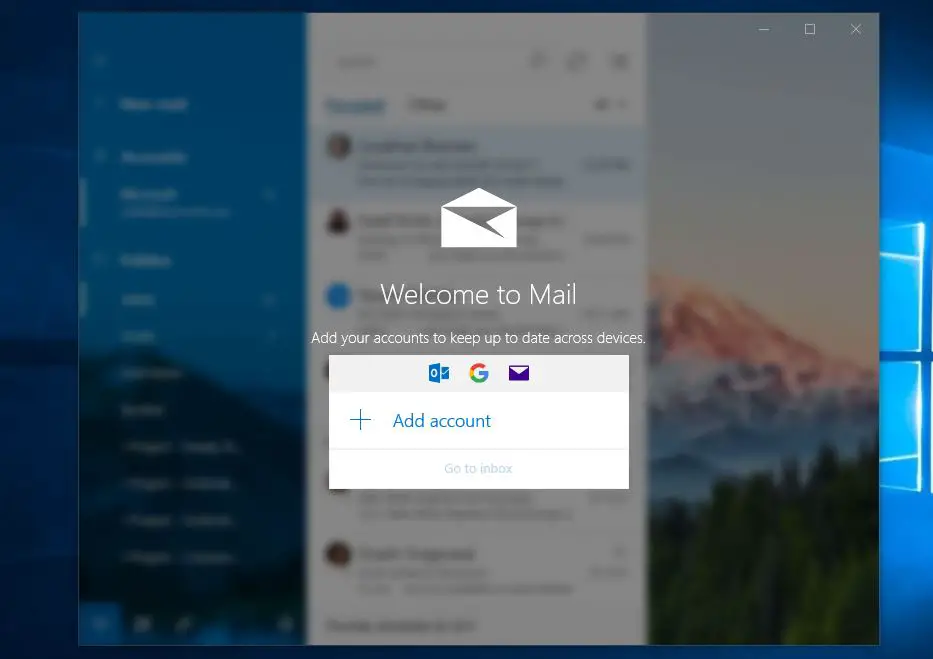Did you notice the Default email app not working after windows 10 1809 upgrade? Are you unable to set a mail app in Windows 10 as a default mail client? Emails not syncing, the Mail app not opening, problems adding new email accounts, and certain settings not working? The root cause of all this problem could be related to accounting settings, resetting Mail app on Windows 10 most probably fix the problem for you.
Fix Windows 10 mail app not opening
If you realize that your Email app and Schedule application is not working, crashing or freezing on Windows 10, then here some effective solutions for you.
First of trying to update the Mail and Calendar app on your Windows 10 App. Go to Store and update the Mail and Calendar app. Also, make sure windows have installed the latest updates, or you can manually check for updates from settings, updates & security.
Disable security software (antivirus) if installed. Also, disconnect VPN if configured.
Windows Store Apps Troubleshooter
Run Windows Store Apps Troubleshooter that check and fix the problems prevent mail app running properly.
- Type troubleshoot settings on start menu search and select the first option.
- Select Windows Store apps and Run the troubleshooter,
- Let windows check and fix the problems prevent app work properly.
- Restart windows and check the mail app working properly.
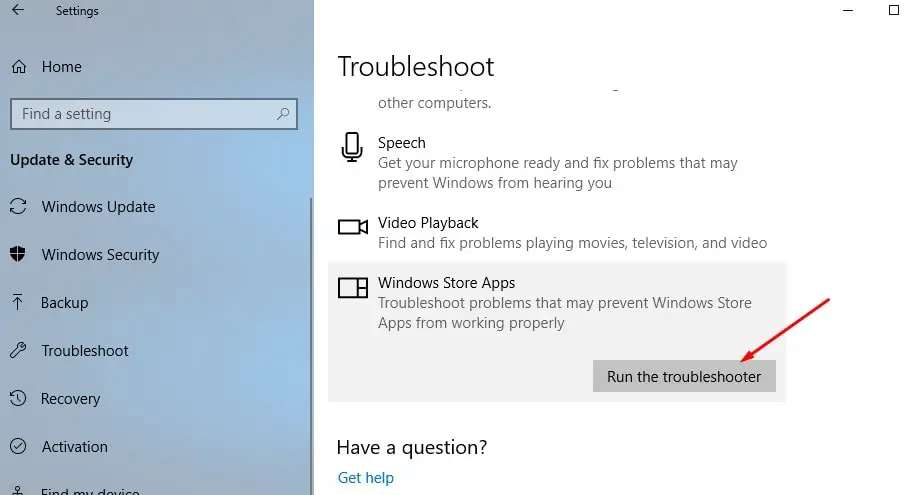
Check Your Privacy Settings
Windows 10 offers you a huge variety of privacy settings. Sometimes due to wrong settings, you blocked Microsoft’s access to the calendar app, your mail app won’t work. Here’s exactly how to do reset privacy settings:
- Go to Start Menu > Settings app > Privacy section > Calendar
- Check Let apps access my calendar and then check Mail.
- Restart your computer and done.
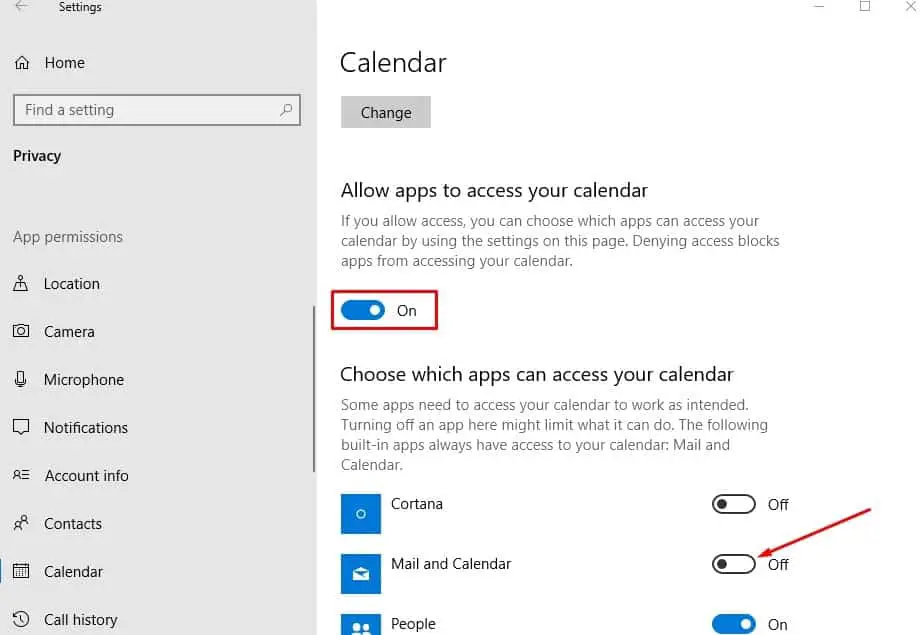
Reset Mail app using Settings
To reset the Mail app using the Settings app, use these steps:
- Open Settings, using keyboard shortcut Windows + I
- Click on Apps then Click on Apps & features.
- Select the Mail and Calendar app from the list.
- Here click the Advanced options then Reset button.
- Click the Reset button again to confirm.
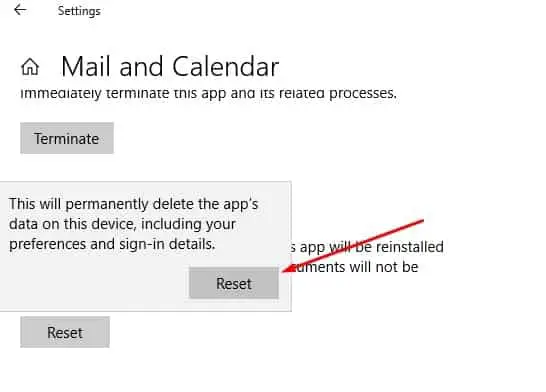
Once you’ve completed the steps, this reset option will permanently delete the app’s data, including settings, preferences, and sign-in details. Reboot your PC to save changes and see if you’re able to Fix Mail and Calendar app crashes not opening issues.
Reinstall Windows 10 mail app using PowerShell
Type PowerShell on start menu search right click on the first result and select run as administrator.
Type the following command on PowerShell and press Enter:
Get-AppxPackage Microsoft.windowscommunicationsapps | Remove-AppxPackage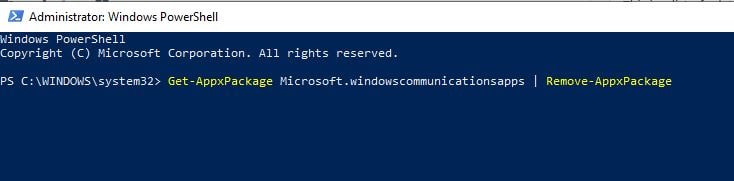
This will remove Mail App from your PC, Restart windows.
Now follow steps below to Reinstalling Mail app using Microsoft Store
- Open Microsoft Store, Search for “Mail and Calendar” and click the top result.
- Click the Install then Launch the Mail
- Continue with the on-screen directions to complete the setup
After you have configured the Mail app, the email syncing problem, the Mail not opening issue, or any other issue should be resolved.
Windows 10 Mail app is not syncing
If your Windows 10 Mail app is not syncing automatically with Outlook.com, here are a few troubleshooting steps that will help you fix the sync issues.
- In Mail app, choose Settings and then select Manage Accounts.
- Choose the account for which you want to synchronize.
- Up next, select Change mailbox sync settings from the available options.
- In the next leaf, under the dropdown menu Download email from, select any time.
- Similarly, under the menu Download new content, select as items arrive as the default option.
- Also, check that the sync option for the Email & Calendar is turned On here.
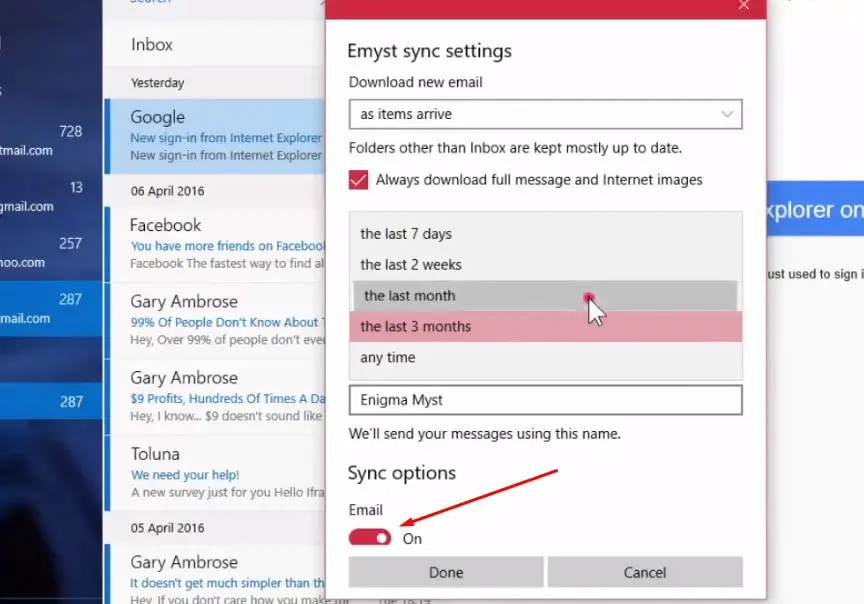
Click Done and then press Save to get your settings onboard.
Did these solutions help to fix “windows 10 mail app not working” or mail app not opening, syncing emails etc on windows 10? Let us know on comments below, also read: