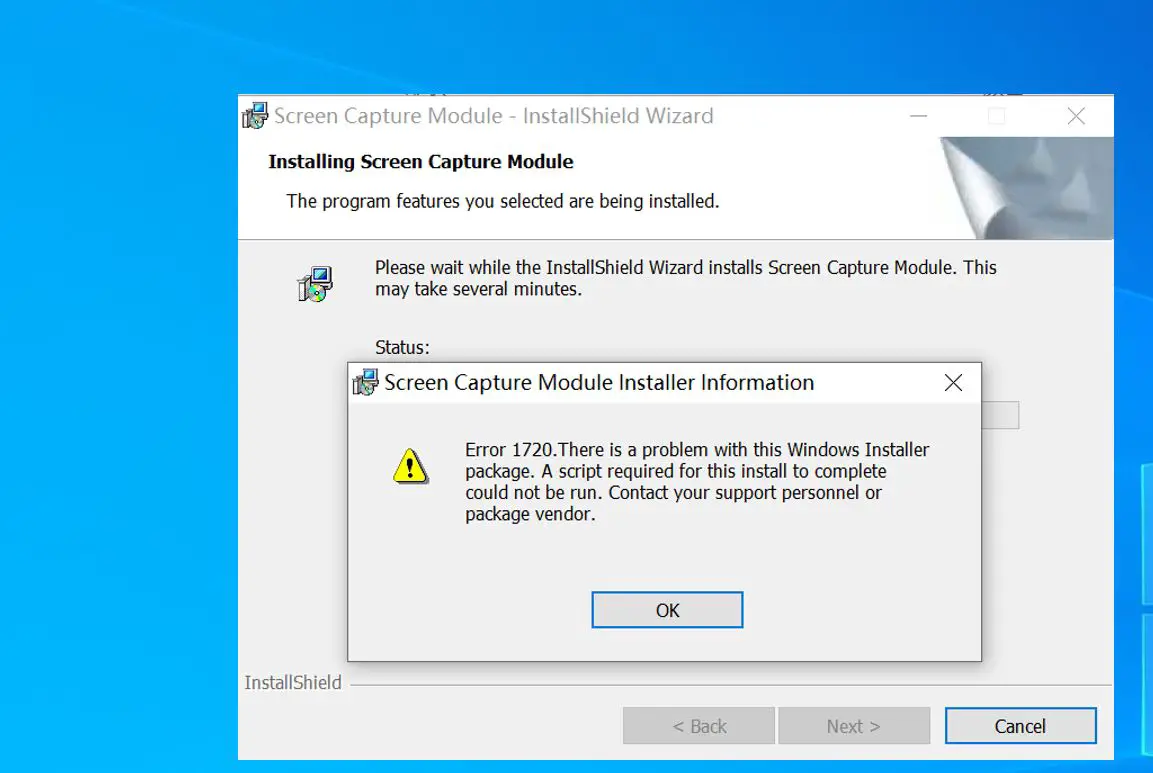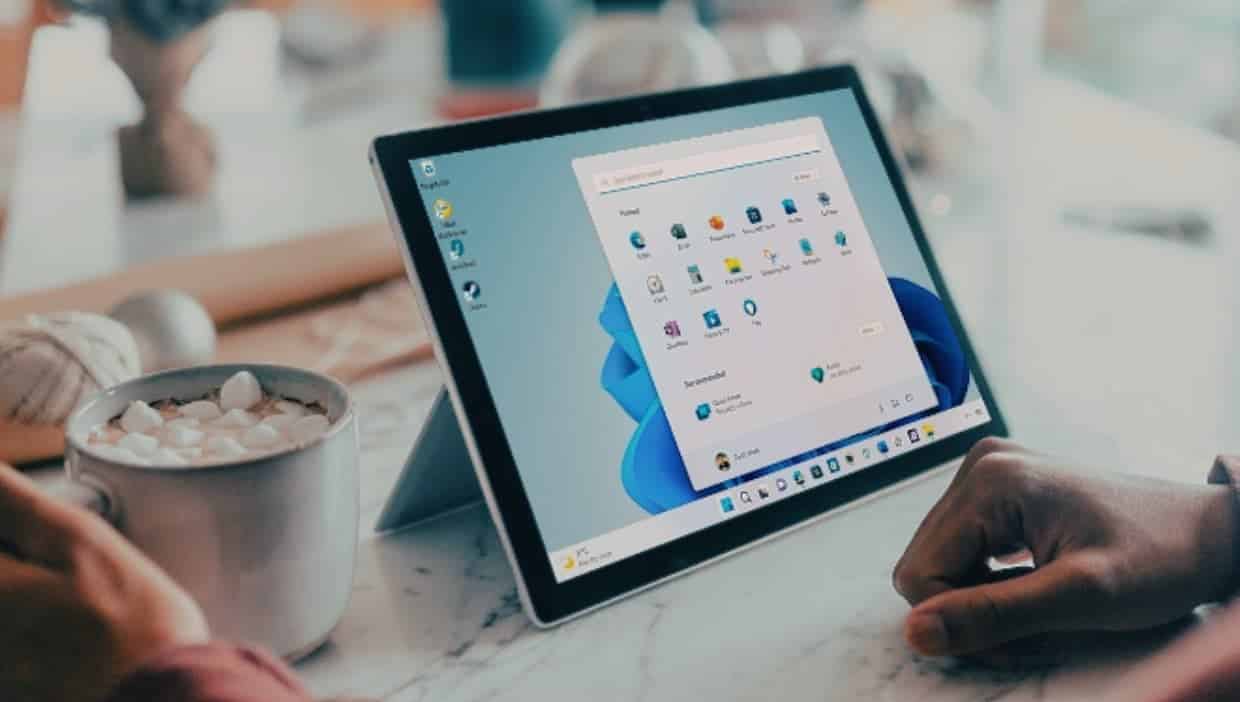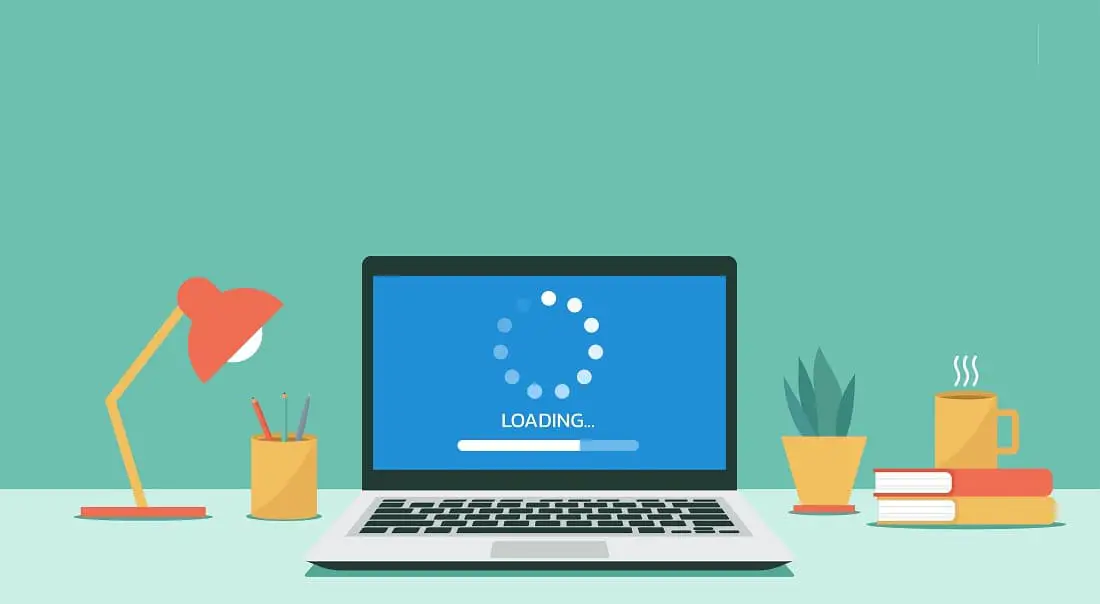Windows Installer is a core service on Microsoft Windows that manages the installation or uninstallation of everything in the windows system including apps, features, and many other things. If for some unexpected reason, it breaks or the Windows installer stops working you will be stuck with new installations and even upgrades of apps. And while trying to install or uninstall a program you might see an error notification “Windows Installer Service could not be accessed”, “There’s a problem with this Windows Installer Package”, “Installation Package could not be opened”, and more.
Pro Tip: If you are not able to install software that is downloaded from the internet, throwing the error “Installation package could not be opened” then it’s probably a security issue. Windows system blocked the application as it does not trust them. To fix this problem You need to unblock it or disable your antivirus
Contents
Windows installer not working windows 10
There is no exact reason responsible for the Windows installer not working. If you are unable to install certain applications due to Windows Installer Service could not be accessed error message, apply the solutions listed below.
Remove the Earlier Version of the Software
If you are getting error 1719 windows installer could not be accessed while installing a new application then check If you already have the older version of the program you want to install on your computer. Because Most of the time the old version of software always gives rise to some unexpected issues.
- Press Windows key + R, type appwiz.cpl and click OK to open Programs and Features
- locate the program you want to remove, right-click it then select uninstall from the context menu,
- Follow on-screen instructions to complete the uninstall process, and reboot your PC.
- Now try to reinstall the program to check whether the error 1719 Windows Installer service could not be accessed is solved.
Start Microsoft Installer Service
If the windows installer service stopped or not started due to unknown reasons, you might experience, Windows Installer Service could not be accessed while install or uninstall programs on the windows system. You need to manually start the Windows Installer Service to fix the problem.
Start Windows Installer Service using Command Prompt
- Type cmd in the Windows Search box and right-click on Command Prompt, select “Run as administrator”.
- Type command netstart MSIServer and hit Enter.
Start Windows Installer using the Windows Service console
- Press Windows key + R, type services.msc and click ok,
- Scroll down and locate Windows Installer and check its state.
- If it’s not running, right-click on Windows Installer and select “Start”.
- If it’s already running then right-click on Windows Installer select restart.
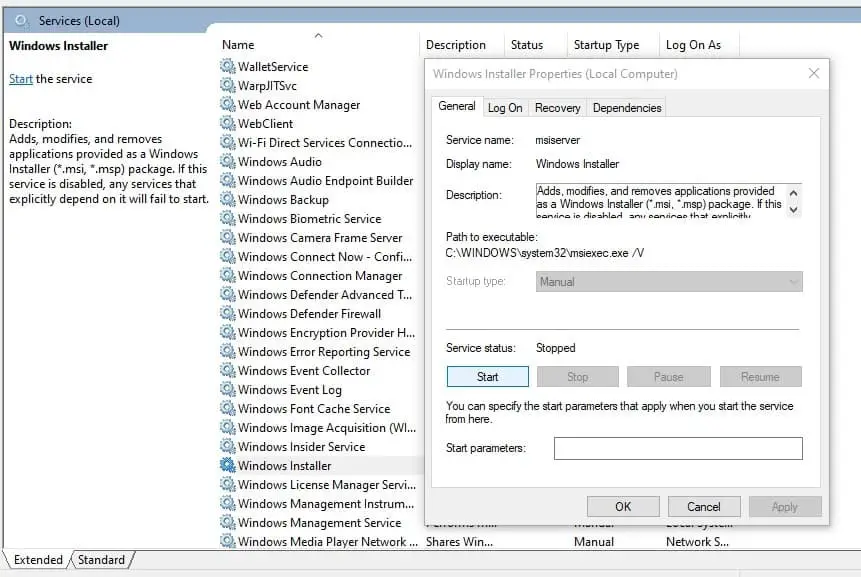
Re-register Microsoft Installer Service
If still getting the “Windows Installer Service could not be accessed” error while installing programs on the Windows system? try to re-register the Microsoft Installer Service.
Open the command prompt as administrator, and perform the following commands and hit Enter after each command. Once done exit the command prompt and restart your PC.
%windir%\system32\msiexec.exe /unregister
%windir%\system32\msiexec.exe /regserver
%windir%\syswow64\msiexec.exe /unregister
%windir%\syswow64\msiexec.exe /regserver
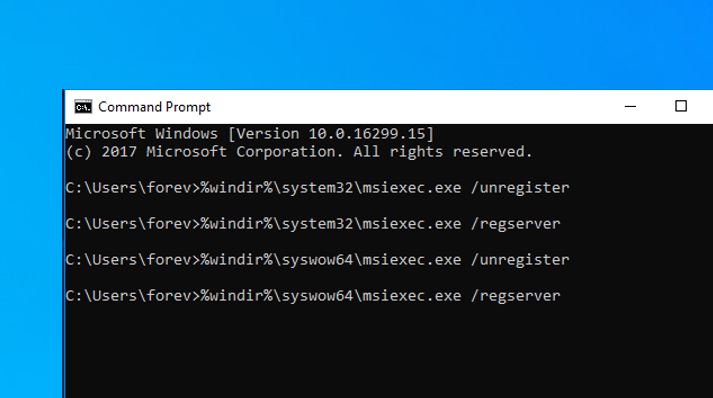
Reinstall Windows Installer
Still, need help? try to reinstall Windows Installer following the steps below to fix the Windows Installer service could not be accessed error on windows 10.
- Search for cmd on start menu, right-click on command prompt select run as administrator,
- Next, type the following command and hit Enter after each command
cd %windir%\system32
ren msi.dll msi.old
ren msiexec.exe msiexec.old
ren msihnd.dll msihnd.old
- Once done close the command prompt using the exit command, and reboot your computer.
- Next, visit Microsoft’s official website and download the latest Windows Installer.
- Double-click the file to start the installation, and follow on screen instructions once done reboot your computer.
- Now try to install the program you need and check whether the issue of Windows Installer not working has been solved.
In addition, run the DISM (Deployment Image Servicing and Management) command and system file checker utility that checks windows health and restores missing system files with the correct one.
Did these solutions help fix the windows installer not working properly on windows 10? Let us know on the comments below,
Also read;