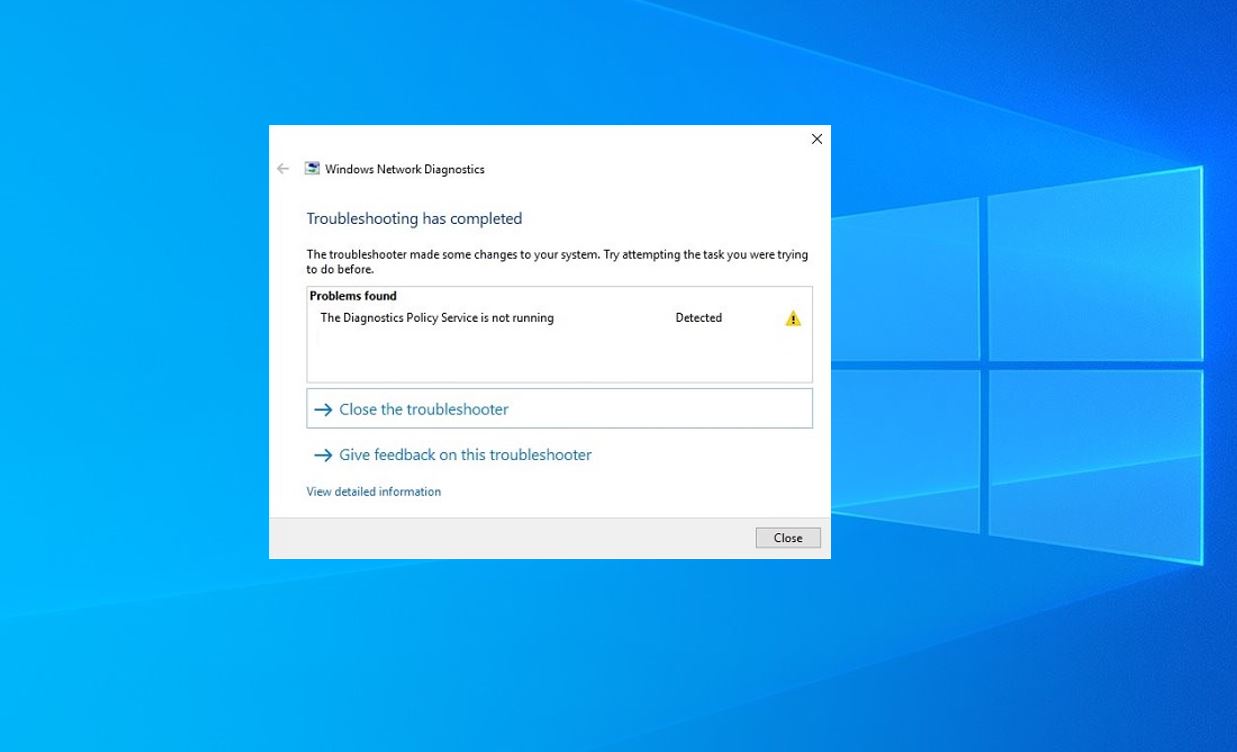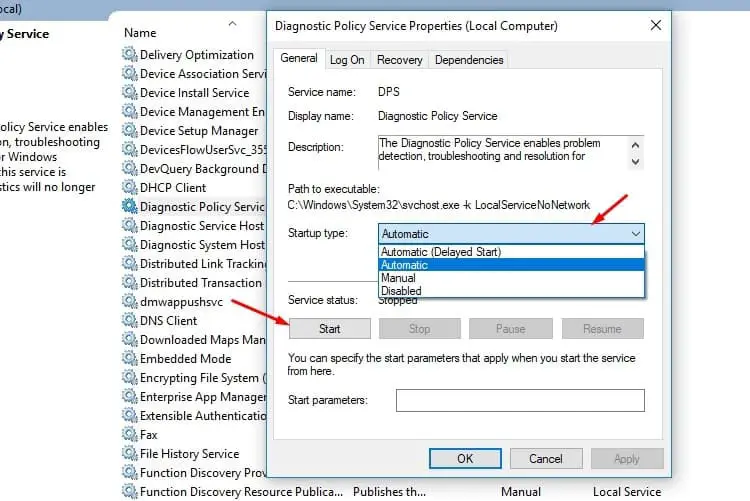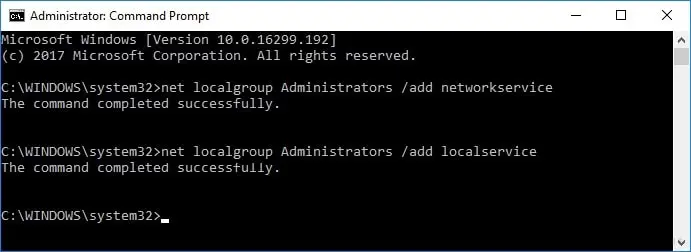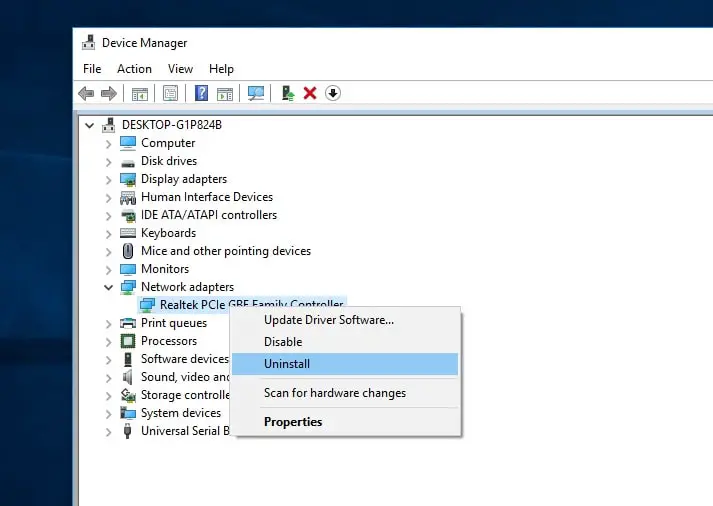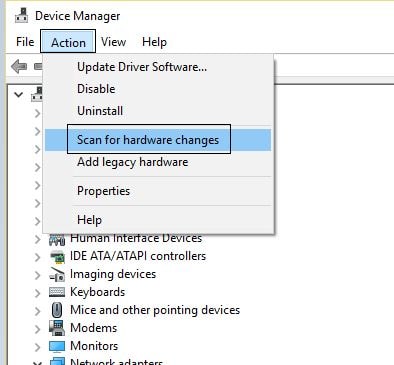Microsoft has Designed Build in Troubleshooting Tools to Detect and fix various windows related problems itself. Such As whenever you face any windows update installation failure, Stuck we recommend to run Windows update troubleshooter, Or when you face network & internet connection related problems we recommend to run network Adapter troubleshooter which scan and address the issue which prevents the tasks ( windows update, Network & internet ) to run smoothly. But sometimes users report While running the Network Adapter troubleshooter, windows update troubleshooter it ends with a problem “Diagnostics Policy service is not running”
What is the Diagnostics policy service?
The Diagnostic Policy Service enables problem detection, troubleshooting, and resolution for Windows components on your Windows operating system. If this service is not running, diagnostics will no longer function. There is a various reason that can affect the Service but misconfigurations of the system, Security software ( antivirus ), Third-party software is the most common. Whatever the reason here some applicable solutions you may apply to fix “Diagnostics Policy Service is not running” on Windows 10,8.1 and 7 computers.
Start Diagnostics policy service and set Automatic Startup
First of all open windows services and check Diagnostics Policy Service startup type is set to Automatic and try to start the service manually which may very helpful.
- To do this, Open Start Menu and type services.msc and hit enter. It will open a new window where you will see a list of services.
- Now, Find Diagnostics Policy Service and double-click on it.
- Here from the drop-down menu change the Startup type “Automatic”
- Then, If you found the service is not on the running stage. Simply click start next to service status.
- After that, Click on Apply and OK.
- Now try launching the troubleshooter again and see if the error message went away. Most of the time It should fix the problem.
Diagnostic policy service access denied
If you are getting access denied while start Diagnostic policy service or “Windows could not start the diagnostics policy service on local computer”. Even if running command “net start DPS” with administrator right, it says “the service couldn’t be started”. That cause simply open Command prompt as administrator and perform Command below.
net localgroup Administrators /add networkservice
net localgroup Administrators /add localservice
Close the command prompt and try running the diagnostics again. If it doesn’t work, consider doing a restart.
Reinstalling the Network Adapters
If both the above solutions don’t work, reinstalling the network adapters might fix the problem instantly. We will uninstall the network adapter from your computer at first and then scan for hardware changes. The operating system will automatically detect the attached hardware and install the default drivers for it. If the default drivers don’t work, you can always update them, Or download & Install the latest driver for network adapter from the manufacturer website.
- Press Windows + R, type “devmgmt.msc” in the dialogue box and press Enter.
- Expand the category “Network adapters”, right-click on the adapter which is giving you problems and click on “Uninstall device”.
Once the device is uninstalled, right-click on any empty space in the device manager and select “Scan for hardware changes”.
The network adapter will automatically be installed. Check if you are accessing the internet properly. If windows didn’t install the network adapter driver automatically then download & Install the latest driver for network adapter from the manufacturer website.
Again some users report on (Microsoft forum, Reddit) running System file checker they are able to fix the issue. Some others mention Security Software (antivirus) causing the issue and disabling Antivirus software helps them to resolve the issue.
Did above mention solutions helps to fix “Diagnostics Policy Service is not running” on windows 10, 8.1 and 7. Let us know on comments which option worked for you. Also, Read
- Fix WiFi Keeps Disconnecting After Windows 10 1809 update
- Fix unidentified network no internet access windows 10, 8.1 and 7
- How to fix failed to connect to a windows service windows 10 and 8
- Windows cannot initialize the device driver for this hardware (Code 37)
- Top 10 Tweaks to make windows 10 run faster on old computer