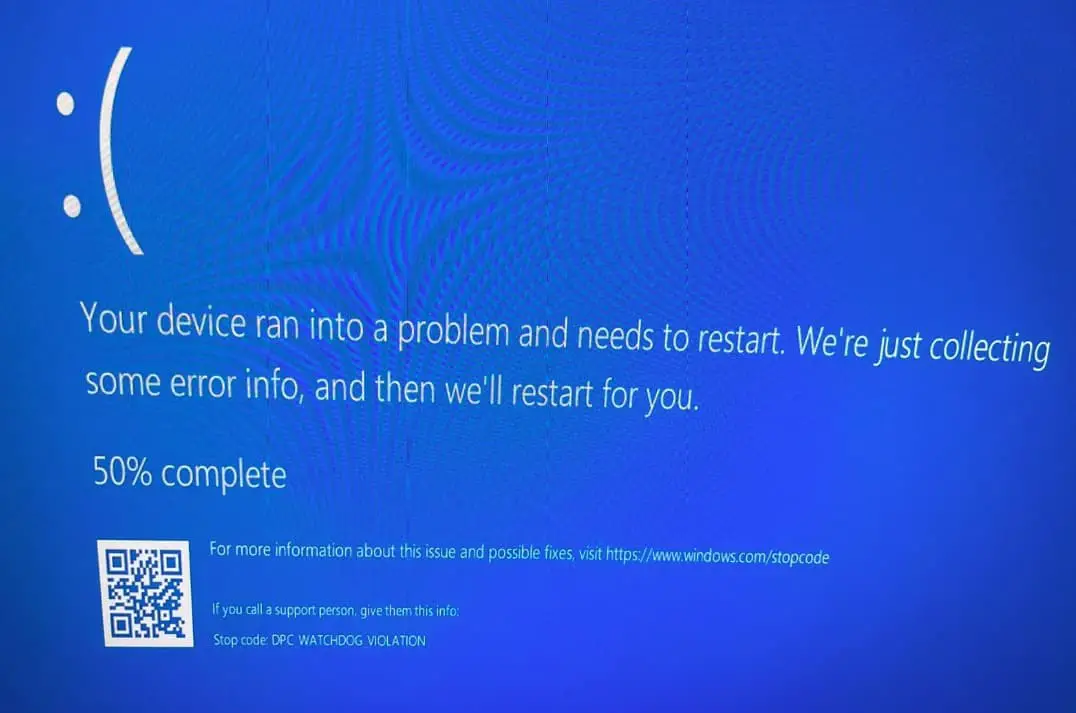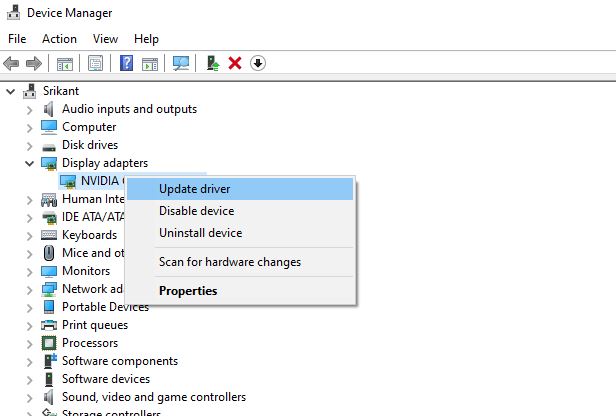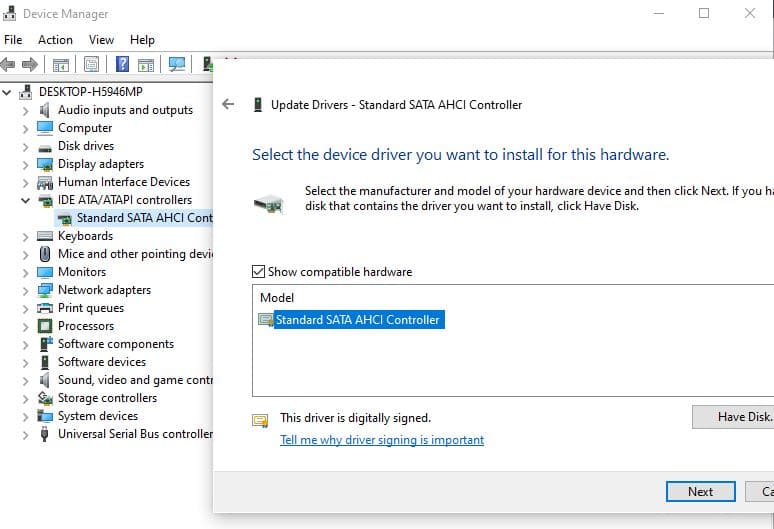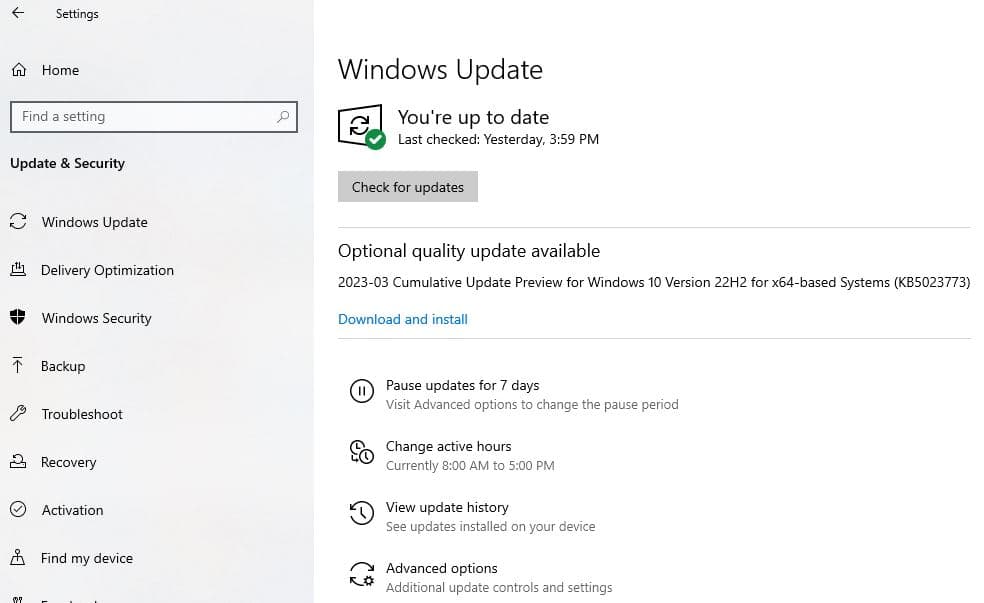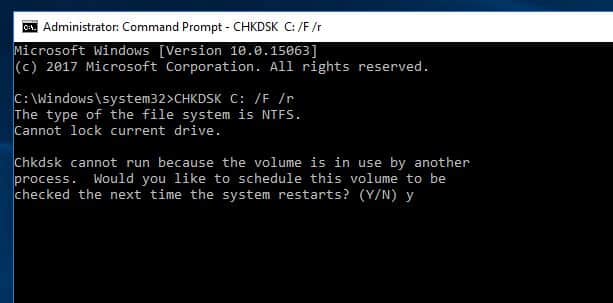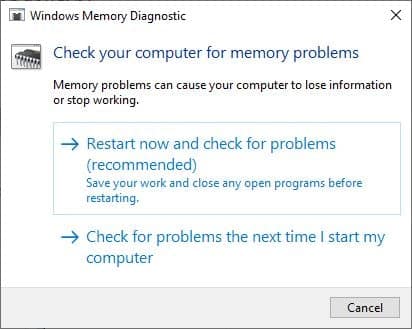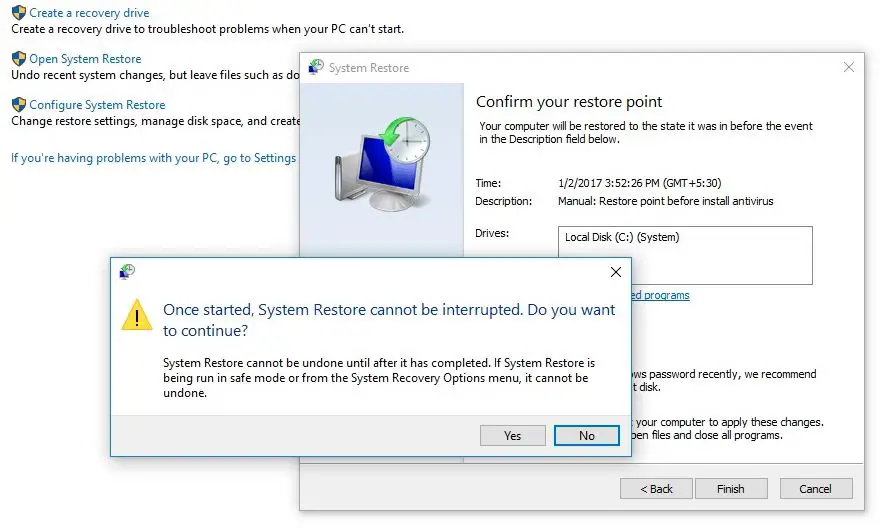You may encounter Windows 10 blue screen error after update or installing a new software or hardware device. And DPC Watchdog Violation Error is one of the Windows 10 blue screen errors usually occur because of outdated drivers, software or hardware incompatibility issue. Again update bugs, corrupted system files or Software Conflicts also cause the DPC_WATCHDOG_VIOLATION error on Windows 10. This article explains What Is DPC Watchdog Violation Error and the solutions to fix this blue screen error on Windows 10.
What is DPC Watchdog Violation?
DPC Watchdog Violation error here DPC stands for Deferred Procedure Call and Watchdog refers to the bug checker that usually monitors your Windows programs and your PC performance. But when something goes wrong with the way certain computer hardware or software is working it may cause Windows to stop functioning correctly and you might see a blue screen error with error message.
And the most common cause of this DPC Watchdog violation is outdated drivers of SSD and GPU which causes performance issues, conflicts amongst components and results blue screen errors.
To resolve this blue screen issue:
- Unplug any external devices you’re currently using
- Run the SCF scannow command to fix any corrupted system files that cause Blue screen error on Windows 10
- Run a Windows Chkdsk scan to fix any errors with the disk drive that result Windows 10 blue screen error.
- Update Windows 10 to make sure this problem isn’t being caused by a bug that has recently been patched out.
- Updating the SATA AHCI driver is another effective way to fix such problems on Windows 10.
If due to this blue screen error computer restarts frequently, start Windows 10 in safe mode and apply the solutions listed below. Safe mode is an Inbuilt Troubleshooting feature Where windows load with minimal system resources. So That you can easily perform Troubleshooting steps to fix Windows problems.
Remove All External Devices
Most of the time this blue screen can occur when Windows 10 stops responding to a component, and you should rule out the problem with the connected devices. Let’s remove all external devices like flash drives, scanners, printers even external HDD and restart your computer. Now check if there is no more DPC watchdog error then one of the external devices is the reason for the error. You can connect one external device at a time to find out the real culprit.
Update Installed Drivers
Update installed Driver to the latest version is one of the best methods to fix DPC watchdog Violation in Windows 10. As it is a new version of Windows, Your old drivers may not be compatible with it. So, It is always better to update drivers to the latest version. Especially, Updating the Display driver, Graphics Driver (if an extra graphic card is installed), Network Adapter, and Driver IDE ATA/ATAPI controllers can resolve your problem.
Update Drivers on Windows 10
- First Open RUN by pressing win + R from the keyboard,
- Then type devmgmt.msc and hit enter.
- This will open the Windows device manager where you can find all installed drivers list.
- Check Any installed driver with a yellow triangle means this driver is outdated, corrupted, or incompatible with the current version of Windows.
To update the driver, expand it, right-click and select update driver.
Next, select Search Automatically for updated driver software and let Windows find the best available software driver and install it.
Or you can visit the device manufacturer’s website, and download the latest available driver software. Then while updating the driver on the device manager, you can select Browse my computer for driver software and add the driver path you download from the manufacturer’s website.
On Device Manager If you didn’t find any driver with a yellow triangle marked, we strongly recommend updating the Display Driver, Network Adapter driver and IDE ATA/ATAPI controllers Driver.
Update SATA AHCI driver
SATA (also known as Serial ATA) stands for Serial Advanced Technology Attachment, the technology used to connect modern-day storage solutions such as HDD or SDD to your computer. If something goes wrong with SATA AHCI controller it may cause DPC watchdog violation error on Windows 10. Many users have reported that iastor.sys, a driver for computers with Intel RST (Rapid Storage Technology) app is causing the issue due to incompatibilities. Few Other users have sotrahci.sys, which is developed by Microsoft for use on the computer when no other controller is installed. In such cases installing the default SATA AHCI driver helps them fix the blue screen error.
- Press windows key + x and select Device Manager,
- This will display a list of installed devices and peripherals connected to your PC,
- Locate IDE ATA/ATAPI controller from the list and expand it,
- Right-click on Standard SATA AHCI Controller select update driver,
- Select the second option Browser my computer for drivers then Select Let me pick from a list of drivers on my computer
- Select Standard SATA AHCI Controller and then click next to move forward.
The drivers will be installed in a couple of seconds to minutes and you will get confirmation about the driver update on the screen. And you will get confirmation about the driver update on the screen.
Update Windows 10
Windows updates are infamous for breaking things, users report different problems after Windows updates including blue screen errors on Windows 10. And DPC Watchdog violation can be a result of a broken update. But Microsoft is also quick to push remedial update that fixes most things. Let’s look to the Windows update there may be new updates with bug fixes for this DPC Watchdog violation error.
- Press Windows key + I to open Windows settings,
- Go to Update & Security then Windows Update and hit the check for updates button,
- This will check for the latest available updates, and download and install them on your system.
- Once it’s done you will see the restart now button, and you need to click on it (Restart your PC) to apply the updates.
Scan and repair Windows System Files
Corrupted Windows system files are another common reason for Windows 10 blue screen errors. Windows system files can be corrupted or damaged due to reasons like power failure, abrupt shutdown, etc. Let’s run system file scan checker to scan and repair Windows system files that probably help fix the DPC Watchdog issues on Windows 10.
- Press the Windows key + R, type cmd and press Ctrl + Shift + Enter to open the elevated command prompt with administrator rights.
- Now type the command sfc /scannow and press enter key
- This will scan for corrupted system files on your computer and try to repair them.
- The scanning process may take more than 10 minutes, Let the scanning complete 100%
- Once done close the command prompt and restart your PC, now check if the BSOD is gone.
If sfc scan results found the corrupted file but are unable to repair them then run the DISM restore health command: DISM /Online /Cleanup-Image /RestoreHealth
Check Disk Drive For Errors
As discussed Before this, BSOD mostly Occurs due to incompatible Hardware. A problematic HDD Drive like Bed Sector or Disk error may Cause Different Blue Screen Errors including DPC Watchdog Violation Blue Screen Errors. You Can Check the Disk Drive for errors using Windows CHKDSK Utility.
Note: CHKDSK command only Check the Disk for Errors not fix them. For Error Fix purposes we need to Add some Extra parameters.
To get started, open the Command Prompt program with administrative privileges. Next, in the Command Prompt program window, type the below command and hit the enter key to execute.
CHKDSK C: /F /R
Command Explained: Here CHKDSK command for Check Disk Driver. C: Letter is your Windows Installed drive letter. /F parameter Fixes errors on the disk. /R Locates bad sectors and recovers readable information and /X Forces the volume to dismount first if necessary.
As currently drive C:\ is using by the Windows system, that’s why the “Check Disk” process can’t start. It will ask you to schedule the checking in the next time when your computer reboots. If you agree, type Y and then press Enter.
After that, restart your computer. Windows will start to verify the system files. It might take a while to complete. Please do not turn off the computer while it’s checking and verifying. Wait until 100% complete the scanning process After that windows will restart itself and start Windows normally. I hope after performing the above methods, you didn’t face DPC watchdog violation blue screen error. If you still need help, follow the next step.
Run Memory Diagnostic Tool
After Check Disk Drive errors and Corrupted system files If still getting Dpc Watchdog Violation Blue Screen at startup, then As the next solution, we need to check Memory errors. Windows has a memory Diagnostic Tool, Which Checks Memory Errors.
- Press Win + R, Then Type mdsched.exe and click ok.
- This will open the Windows Memory Diagnostic Tool.
Here you will find Two options we recommend to save any working data and click on the first option, Restart now and check for problems (Recommended). This Will Restart Windows and check for memory errors. After 100% complete the scanning process windows will restart Automatically. You can check the Memory Diagnostic Test Results Here.
System Restore Windows 10
If the above solutions fail to fix the DPC Watchdog violations error on your computer, it’s time to utilize the system restore feature. This option allows you to go back to a previous version of your computer’s settings, programs, and system files. Think of it like a “undo” button for your computer.
- Press Windows key + R, type rstrui.exe and click ok
- Click next then select the restore point, Again click Next to get started with the system restore process.
- Provide confirmation by selecting Yes and then Windows will start restoring to the selected restore point.
How to Avoid DPC Watchdog Violation BSOD
- Always keep your windows updated and Make Sure your installed drivers are up to date.
- Also, Turn off your computer properly. And Don’t force your PC to shut down.
- Avoid installing pirated Software like Cracks, Activators, Nulled games etc. Always use the latest version of the intel management engine interface and keep it up to date.
- Use disk defragment and disk cleanup regularly, you can use third-party software like Ccleaner to optimize Windows and repair corrupted registry entries.
Also Read