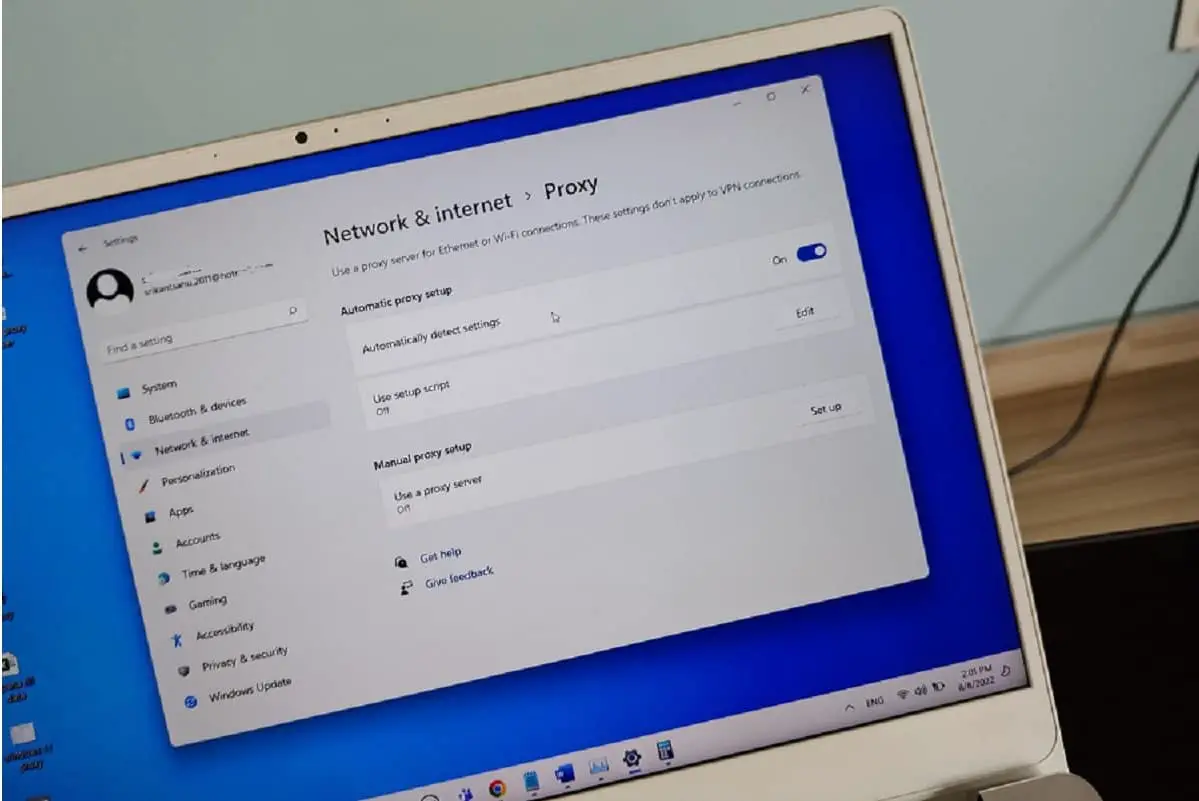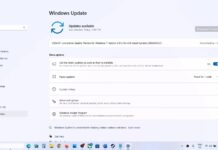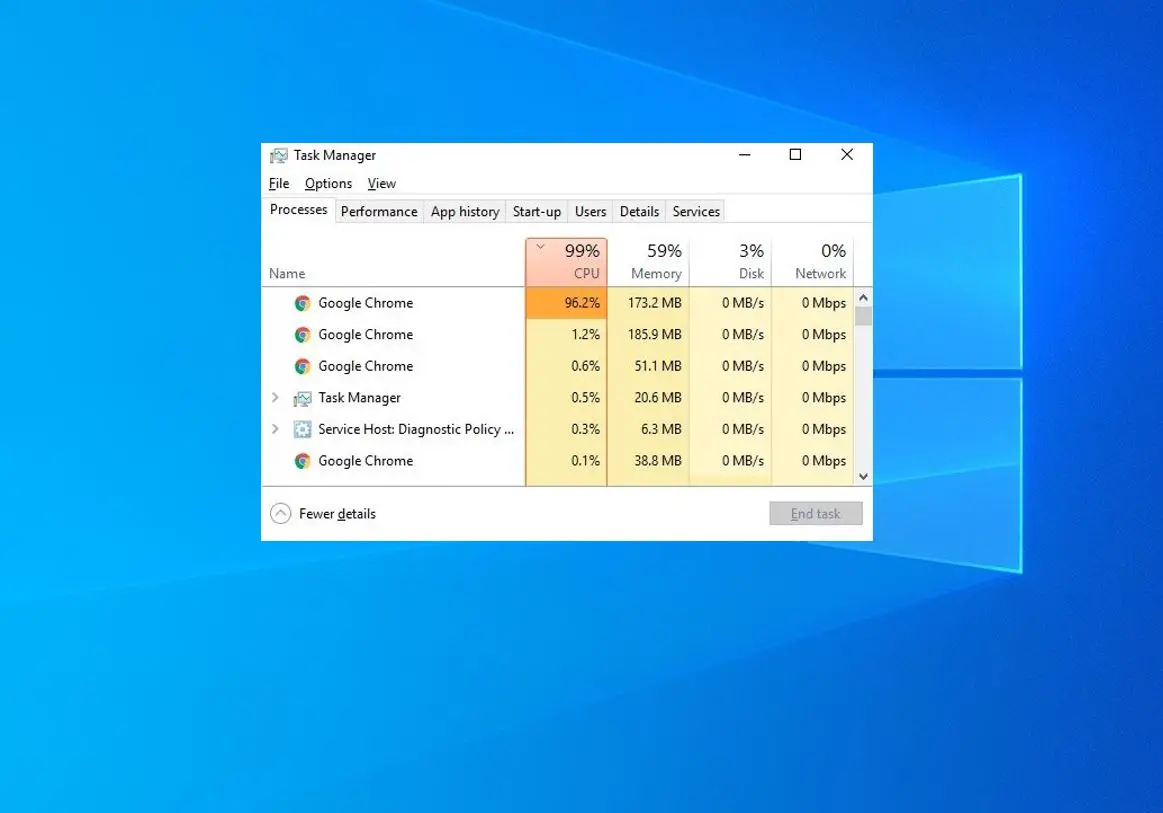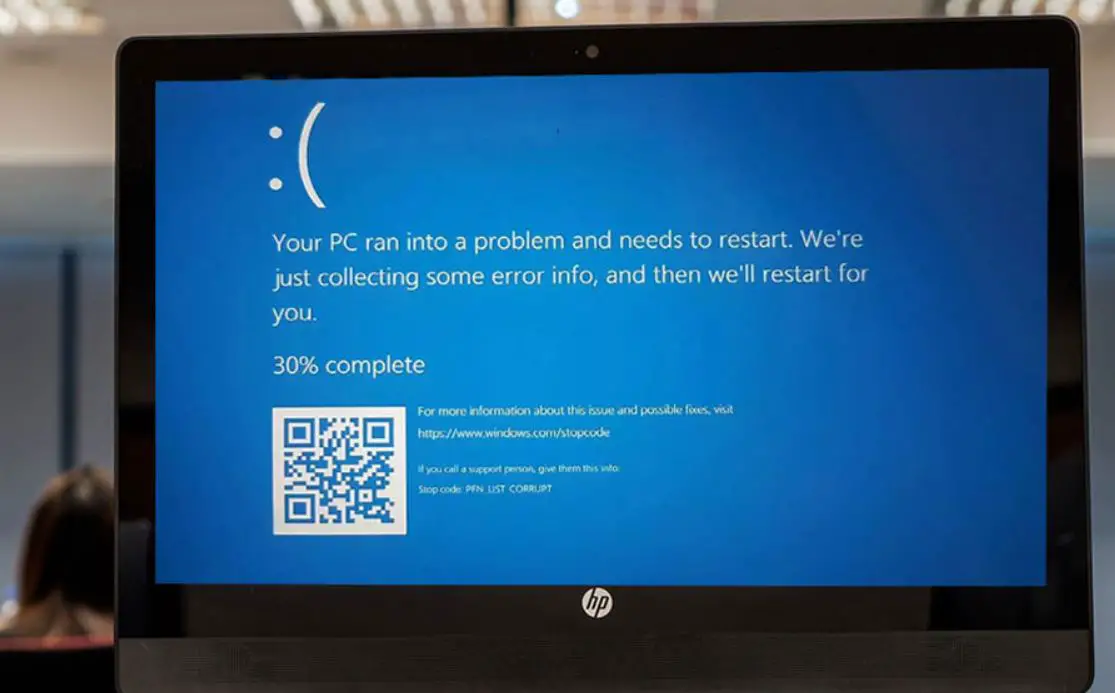A proxy server is an intermediary between your Windows 11 PC or device and the Internet. Using a proxy is one of the best practices for most enterprise environments that provide more secure and controlled access to the internet from your Windows PC or laptop. If you’re using the latest version of Windows 11, you can configure a proxy quite easily. In fact, it is a regulatory requirement in most countries to use a proxy. Here in this post, we discuss, what is a proxy server and how to configure proxy settings in Windows 11.
Contents
What is a Proxy on Windows 11?
A proxy server lies between your computer and the internet and acts as a bridge between your web browser and internet services such as software-as-a-service(SaaS) and websites. Proxies come with numerous advantages, including making your internet services faster, private, and secure.
Proxies are used for different reasons including efficiency, privacy, and security.
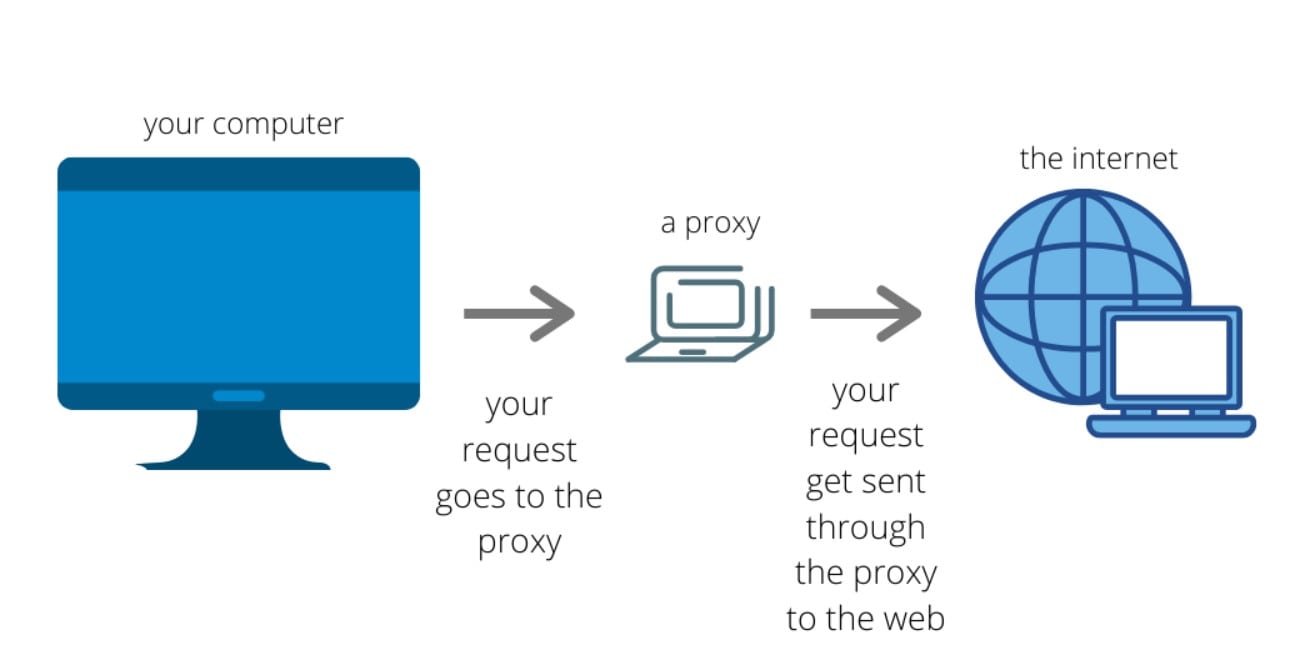
A proxy acts as a substitute. This means that the requests you make to websites and other services will be handled by the proxy instead. They are mostly used in schools and organizations, but you can also set up your own for your benefit, according to the type of proxy. For example, a web proxy server will save copies of your previous searches so that the next time you search for the same thing, it displays the cached version instead of using data to download static files from websites.
If you’re using Windows 11, you have different proxy solutions to choose from. In this guide, you will learn how to configure a proxy in Windows 11 without using third-party tools.
How to Configure Proxies in Windows 11 Using the Settings App
The first method to set up a proxy server is through the settings application on Windows 11. Windows 11 has a built-in proxy that is just as strong as the other servers on the market. However, it isn’t set up to automatically detect proxy settings, so you must establish a proxy server on your system. Here’s how you do it.
- First open the Windows 11 settings app, to do so click the start menu then select settings. or alternatively, use the shortcut Windows key + I to open the settings app.
- Navigate to the Network & Internet tab and scroll down until you see the Proxy tab on the right pane.
- Click on the proxy tab to open the proxy setup panel. In this panel, the first step is to switch on the “automatically detect settings” toggle to set up a proxy server.
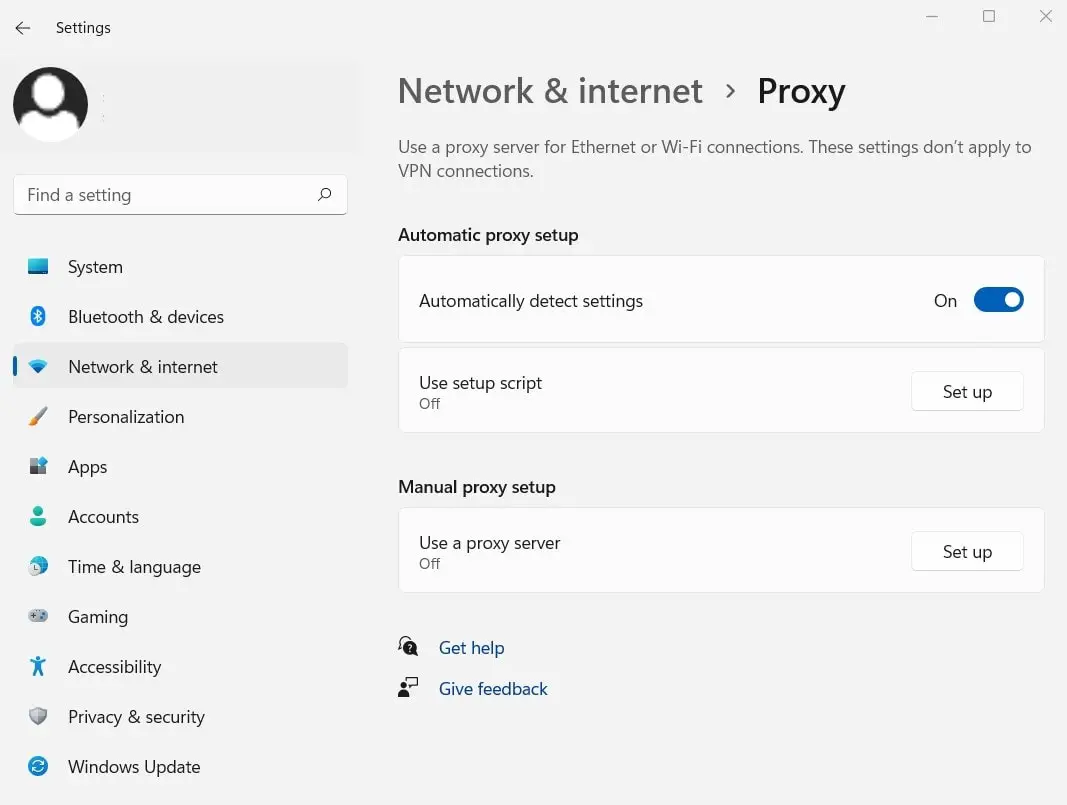
This works when you’re using wifi or ethernet connections, but strictly not over VPN. Once you complete this, Windows 11 will automatically detect the settings using the Web Proxy Auto-Discovery Protocol (WPAD).
Configuring Proxy Via Setup Script
You can also use the setup script method on Windows 11 to configure proxy on your device. Your network administrator will give you this script that will allow you to establish proxy servers on your system. This is how you can use the script.
- In Windows 11 settings, click on Network & Internet and select Proxy on the right panel.
- In the proxy settings panel that appears, click on the “set up” button just below the “automatically detect settings” toggle.
- When you click on the button, it opens a dialog box where you can now turn on the Use setup script option.
- Type in the script address provided by your network administrator or ISP. Most of the time, it’s usually a .pac file.
For example, it should be like: https://example.com/proxy.pac
Click on the save button, and you’re ready to go
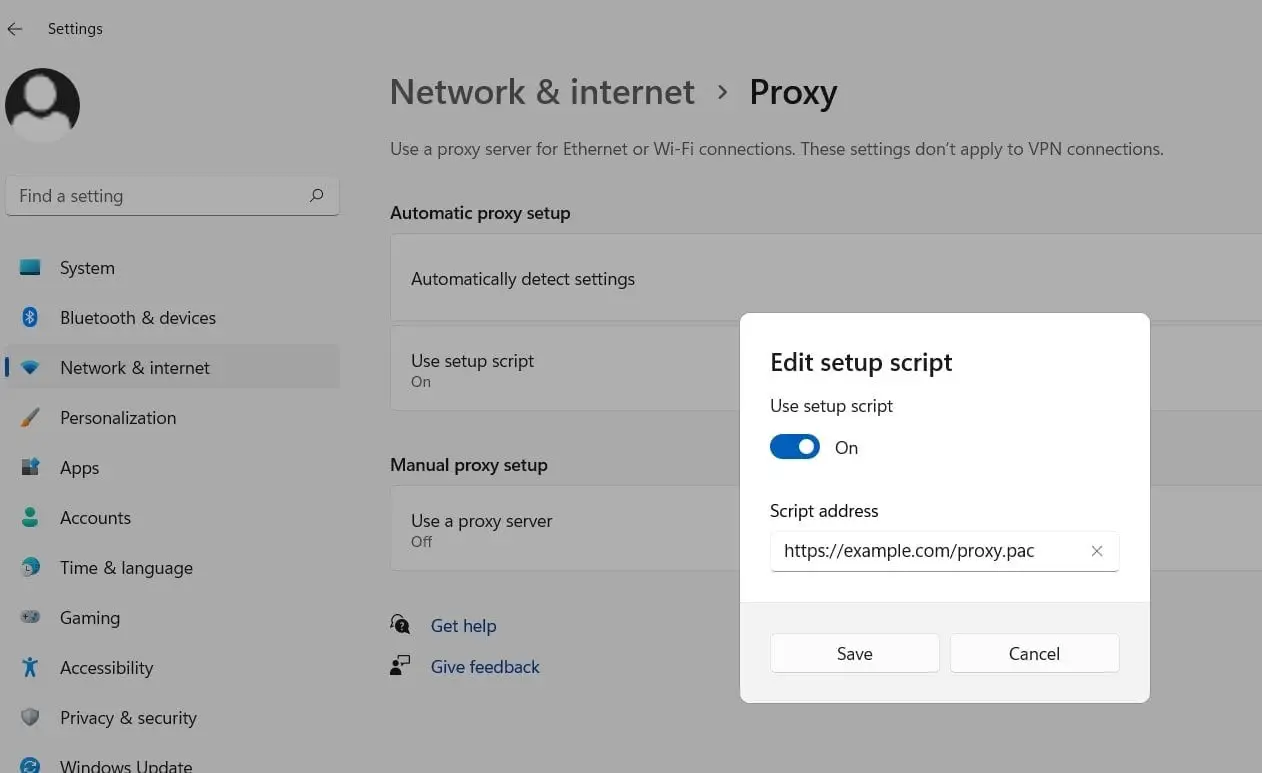
How to Configure a Proxy Manually
You can also manually configure a proxy on Windows 11 using these steps.
- Open the Network & Internet tab on the settings application and click on Proxy Settings.
- In the proxy settings panel, manual proxy setup is the last option. Click on the Set Up button to enter the proxy details.
- Toggle on the Use a proxy server check box in the pop window that appears and type in the IP address of the server given to you and the port. for example, 15.24.22.01 and port number is 8080
- Check mark on don’t use the proxy server for local (Intranet) address, to provide direct path of access to internal servers without being inspected by proxy servers.
- Click save and close the settings window.
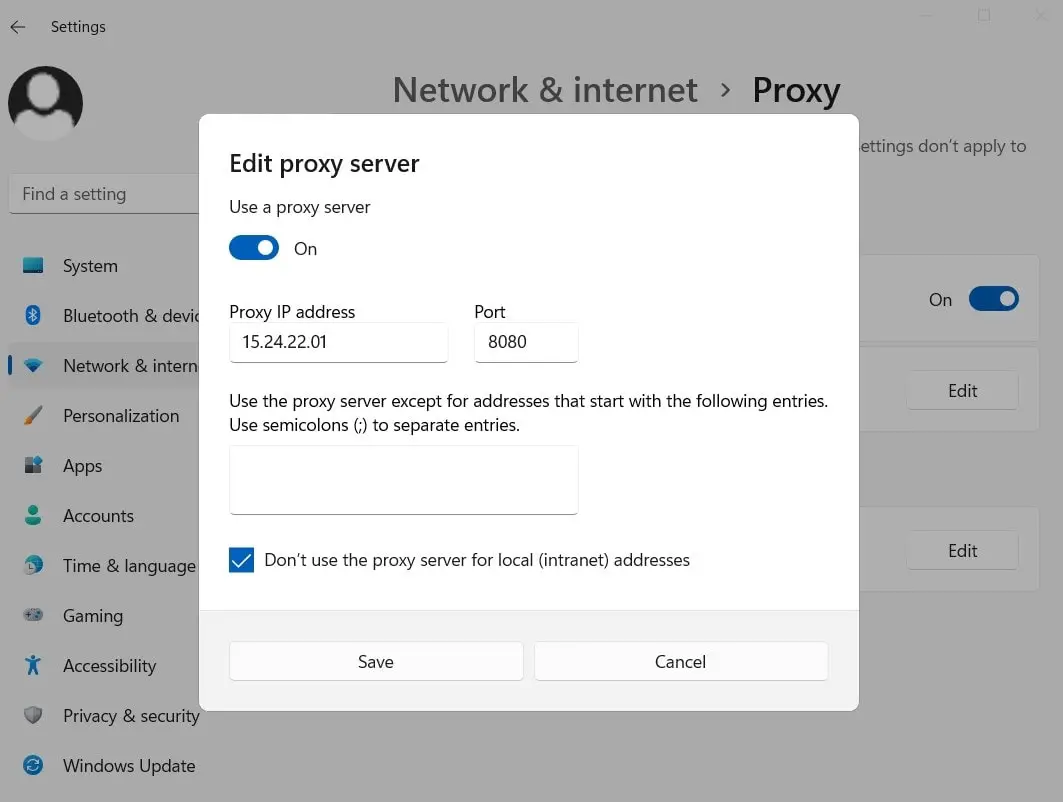
That’s all about you know Windows 11 proxy server and how to configure it on your device.
FAQ
How to fix the Windows 11 proxy error?
It’s simple and easy to fix a proxy server error on Windows 11. Open Windows 11 settings using Windows key + I, go to network & Internet then proxy. And finally, toggle off the use proxy server option.
How do you check proxy is enabled in Windows 11?
Open Windows 11 settings and go to network & Internet. click on proxy options and check if the use proxy server option is on or off.
Advantages of using a proxy server?
Using a proxy server improves network security, secures internet activity, balances internet traffic, and Saves bandwidth by caching files or compressing incoming traffic.
Also read:
- What Makes a VPN Different from a Proxy Network? explained
- Windows laptop can’t detect Network Proxy Settings? Here 5 working solutions
- Solved: The proxy server is not responding in windows 10, 8.1 and 7
- The best Windows 11 antivirus to install on your computer | 2024 Edition
- Discord not working on Windows 10, 8 or 7? Here quick solution