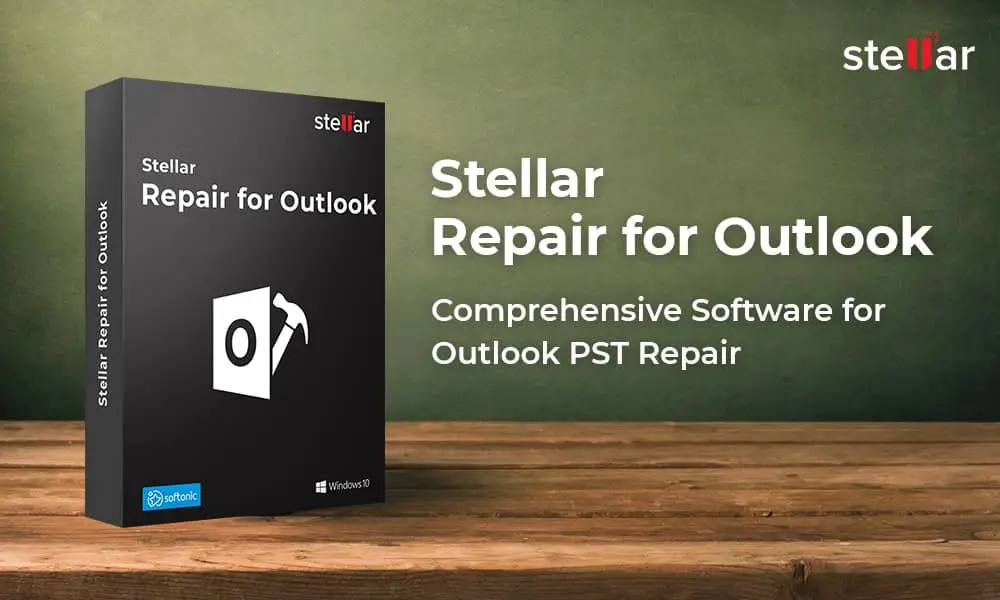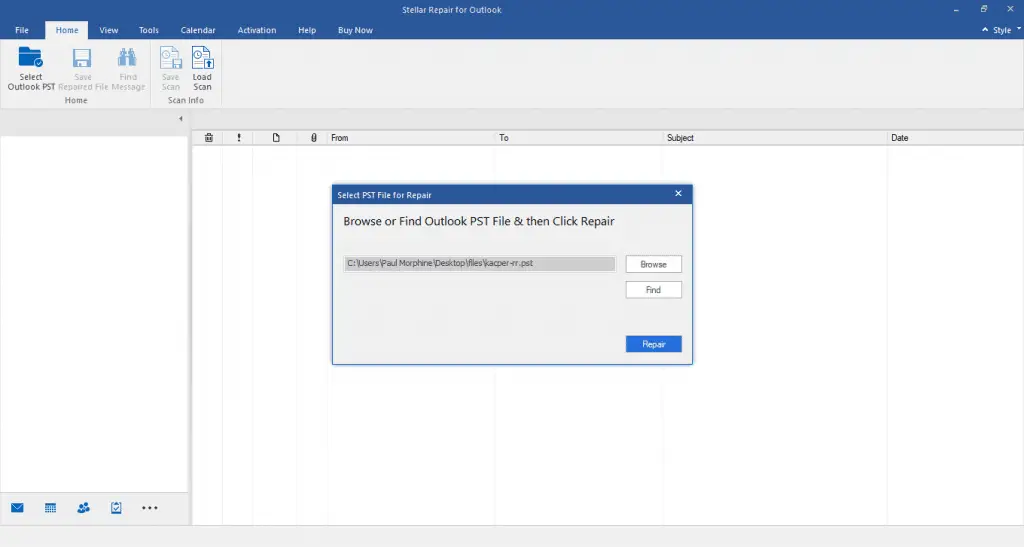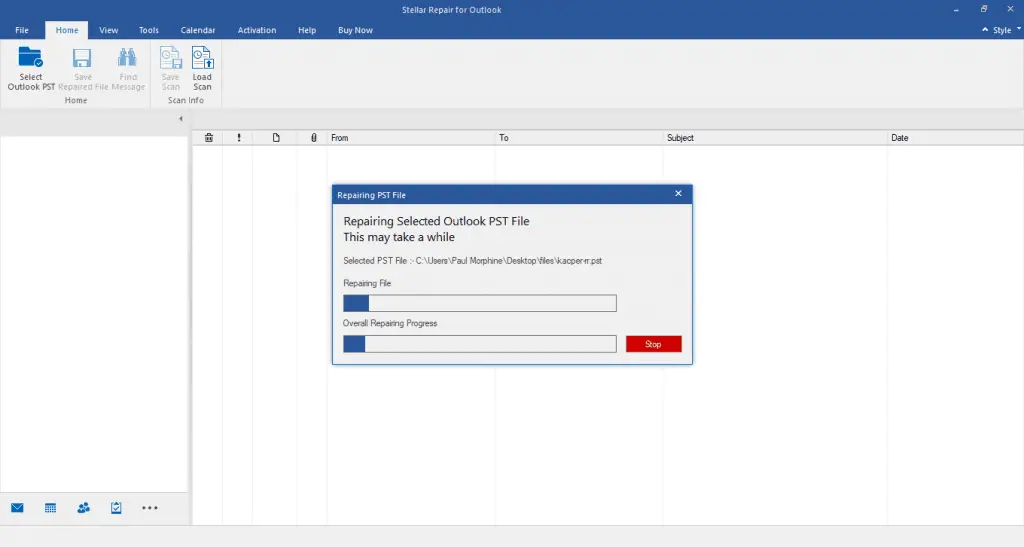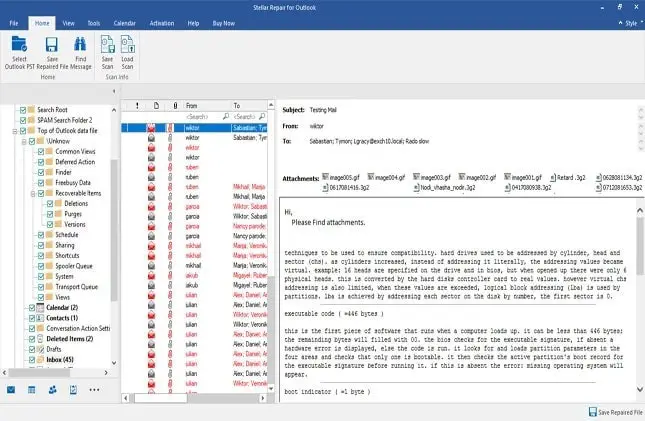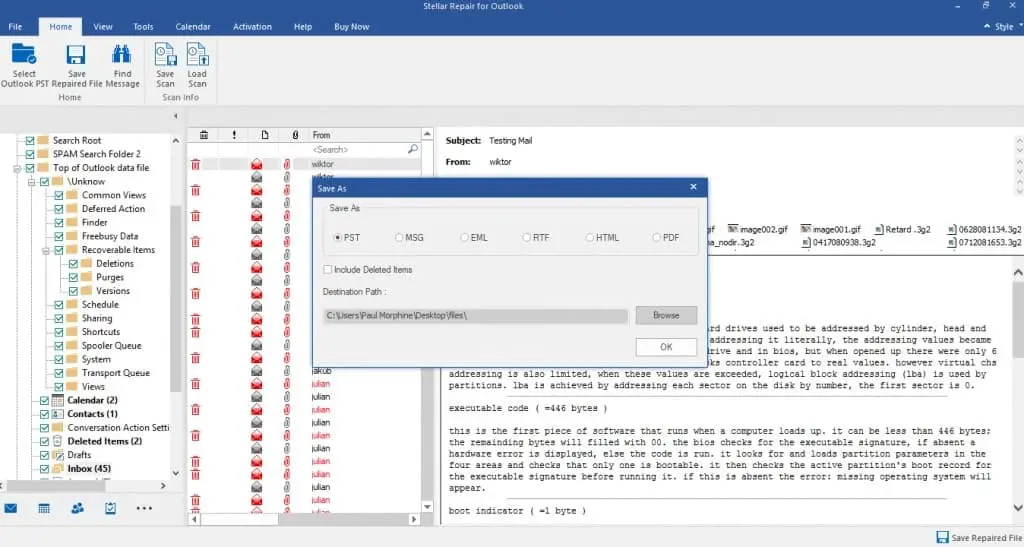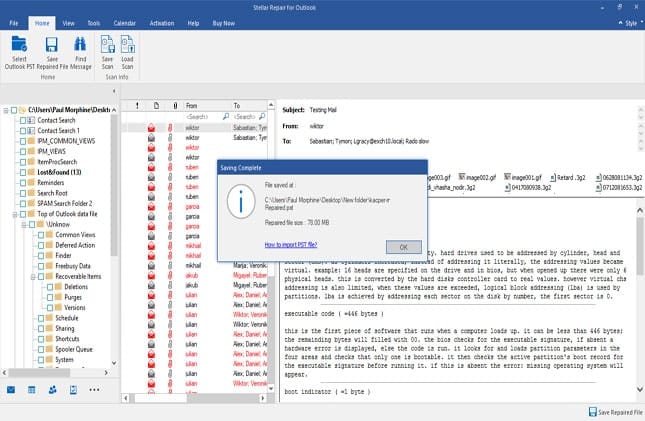In today’s scenario, Email makes our communication so simple yet effective so that our work schedule is kept in place. Emails are very crucial for working professionals or organizations, and the most widely used email network is Outlook.
How will you react if you lose your important emails, what will you do to resolve? All of your mailbox items become inaccessible. Your work or business could be at risk? But, don’t worry, Outlook users are often facing problems like data loss, mailbox storage file corruption or damage, which could be too severe for the in-house repair tool to fix. Hence, to repair such affected files, an advanced repair tool is often required. And one of the most reliable and convenient Outlook repair tools is Stellar Repair for Outlook.
What is a PST File?
Whenever we talk about Microsoft Outlook files, basically we are referring to the Personal Storage Table, which is widely known as PST. This table function is a proprietary storage medium, which acts as a storage house for all Outlook content like emails, attachments, contacts, journals, calendars, notes, and tasks.
When is the right time to use ‘Stellar Repair for Outlook’?
The Outlook PST files are prone to corruption such as oversize of PST, malware/virus attack or system glitch among others could easily result in the inaccessibility of data or error pops up while using PST files. Hence, Stellar Repair for Outlook is one such repair program, specially designed to fix various forms of corruptions in Outlook, and ensures that all the recovered files maintain 100% integrity, without any minute loss and also run clean recovery on affected files.
What actually ‘Stellar Repair for Outlook’ software does?
Stellar Repair for Outlook is a product designed to scan a corrupt PST file, repair it and even restores all the lost content like emails, attachments, contacts, calendars, journals, tasks, etc.
Key Features include:
- Repairs a corrupt PST file and restores all the content into a new PST file or other file formats.
- Allows you to save recovered mails in EML, MSG, RTF, HTML, or PDF formats and additionally into DBX, MBOX and Office 365 (by using technician edition).
- Supports Microsoft Outlook versions including the latest 2019, then 2016 to all the way back to 2000.
- Recover Emails from Encrypted or Password-protected PSTs
- Capable of Repairing large sized PSTs
- Option to ‘Find’ PST
- Option to Save & Load Scan Result
- Save Log Data after Repairing PST File
How to repair Outlook PST by using ‘Stellar Repair for Outlook’?
Repairing PST files using Stellar Repair for Outlook is quite easy and convenient. Stellar Repair for Outlook repairs corrupt PST files and saves them to users preferred location. It allows you to have an overview of the content of the repaired PST file in a three-pane structure. After the PST file scanning process is over, all the repaired content can be viewed in Stellar Repair for the Outlook interface.
Installation
Before you initiate Installing Outlook PST Repair, make sure that your system meets the minimum system requirements. All you need is Windows 10 / Windows 8.1 / Windows 8 / Windows 7 / Windows Vista, minimum 1 GB of Memory, 100 MB of minimum space and Outlook
Download Stellar Repair for Outlook from the official webpage, for a free trial version to preview your repaired data. After you are satisfied to see you repaired or recovered data, you may proceed for the licensed edition.
- After the installation process is completed, launch it.
- A pop up will appear asking you for “Browse or Find Outlook PST file & then click “Repair” button.
- After selecting the desired option, click the ‘Repair’ button to initiate the process.
- After selecting the file to repair, Click “Repair” button to start the process.
- The time it will take to scan the corrupted PST file will depend upon the size of the Outlook PST and the severity of the damage that needs to repair.
- Following this, repaired files would display to sort repaired files, and you can easily save them in any of the file format listed in the options.
- You can scroll down in the left plane tree and audit the related mail items.
- Also, the deleted content is highlighted in red color.
- To save the repaired data, you have an option to select any single or multiple folders and click ‘Save Repaired File’ button.
- Then you can select the desired file format in which you would like to save with the location or path to save the repaired data.
- Click ‘OK’ after that.
After that, a bar would be displayed indicating the progress of the file saving process. After completion of the process, a pop up will show you ‘Saved Successfully.’
You are done!!
After the whole of the process, close the program. Now eventually launch your MS Outlook and import the repaired/recovered PST file (s) to resume your work.
Before you save the newly created PST file, the Technician edition of the PST repair software also helps in splitting and compressing the file so to reduce the file size. This assists in enhancing memory use and reduces the chances of PST corruption.
Final Thought:
As a regular user, any of the individuals or IT administrators in the organization try their best to prevent PST-related errors and corruption. But unfortunately, PST is very prone to get corrupted; this could undoubtedly be a nightmare for them with the fear of losing essential mailbox data. Learn about the useful tips to prevent Outlook PST file corruption.
Irrespective of the severity of corruption level, Stellar Repair for Outlook repairs all types of PST file corruption errors. This proficient tool repairs PST files in a short time and facilitates 100% recovery of all mailbox data. The recovered data in a new PST file then can be directly imported into the Microsoft Outlook account.
We would recommend this software to any Outlook user or IT Administrator, for its powerful file scanning capabilities and easy-to-use GUI similar to Microsoft Outlook. By adding it to your collection, will greatly help you out when mailbox corruption occurs and you are not able to access your important emails.
Free Download and take a trial of Stellar Repair for Outlook to recover your Outlook mailbox data in the most secured and easiest way!
Also read:
- Fix Outlook Search Not Working ( Microsoft office 2016, 2013, 2010 and 2007)
- Solved: Error 0X800CCC0E Outlook cannot connect to server (Gmail)
- Difference between .ost and .pst file in outlook 2016/2013/2010/2007
- MS Outlook not responding, Freezes frequently? Here 7 Working Solutions to Fix Outlook problems!
- How to Open HEIC file (iPhone images) in Windows 10 Or convert heic to jpg