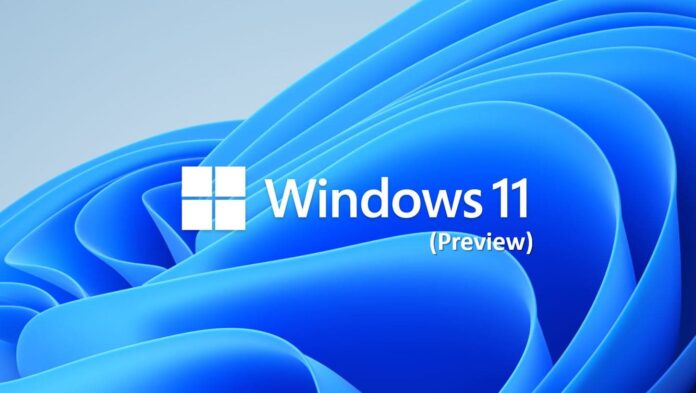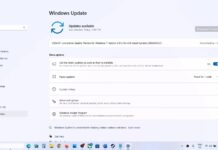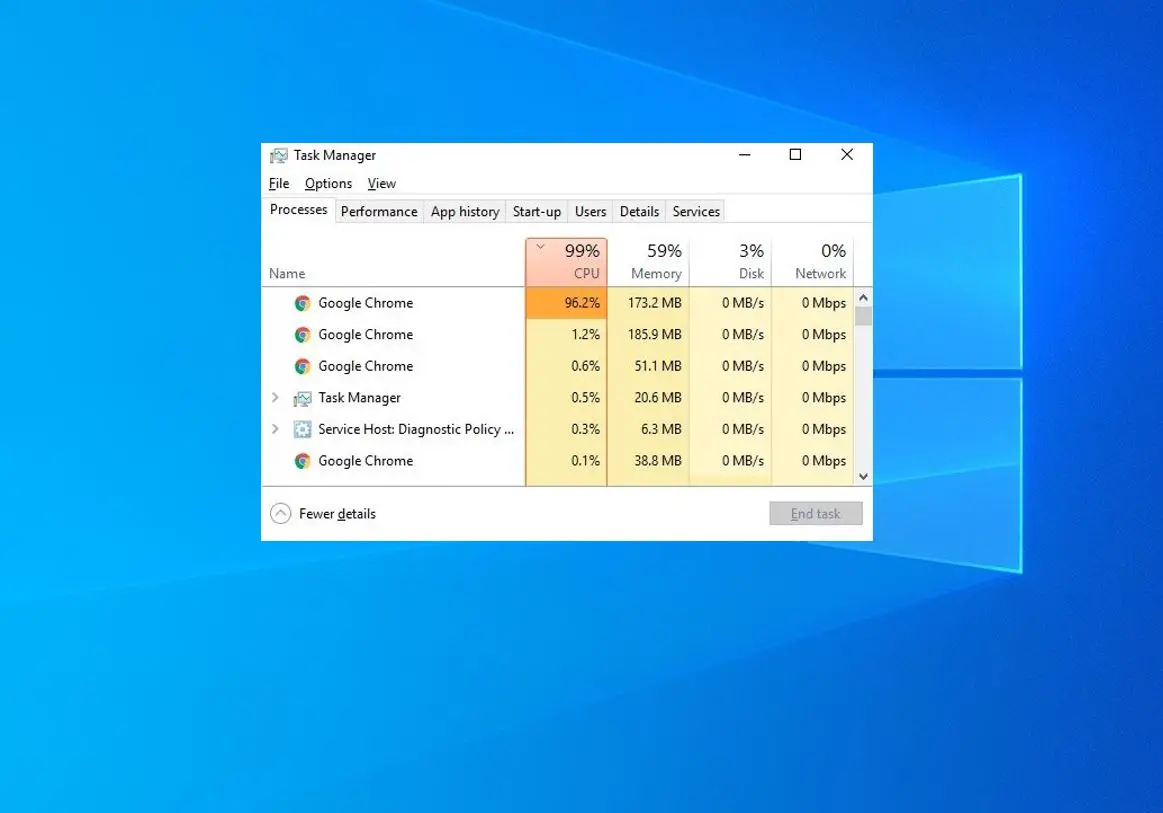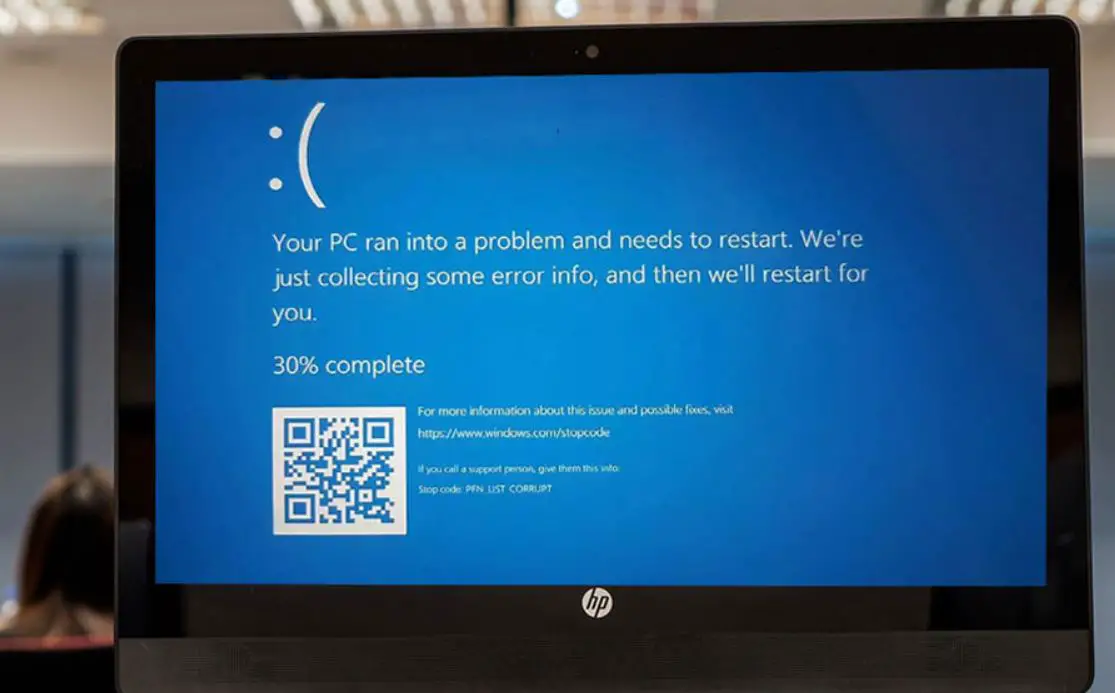Today Microsoft released Windows 11 Preview Build 26120.751 for subscribers to the Dev Channel of the Insider program. The latest preview build brings a new Linked Devices page under Settings > Accounts that allows you to manage PCs and Xbox consoles that you are signed in to with your Microsoft account. It also includes a new Suggested Replies feature to the Phone Link app for Android users to make your messaging experience seamless and more efficient. This update also includes a small set of general improvements and fixes that improve the overall experience for Insiders running this build on their PCs. Microsoft noted, all these features and changes roll out gradually, ensure turn ON the toggle “Get the latest updates as soon as they’re available” in Windows update settings to get the latest updates as they are available via Settings > Windows Update. Here is what’s new on Windows 11 Insider Build 26120.751.
Contents
Windows 11 Build 22635.3420 What’s new?
Starting with today’s build 26120.751, Copilot for Windows now work as a normal app and will be pinned to the taskbar. Users can now resize, move, and snap the Copilot window as a traditional app experience. Microsoft also noted, , the WIN + C keyboard shortcut is being retired. For new devices that ship with a Copilot key, this key will open Copilot.
This update now roll out a new Linked Devices page under Settings > Accounts that allows you to manage PCs and Xbox consoles that you are signed in to with your Microsoft account. This settings page will only show on the Home and Pro editions of Windows 11 and if you’re signed into Windows with your Microsoft account.
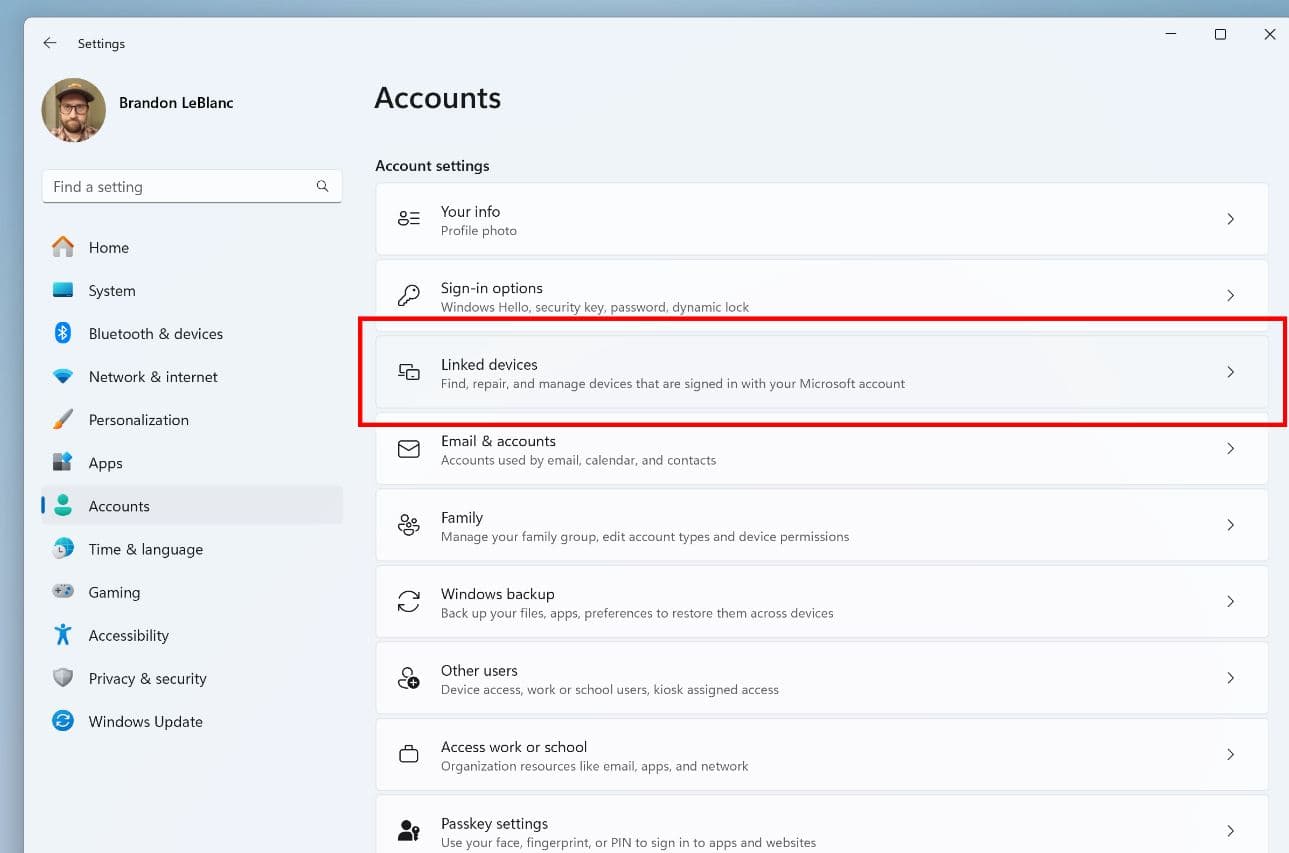
Today build also add new Suggested Replies feature to the Phone Link app for Android users. Powered by Microsoft’s cloud-based intelligent suggestion model, this feature is designed to make your messaging experience seamless and more efficient.
In addition to above features and changes, this build also fix several issues include, WIN + W keyboard shortcut to not work correctly and open the Widgets board.
Addresses an issue that causes Windows updates to fail to complete, This occurs when you have to restart your device more than once.
Fix an issue that affects a device that uses an enablement KB (EKB). It might stop you from installing a new Windows update.
This update brings Country and Operator Settings Asset (COSA) profiles up to date for certain mobile operators.
Download Windows 11 Build 26120.751
The update is available to download in Dev Channel channels. If you have already enrolled Windows 11 Dev Channel channel head over to settings then Windows update check for the Updates button to download and install Windows 11 Preview Build 26120.751 (KB5037874) on your device. You need to reboot your system and apply the changes.
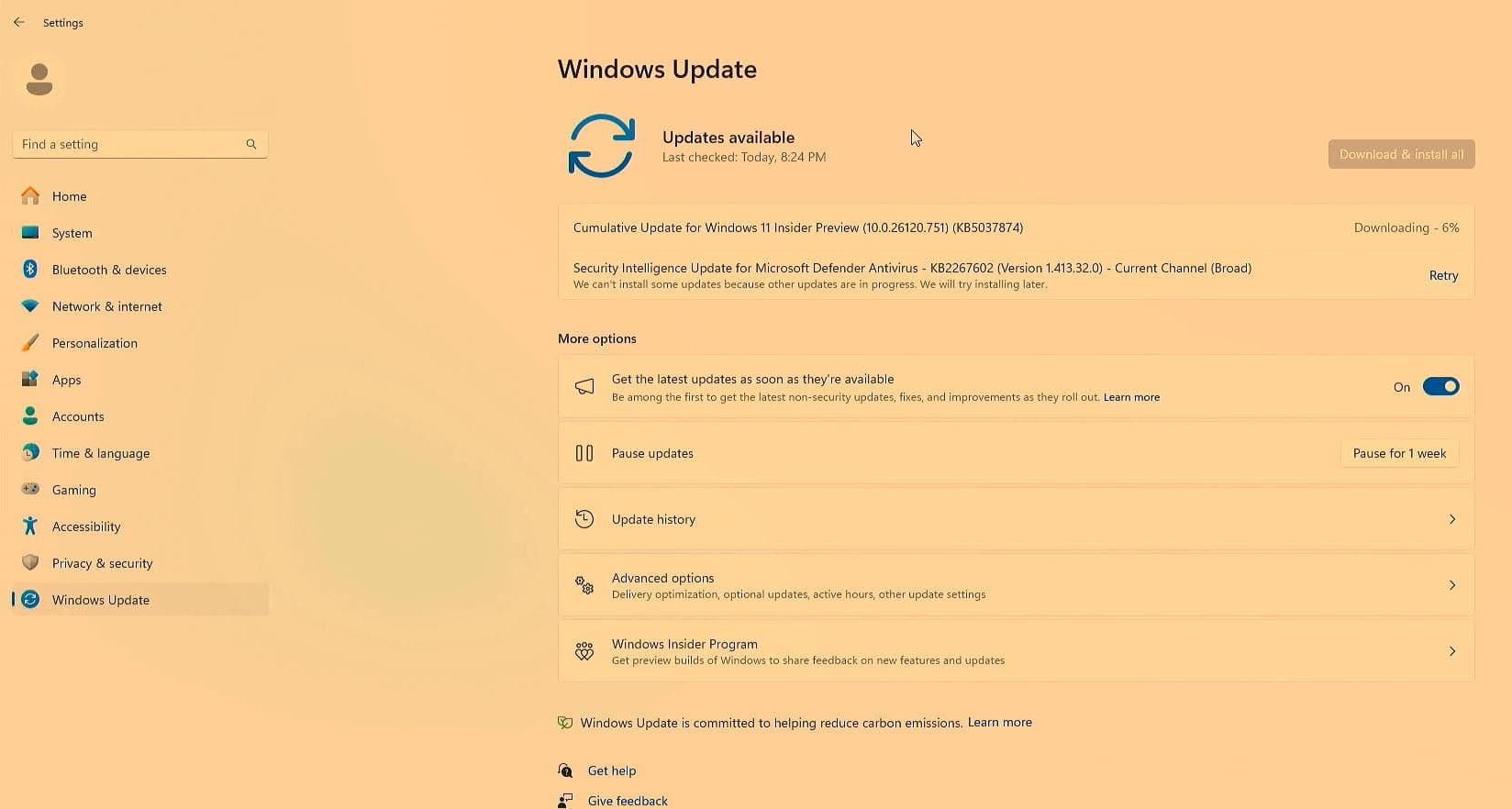
Note: You can enroll your device in the Beta Channel using the “Windows Insider Program” settings from the “Update & Security” section.
Please note, if you’re new to the Windows Insider Program, ensure your device meets the minimum system requirements to receive the update. This ensures a seamless experience with the latest build of Windows 11.
Windows 11 system requirement
Unlike Windows 10, which is specially designed to run on older hardware, windows 11 requires relatively new hardware and does not install on older computers. Windows 11 also requires a hardware security component called Trusted Platform Module (TPM), along with UEFI firmware (no legacy BIOS allowed) and Secure Boot.
Microsoft official recommends the following system requirements for installing the latest Windows 11.
- 8th-gen core CPU and newer, along with AMD Ryzen 2000 chips and up. ARM, Qualcomm Snapdragon 850, Snapdragon 8cx Gen 2, and newer are also supported.
- At least 4GB of system memory (RAM).
- At least 64GB of available storage.
- A graphics processor that is compatible with DirectX 12 and Windows Display Driver Model (WDDM) 2.0 or greater.
- A monitor or display with at least 720 dots per inch resolution.
- TPM – Trusted Platform Module (TPM) version 2.0
If you are looking for the latest Windows 11 ISO, get it from here.
Once the Windows 11 ISO is downloaded use third-party tools like Rufus to create a bootable media and install Windows 11 on your device.
Also Recently Microsoft rollout Windows 11 Moment 4 update with 150+ New features and improvements. Here are some of the highlight ones.
Also read
- Discord is Stuck on Connecting to the voice channel or sending messages
- Windows 10 Start menu not working after update (7 Solutions)
- System Interrupts High CPU Usage In Windows 11 [Solved]
- Solved: Nvidia GeForce Experience Error Code 0x0003 on Windows 11
- iTunes Not working or opening in Windows 11 [Solved]