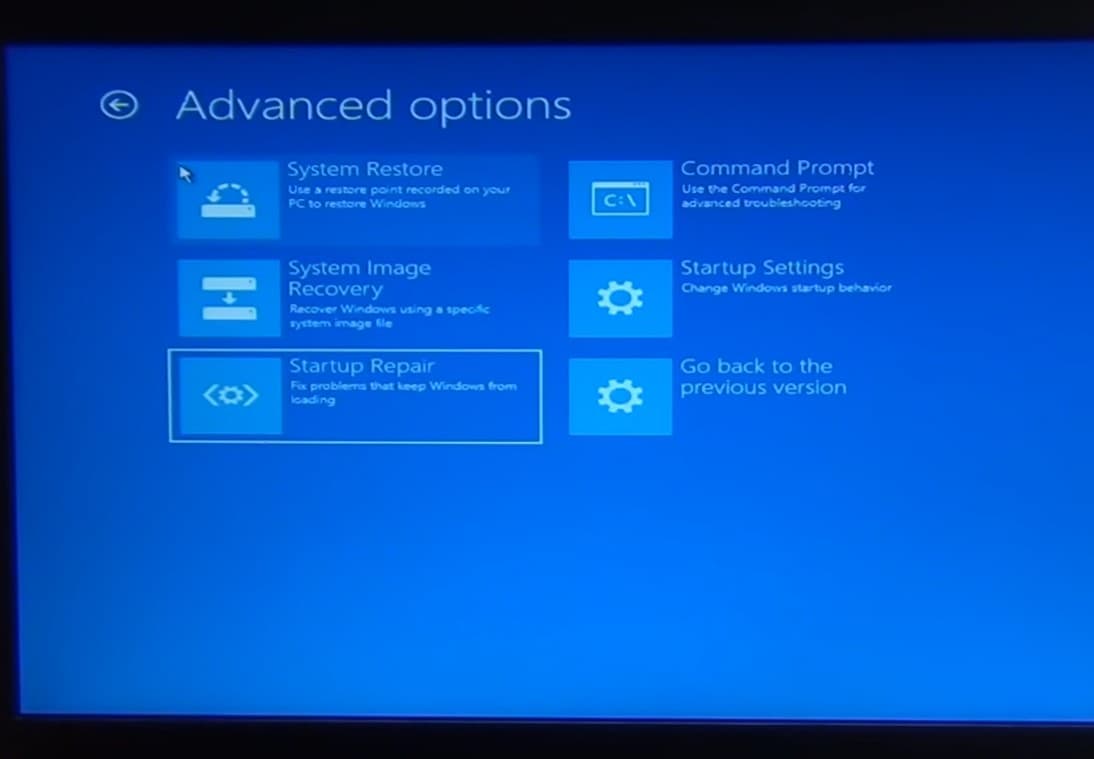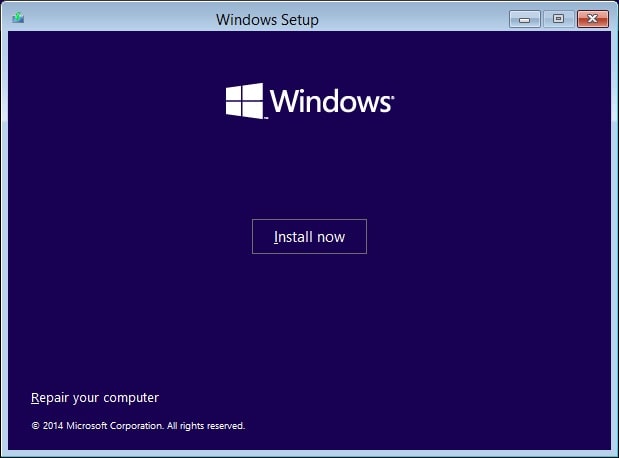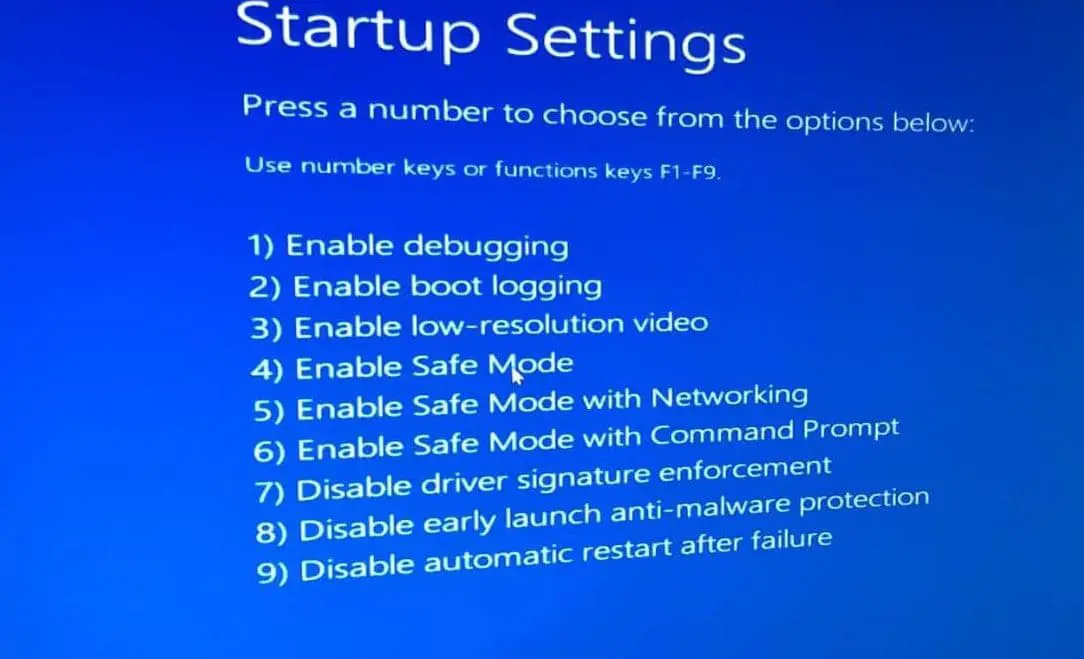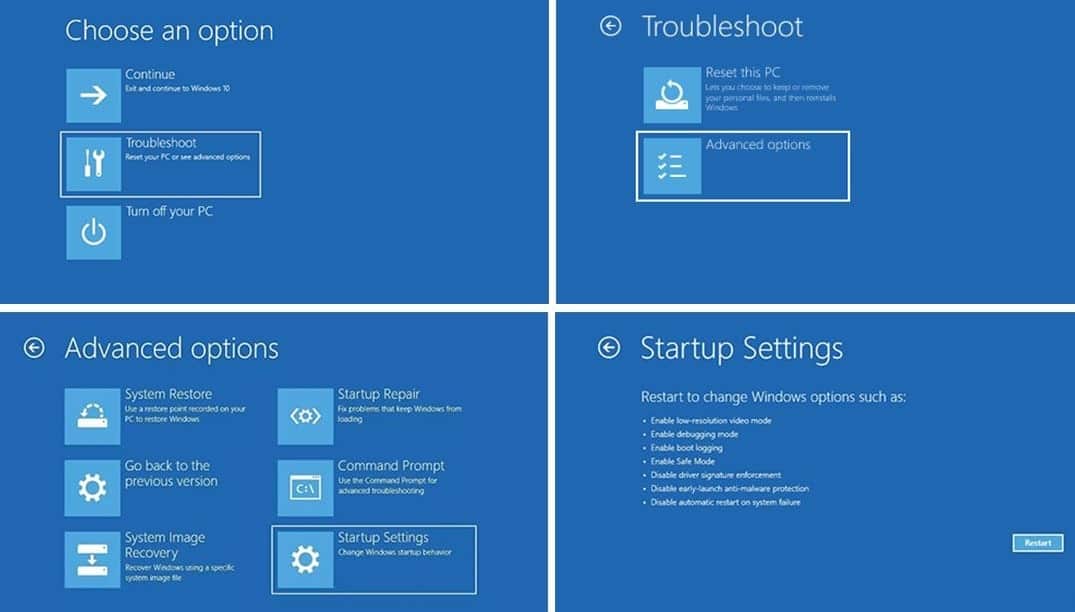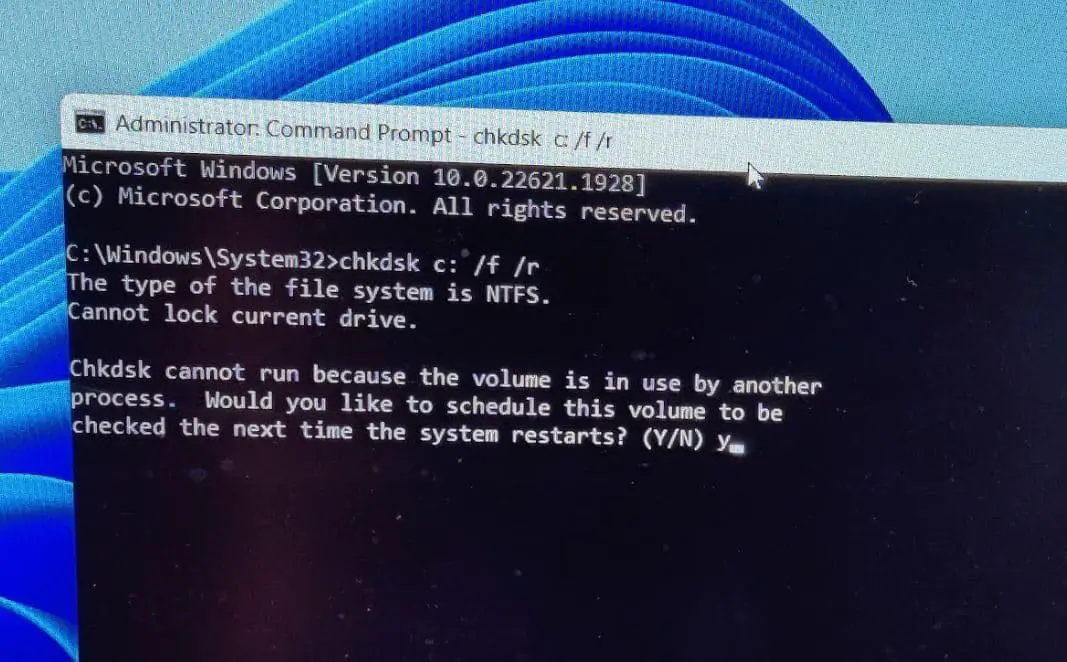Microsoft regularly releases Windows updates to patch security Vulnerabilities, It also includes bug fixes, performance improvements, and sometimes introduces new features or functionality to enhance the overall user experience. keeping Windows updated is important for security, stability, and performance. However, sometimes updates bring new problems where you may notice HP Laptop stuck on loading screen after Windows update. Users report, Hp laptop not loading and stuck on the HP logo with a spinning circle. This problem can occur for different reasons, ranging from software conflicts to hardware malfunctions. This article explores the common reasons behind this problem and solutions that help fix the problem, get your laptop up and running smoothly.
Why Laptop stuck on loading screen
There are multiple reasons, why HP Laptop stuck on loading screen. Starting from Corrupted System Files or Boot Configuration to Outdated or Incompatible Drivers or Recent System Changes or Updates are common.
It may system files or boot configurations corrupted due to various reasons such as improper shutdowns or software conflicts, that hinder the startup process and result Laptop stuck on loading screen.
Sometimes Problems with hardware components like RAM, hard drive, or graphics card can lead to startup problems result Windows stuck loading screen.
Again Outdated or incompatible drivers can lead to conflicts that prevent Windows from starting up properly.
Installing new software, drivers, or updates can sometimes lead to conflicts that disrupt the startup process.
Remove All Connected Devices
Sometimes, due to hardware or software conflict the operating system recognizes the external device as a boot source, and your computer could become stuck on the screen with the HP logo. We recommend first Remove all the connected devices and reboot your laptop.
Power reset HP laptop
A power reset can clear unnecessary files and refresh the memory, as well as resolve potential bugs that prevent the laptop from booting properly.
- First Power off your laptop using the power key
- Now Disconnect the power adapter and all other peripherals, If possible, remove the battery too
- Press and hold the power button for 30-40 seconds, Reconnect the power adapter and try to power on your Laptop.
Perform a Startup Repair
Startup Repair can address underlying issues that may be preventing Windows from loading correctly. This is a built-in Windows tool designed to automatically diagnose and fix problems that prevent Windows from starting properly. Running this tool helpful fix if corrupted system files, missing or damaged boot configuration, and certain driver conflicts causing HP laptop stuck on loading screen.
Windows includes a built-in tool to automatically repair common startup issues.
- To perform startup repair, you need to access advanced options.
- For this, you need to boot from installation media, skip the Windows installation screen and click on repair your computer.
- Select Troubleshoot then Go to Advanced Options and finally click on Startup Repair.
The Startup Repair attempts to identify and repair any issues that are preventing it from booting normally. Depending on the nature and severity of the problem, it may apply repairs automatically or provide you with options for manual intervention.
Try Boot into safe mode
If may outdated driver or third-party app conflict prevent Windows start normally that causes HP laptop stuck loading with spinning circle. In such situations, you need to start your Laptop in safe mode to perform future troubleshooting.
Safe Mode is a diagnostic mode in Windows that starts your computer with only essential drivers and services, which can help identify and fix problems with your system.
Booting into Safe Mode helps identify if the issue is caused by third-party software or drivers.
- To boot into safe mode again you need to access advanced options and click on startup settings.
- Click Restart and press F4 to start windows in safe mode, F5 enable internet access on safe mode.
Booting your computer in safe mode is one proven way to fix the Windows 11/10 stuck on spinning dots on startup issue.
Run Check Disk Utility
When your laptop starts up, it reads data from the disk drive to load the operating system and other necessary files. If there’s an issue with the disk drive, such as bad sectors, corruption, or a failing hard drive, it can prevent the system from booting properly. Run the check disk tool scans and repair file system errors that might be causing the issue.
- Press Windows key + S, type cmd and select run as administrator
- When the command prompt opens, type chkdsk C: /f /r and press enter key,
- Again type Y and press the enter key to schedule check disk errors on the next start.
Close everything and restart PC to check disk for errors, This will check the integrity of the file system and the logical structure of a disk drive, and to repair any errors it finds.
Check for system file corruption
System files are essential for the proper functioning of the operating system, and if they become corrupted or damaged, it can lead to various issues, including startup problems include HP laptop to get stuck on the loading screen. You can use the System File Checker (SFC) utility in Windows to scan and repair corrupted or missing system files.
- Again open the command prompt as administrator,
- First, run sfc /scannow command to run the system file checker utility,
- The SFC utility will attempt to fix any corrupted or missing system files that may be causing the loading screen issue.
If the sfc scan result found corrupt files but unable to repair them, you need to run DISM command DISM.exe /Online /Cleanup-Image /Restorehealth
Once the scanning complete 100%, restart Laptop and check if Windows start normally without any problems.
Clear update cache
Sometimes corrupted update files are the reason why HP laptop stuck on loading screen or apply Windows updates. In such situation, you need to start your PC in safe mode and clear update cache files following steps below.
- Press Windows key + R, type services.msc and click ok,
- Scroll down and locate “Windows Update” right click on it select stop
- Now press Windows key + E to open File Explorer and navigate C:\Windows\SoftwareDistribution\Download
- Delete all the files and folders within the “Download” folder. press ctrl + A to select all and hit Del key
- Now restart your Laptop to check if the issue is resolved.
Also read:
- Windows 11 Update Stuck at 100% Downloading (Get it right way)
- HP Printer Not Printing or documents in queue not printing [Troubleshooting Guide]
- Solved: Images not Loading in Chrome browser Windows 11
- Solved: Windows 10 update stuck at checking for updates
- Microsoft Edge not updating on Windows 11 (7 solutions to apply)