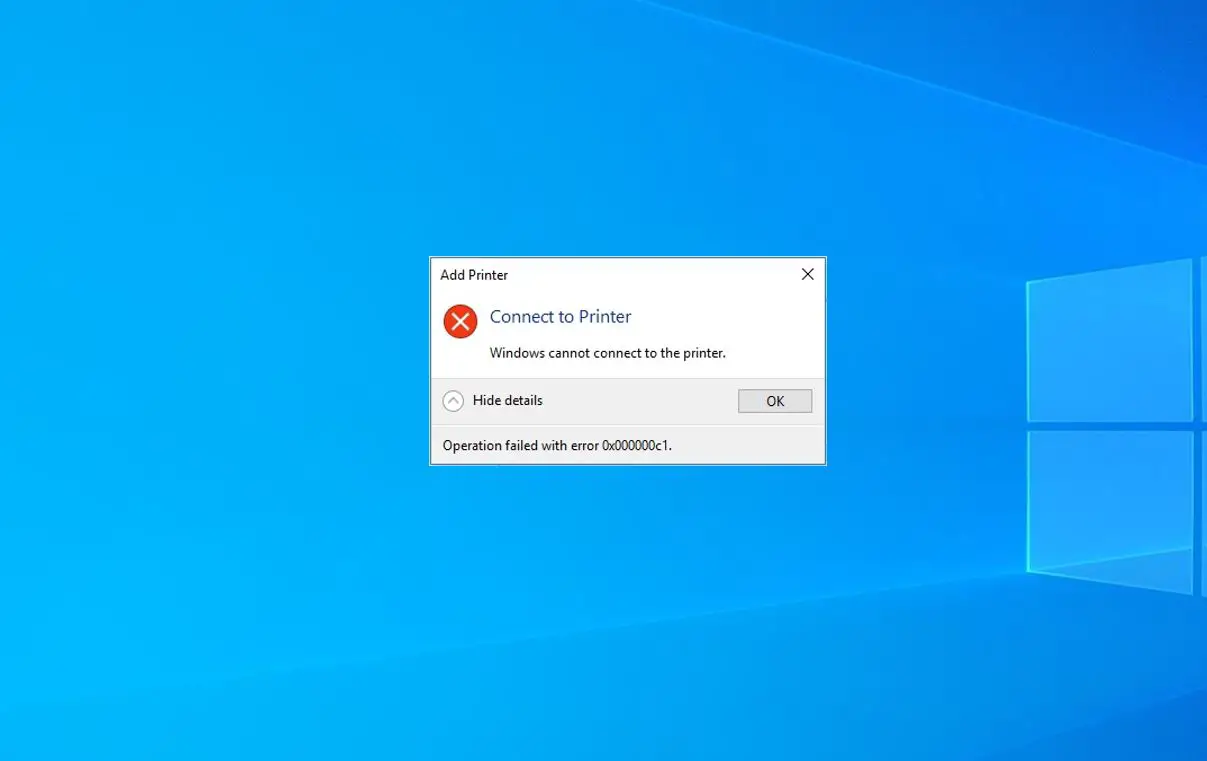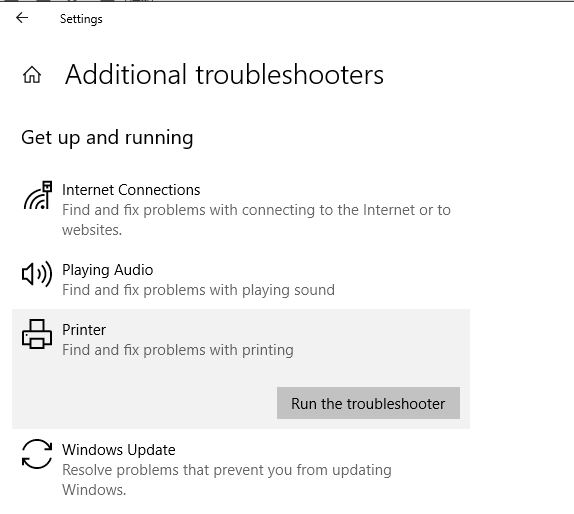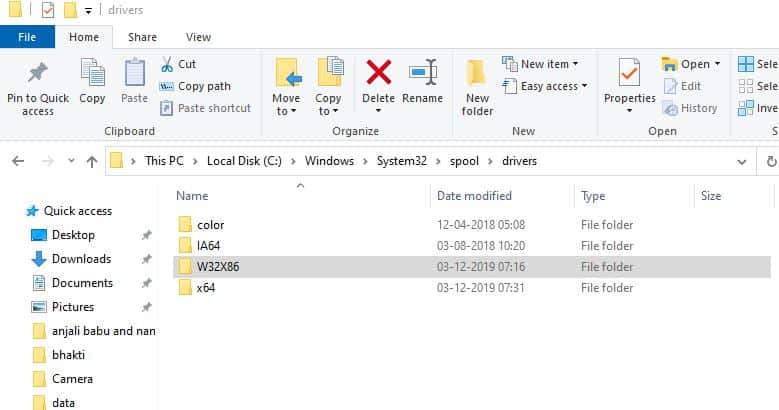Sometimes while trying to connect or install network-shared printers, it may fail with the error “Windows cannot connect to the printer” and gives error codes something like “0x000000c1” and “0x00000214”. The problem can be caused by several issues such as due to Print Spooler service or printer driver. Moreover, damaged registry keys or system files may also lead you to too many unpleasant issues including this specific one or the “Windows cannot connect to the printer 0x000000c1” problem. And Updating the printer driver, Restart the Print Spooler service probably helps fix the problem. If you are also struggling with a similar problem here is how to fix the problem.
Unable to install printer Windows 10
First of all, make sure that all the printer’s outlets are properly working. If you are using a shared printer on a network, ensure electrical ports, Power switches, Routers, and all the connected hardware for their well functioning.
If you are using a wireless printer, check the Printer’s wireless option (Blue Icon). This should always remain turned on.
Start Windows 10 clean boot state and try to add/install the printer that probably helps fix the problem if third-party service conflict prevents the printer to install.
Temporarily disable the Antivirus firewall and try to add the printer.
Also, make sure the latest windows updates are installed on your PC that help if any previous bug or older network driver prevents connection to the printer on windows 10.
Restart the Print Spooler service
If due to any reason, the print spooler service has not started or stopped responding this might stop the print function or may cause several error messages to appear while connecting the printer. Check and restart the print spooler service and try again connect to the printer.
- Go to the Search and type services.msc in the text box.
- Click the top result to start the Services window.
- Scroll down and locate the Print Spooler option from the list.
- If the print spooler service display running then right-click it and select restart
- If the print spooler service not started right-click the same and select Properties.
- Here, change the status type to Automatic and start the service.
- Next, tap the OK button to save the changes and close the running apps.
- Lastly, Restart your PC to confirm the changes.
Run the Printer Troubleshooter
Run the build-in printer troubleshooter, that detects and automatically repairs errors related to files, drivers or others while performing a specific task.
- Right-click on Start and select Settings from the Power menu.
- Go to the Update & Security category,
- Click Troubleshoot on the left pane.
- On the right pane click the Printer option.
- Next, press Run the troubleshooter to let this tool begin.
Follow the onscreen instructions until this completes the remaining processes. Once done, Restart your PC and see if the error 0x00000c1 has been resolved or not while connecting to a network printer.
Update Printer Driver
In certain cases, the presence of the incompatible driver may also lead to the Unable to install Printer error 0x00000c1. Especially if you are getting this error after a recent windows update following steps may very helpful.
Note: Create a Restore point before performing the following steps.
- Open windows services console using services.msc
- locate print spooler, right-click on it select stop,
- Now use keyboard Windows + E to open file explorer
- Then navigate to C:\\Windows\\System32\\Spool\\Printers
- Here right-click on the printer’s folder and select the Delete option.
- Now, move to C:\\Windows\\System32\\Spool\\Drivers\\w32x86 and delete the w32x86 folder as well.
- Now open the Windows registry editor and navigate the following path.
- HKEY_LOCAL_MACHINE\\SYSTEM\\CurrentControlSet\\Control\\Print\\Environments\\Windows x64\\Drivers\\Version-x
- Note: Replace Windows NT x86 if you have 32 bit Windows 10 installed
- Here delete all printer registry entries and restart your PC
Now try to reconnect the network shared printer, hope this time you get succeed.
Well if you have a local printer and getting Unable to install Printer error 0x00000c1 we recommend visit the printer manufacturer’s website, download the latest driver version for your Printer model and try to install the same with administrative privileges.
Also read:
- Solved: Printer only print one page then hangs until reboot Windows 10
- How to fix Connection Failed error 651 in Windows 10
- Screen goes black when playing games on Windows 10? Try these solutions
- How To Fix if Windows 10 Stuck on Welcome Screen After login
- How to make your Windows 10 computer fast and Efficient (9 easy steps)
- Solved: DHCP is not enabled for local area connection in Windows 10