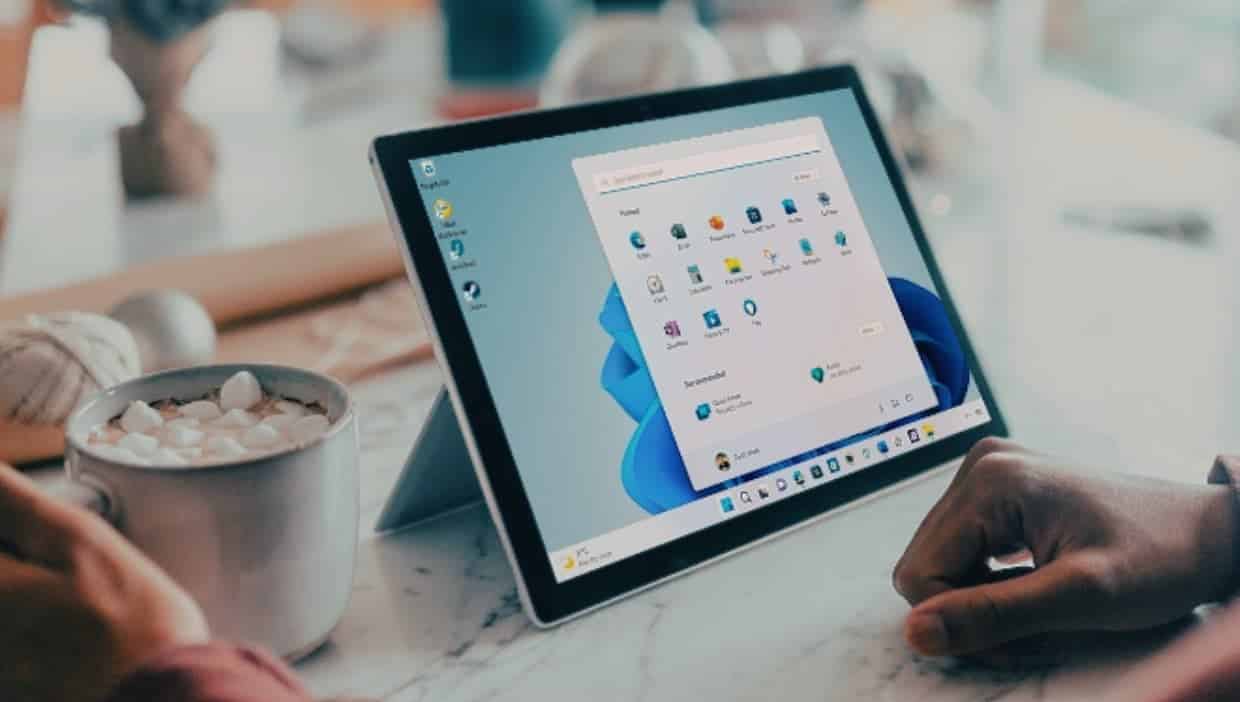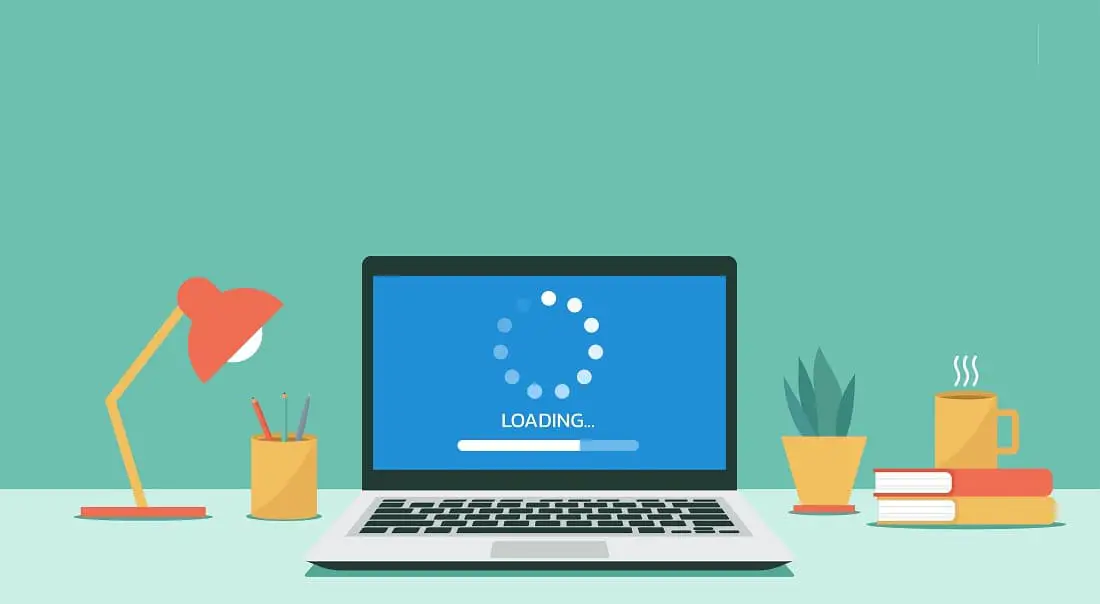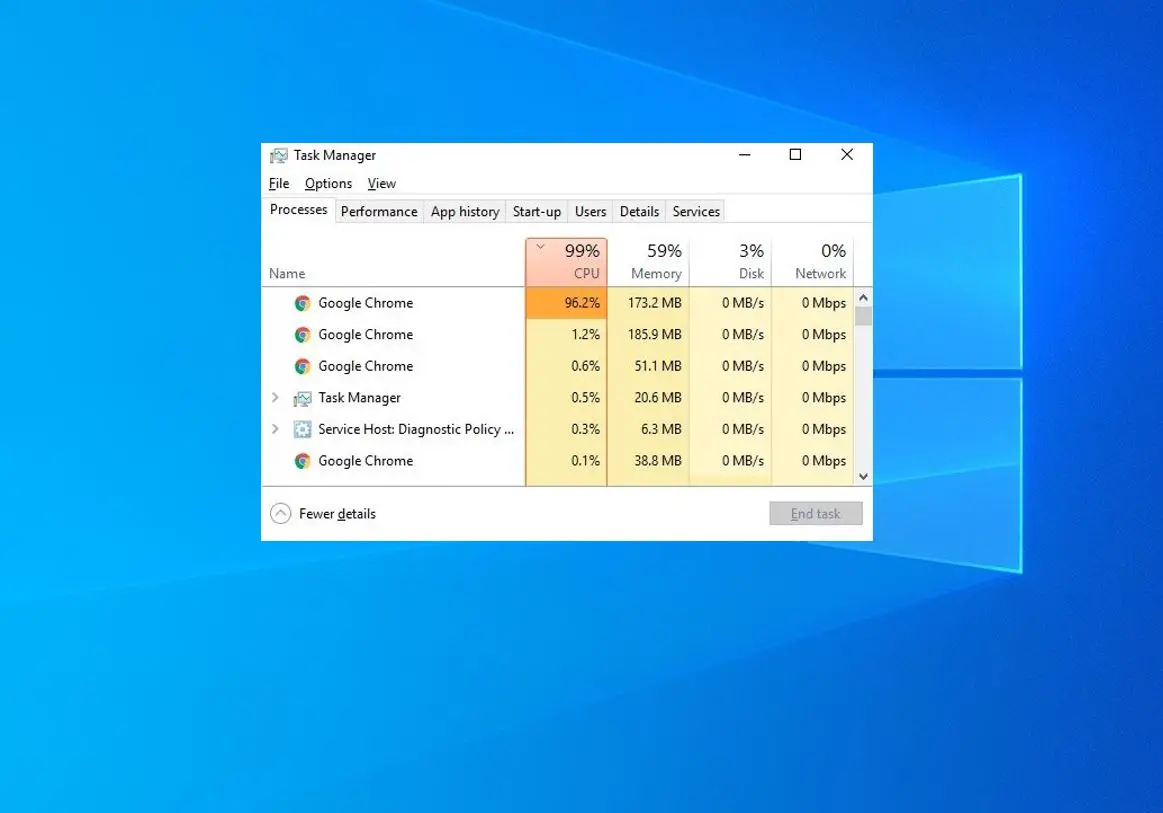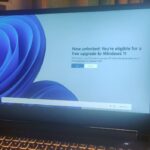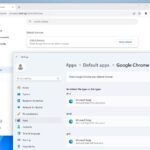Windows 10 version 22H2 update is officially available for compatible devices. The latest Windows 10 feature update 22H2 is delivered by way of an enablement package and it’s quicker to install. Users who have a compatible device can install the Windows 10 update now. Well If you notice Your PC acting after upgrading to Windows 10 22H2 or you are not ready with the new version here step by step guide to uninstall Windows 10 version 22H2 now.
Contents
Uninstall Windows 10 version 22H2 Update
This feature update for Windows 10 22H2 is being rolled out as an enablement package for Windows 10 20H2 and later. This means a small enablement package installed on your device to upgrade to Windows 10 22H2. But if you have older versions of Windows 10 1909 and 1903, Windows 10 22H2 is a full package for you. To uninstall the 22H2 update or revert back to older Windows 10 21H2 you have to Go back to the previous version from recovery options on settings.
Uninstall Windows 10 22H2 from Windows update
If you have upgraded your Windows 10 computer from version 21H1 or 20H2 only you need to remove the Windows 10 22H2 enablement package to roll back Windows 10 21H1 update.
Note: Following steps are not applicable if you have upgraded Windows 10 22H2 using a media creation tool or update assistant.
- Open Settings on Windows 10 using Windows key + I,
- Go to Update and Security then click on View Update History,
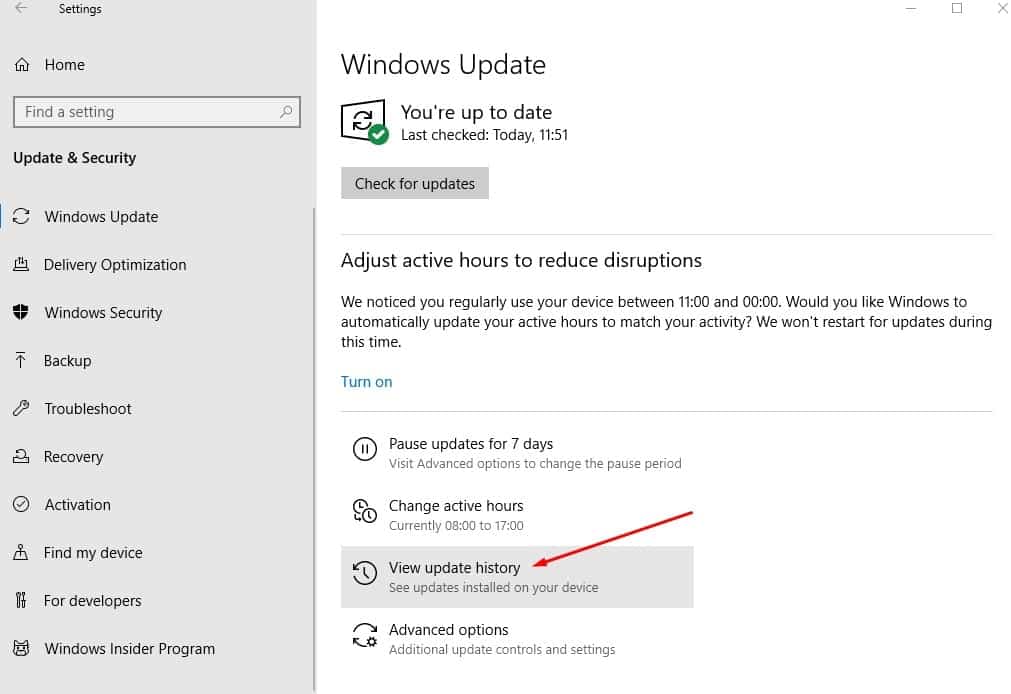
- Next, click on Uninstall updates option,
- Next, locate and right-click on Feature Update to Windows 10 22H2 via Enablement Package (KB5015684) select uninstall,
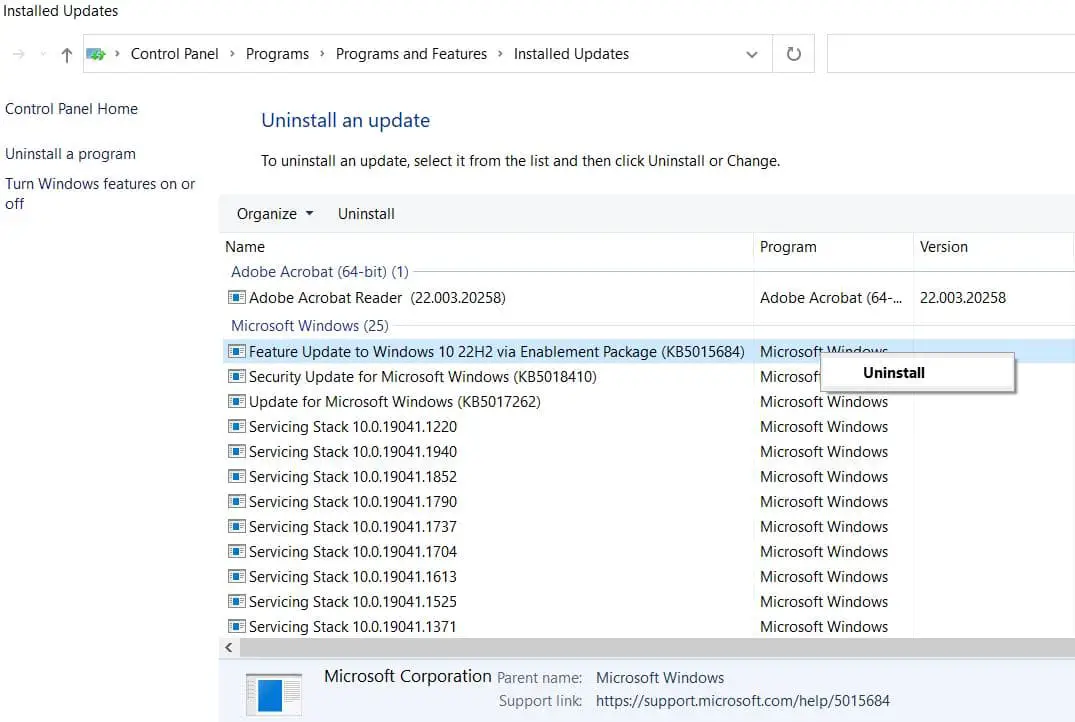
- Click yes when ask for confirmation and follow on-screen instructions.
- Once done reboot your computer, that’s all you have successfully uninstall Windows 10 version 22H2.
Note This way you can uninstall Windows updates on Windows 10 as well.
Uninstall Windows 10 22H2 using Command Prompt
Also, you can use the Windows command prompt to uninstall Windows 10 22H2. It’s applicable only if you have upgraded to Windows 10 22H2 from Windows 10 21H1 and 21H2.
This time Microsoft has released Windows 10 version 22H2 update via enablement package KB5015684. We need to uninstall KB5015684 to revert back to the older Windows 10 version 21H1.
- Press Windows key + S, type cmd, from search results right click on the command prompt select run as administrator,
- Type command wusa /uninstall /KB5015684 and hit enter key to display all updates that were installed recently.
- Type y and press enter if it prompts for confirmation and wait a few minutes to complete the uninstallation.
- Once done reboot your system. That’s all.
Rollback Windows 10 22H2 Update
If you have upgraded to Windows 10 22H2 update from older Windows 10 versions 1909 and 1903 the full package is installed on your PC. Following the above methods didn’t uninstall Windows 10 version 22H2 update from your computer. You need to follow the recovery option on settings to downgrade Windows 10 21H2 update to version 1909.
Note: You need to perform this action within 10 days of upgrade to uninstall the Windows 10 22H2 update from your computer.
- Press the Windows key + X and select settings,
- Go to Update and security then Recovery,
- Now click on Get Started, under Go back to the previous version of Windows 10
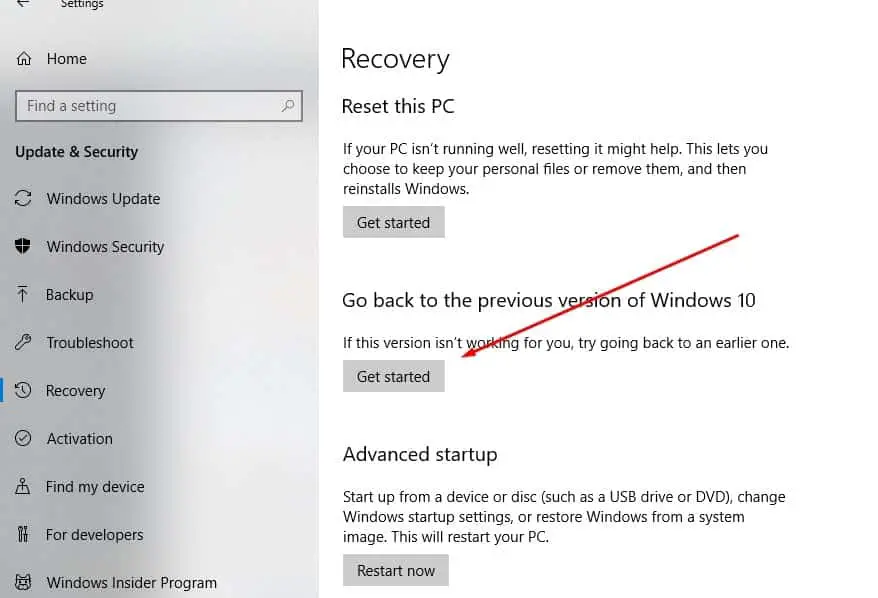
- Next, Select a reason to uninstall version 22H2 then click the Next button.
- This will ask for installing the latest Windows update click on the No, thanks button.
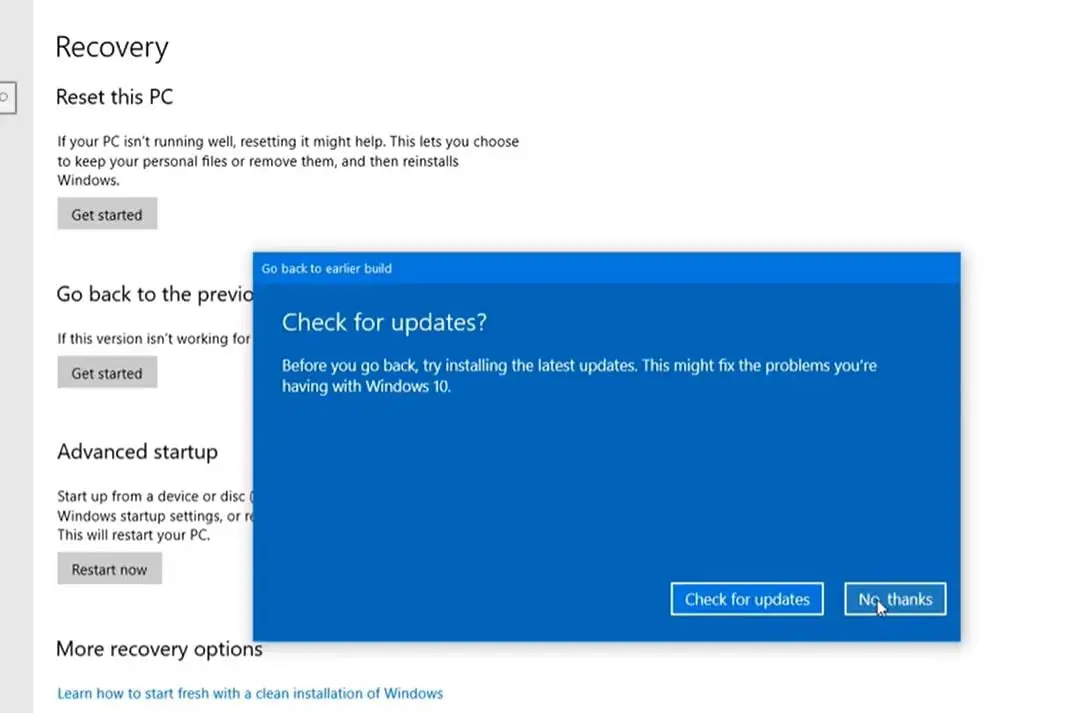
- The next screen prompts whatever changes you have made after upgrade Windows 10 22H2 update will be removed confirm the same and click next,
- Also, it will remind you need the previous User account password to login to Windows Click on the next
- And finally, click the Go back to earlier build button to start the rollback process of Windows 10 22H2.
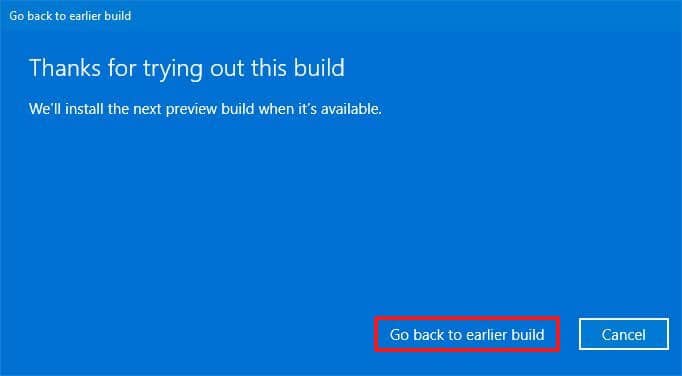
Wait until complete the Windows 10 downgrade process, Once done reboot your system.
Also read:
- Feature update to Windows 10 version 22H2 stuck at preparing to install
- 7 Tips To Maximize Battery Life on Windows 10 Laptops !!!
- How to Reduce high memory usage in Google chrome Windows 10
- Fix System And Compressed Memory High CPU Usage In Windows 10
- 7 ways to fix Windows 10 start menu not working or not responding