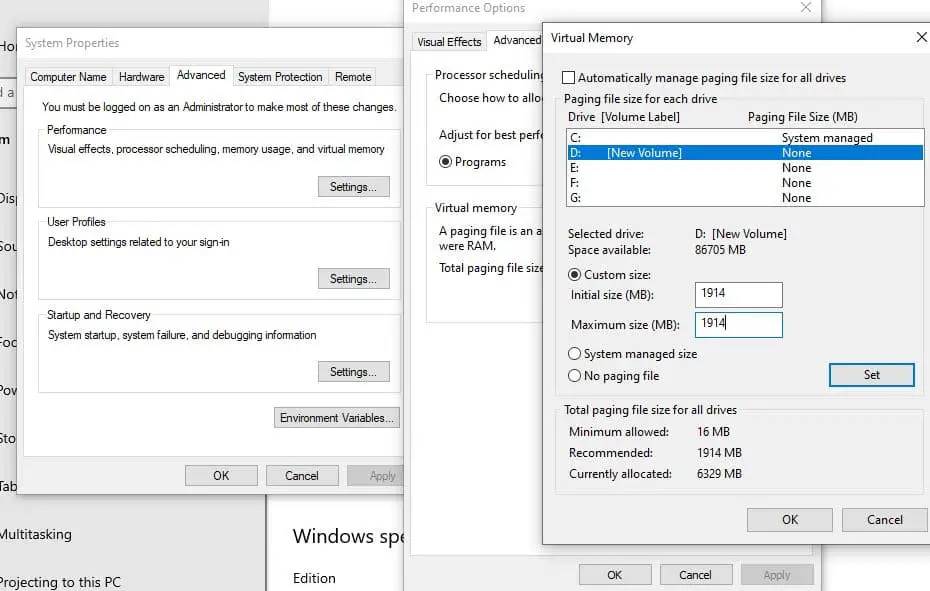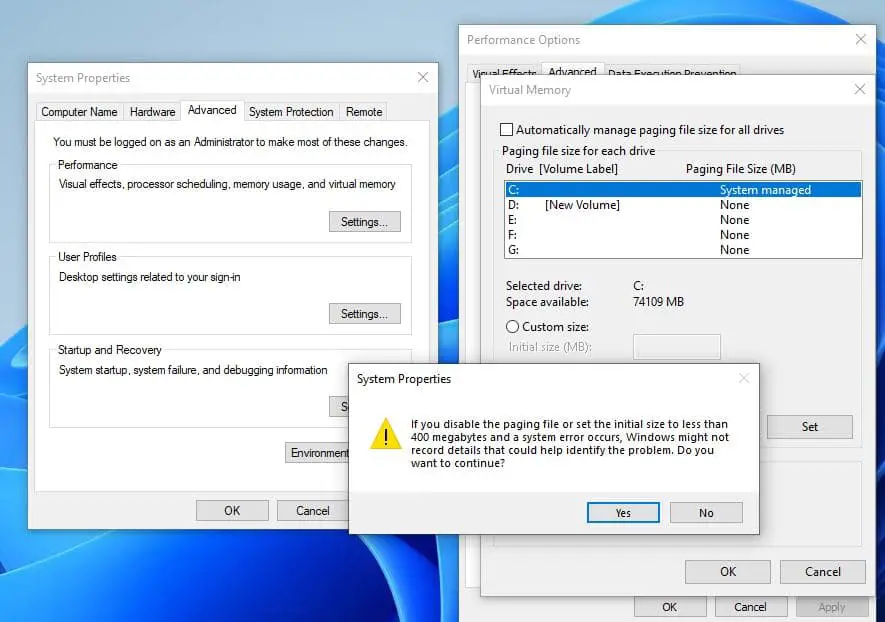The Pagefile.sys is a crucial component of virtual memory management in Windows. Before exploring What Exactly is Pagefile.sys, you must first know the concept of virtual memory. It’s a memory management technique used by Windows operating systems to extend the available physical memory by temporarily transferring data from RAM to disk storage. This mechanism allows the system to run more programs simultaneously, even when physical RAM resources are fully used.
When your computer runs out of physical RAM, the operating system transfers less frequently accessed data to the Pagefile.sys on your hard drive or SSD, to expand the available memory space. This process is known as paging or swapping, and it helps prevent system crashes or slowdowns caused by insufficient RAM.
Core Functions of Pagefile.sys
When RAM reaches its full capacity, Pagefile.sys offers a temporary storage space to hold additional data. This process ensures that active applications can continue running smoothly by swapping data between the physical memory and the hard drive or SSD.
By managing the overflow of data from RAM, Pagefile.sys helps maintain system stability and prevents crashes or performance degradation that could occur when memory resources are exhausted.
How Does Pagefile.sys Work?
The Pagefile.sys operates on the principle of paging, where Windows divides memory into chunks or “pages.” When RAM gets filled up, the system moves pages that are not currently required to Pagefile.sys, thus free up RAM for new tasks. The Windows Memory Manager manages this swapping process and is crucial for systems with limited physical memory, although it benefits all systems by providing a more flexible memory usage model.
- Enhances Multitasking: It allows for more applications to run simultaneously by effectively increasing the amount of available memory.
- Prevents System Crashes: By managing memory usage efficiently, it helps prevent system crashes due to out-of-memory errors.
- Performance Optimization: Although accessing the hard drive or SSD is slower than accessing RAM, Pagefile.sys is optimized to minimize performance impacts, ensuring that less frequently used data is moved to virtual memory.
Adjusting Pagefile.sys Size
Windows automatically manages Pagefile.sys, but you can adjust its settings for specific needs.
- Press the Windows + R key, type sysdm.cpl and ok to open System Properties.
- Go to the Advanced tab and Click on Settings under Performance.
- Click on the Advanced tab. Here, you can see the total pagefile size or allocated virtual memory.
- Click on Change to set a custom page file size.
- Uncheck the option “Automatically manage paging file size for all drives” then Select a drive in which you want to manage the page file.
- Check the Custom size option. Here, you can set the maximum and minimum size for pagefile.sys.
 Ideal Pagefile Size
Ideal Pagefile Size
It depends on your specific system configuration, usage patterns, and the amount of physical RAM installed on your computer.
- Initial Size: A common recommendation is to set the initial size of the Pagefile to be equal to the amount of physical RAM installed on your system.
- Maximum Size: Windows usually sets the maximum size of the Pagefile to be 1.5 to 2 times the amount of physical RAM. However, with larger amounts of RAM (e.g., 16 GB or more), this multiplier may not be necessary.
change pagefile.sys location
Yes, you can change the location of the Pagefile.sys file in Windows through the Virtual Memory settings in System Properties.
- Right-click on “This PC” or “My Computer” and select “Properties.” Alternatively, you can press the Windows key + Pause/Break key to open System Properties directly.
- In the System Properties window, click on the “Advanced system settings” link on the left-hand side.
- In the System Properties window, under the “Advanced” tab, click on the “Settings” button under the “Performance” section.
- In the Performance Options window, navigate to the “Advanced” tab and click on the “Change” button under the “Virtual Memory” section.
Uncheck the option that says “Automatically manage paging file size for all drives.” Select the drive containing the current Pagefile.sys file (usually the C: drive) and click on the “No paging file” option. Then, select the drive where you want to move the Pagefile.sys file and choose the “System managed size” or specify a custom size if desired.
Click “Set” and then “OK” to apply the changes. You may be prompted to restart your computer for the changes to take effect.
Can I Delete Pagefile?
The Pagefile plays a crucial role in Windows’ memory management system, ensure system stability and performance by providing virtual memory when physical RAM is exhausted. Well, Deleting the Pagefile can lead to system instability, crashes, and performance degradation, especially when running memory-intensive applications or tasks. Therefore, it is generally not recommended to delete the Pagefile.
However, you can disable virtual memory to delete the Pagefile.sys file in Windows.
- Press the Windows + R key, type sysdm.cpl and ok to open System Properties.
- Go to the Advanced tab and Click on Settings under Performance.
- Click on the Advanced tab, and click on Change under Virtual memory.
- Uncheck Automatically manage paging file size for all drives.
- Check the No paging file and click on Set, Click on Yes if it asks for confirmation.
- Click on OK and Restart your PC to apply changes.
Conclusion:
Pagefile.sys plays a critical role in Windows’ memory management system, ensure stability and performance even under heavy loads. While the default settings work well for most, tweaking Pagefile.sys settings can help optimize your system for specific workloads.
Also read:
- How to Clear the Pagefile at shutdown on Windows 10/11
- How to Fix System and Compressed Memory High CPU Usage on Windows 10
- Best Registry Tweaks To Enable Hidden Features on Windows 10
- How to Optimize SSD (Solid State Drive) performance on windows 10
- Adjust Virtual Memory on windows 10 or windows 11 (A Quick Guide)
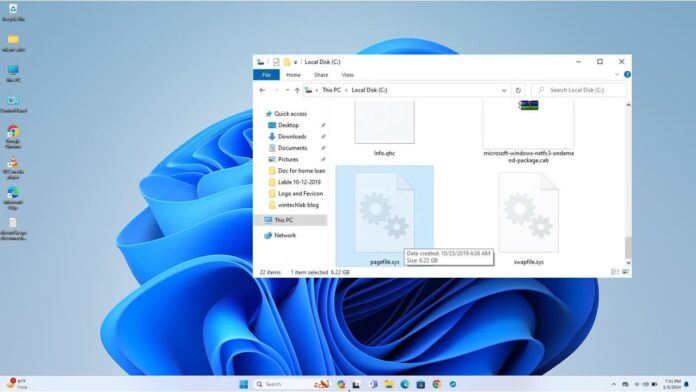
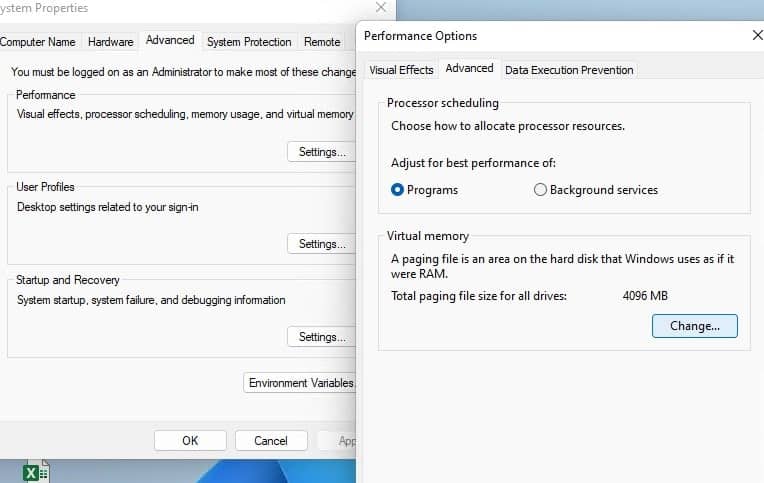
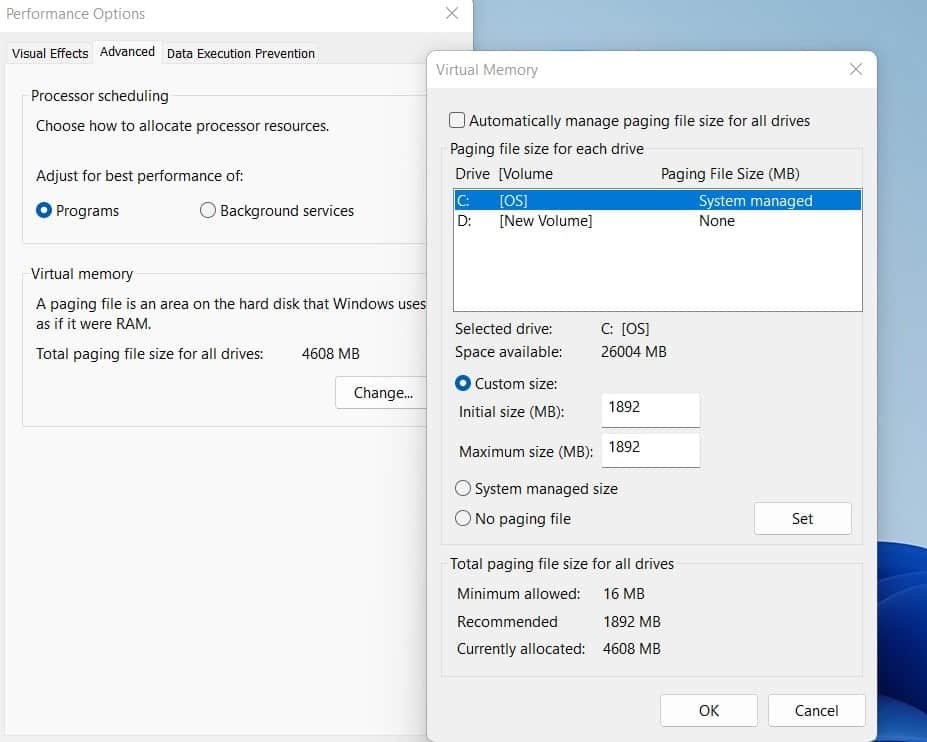 Ideal Pagefile Size
Ideal Pagefile Size