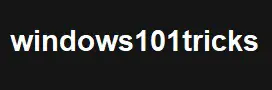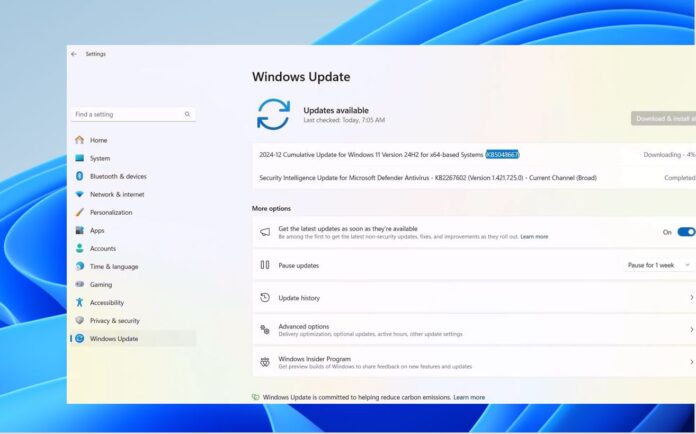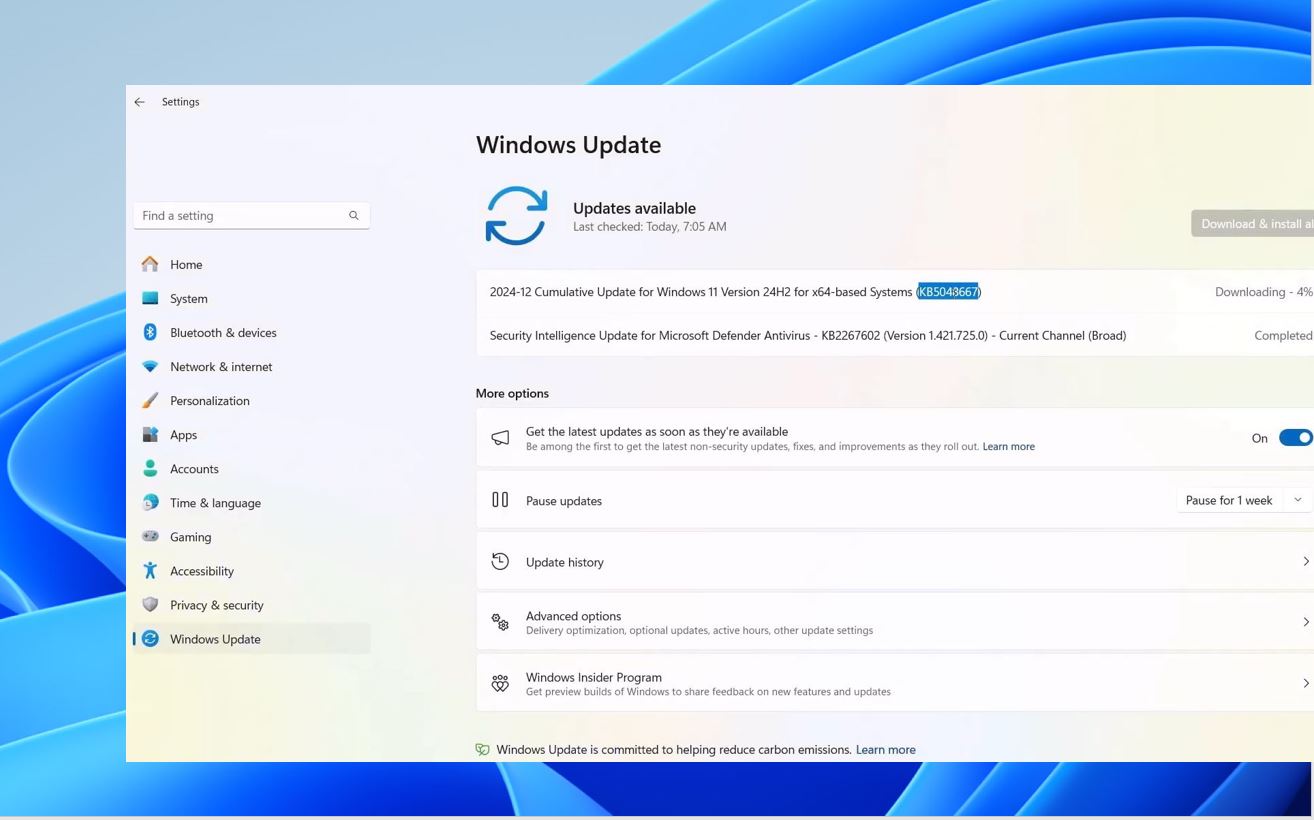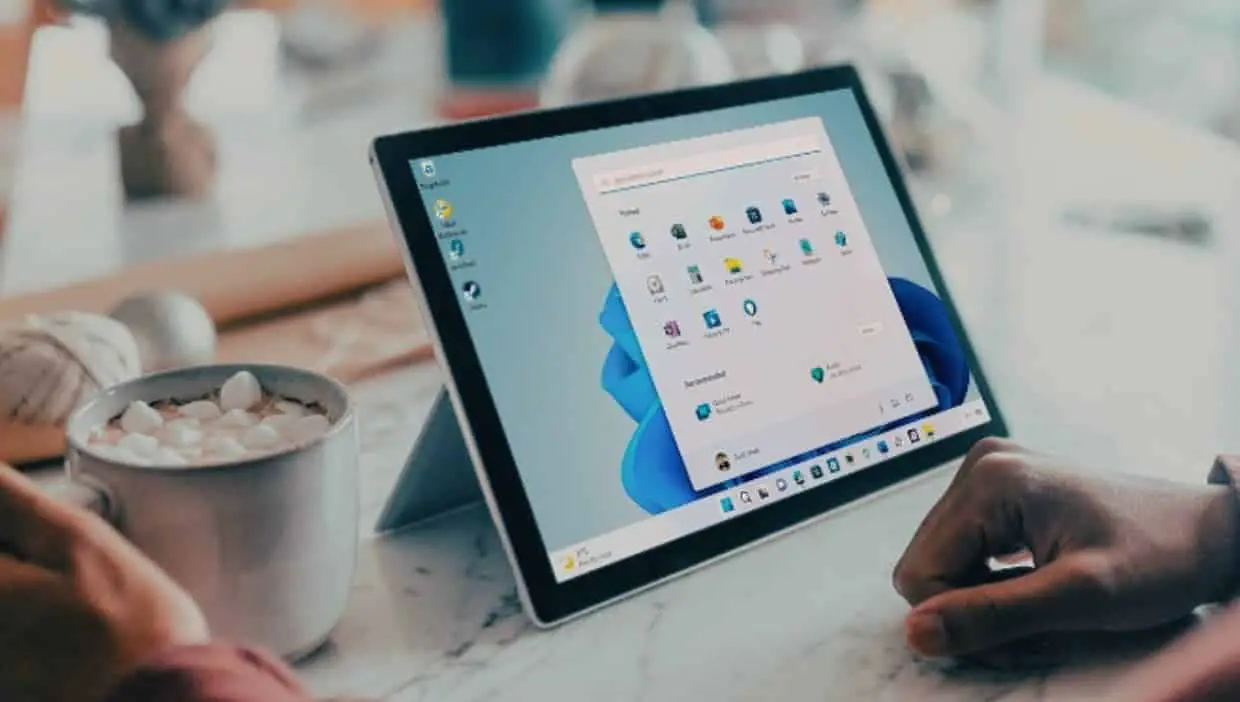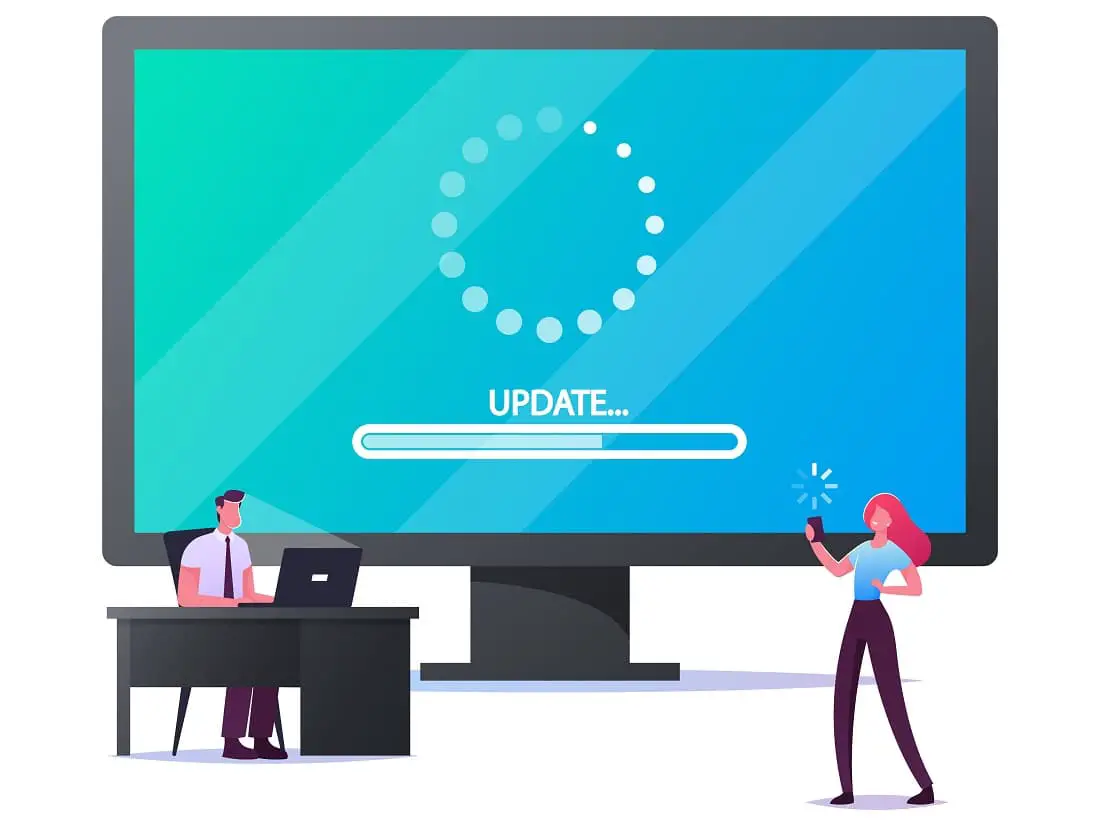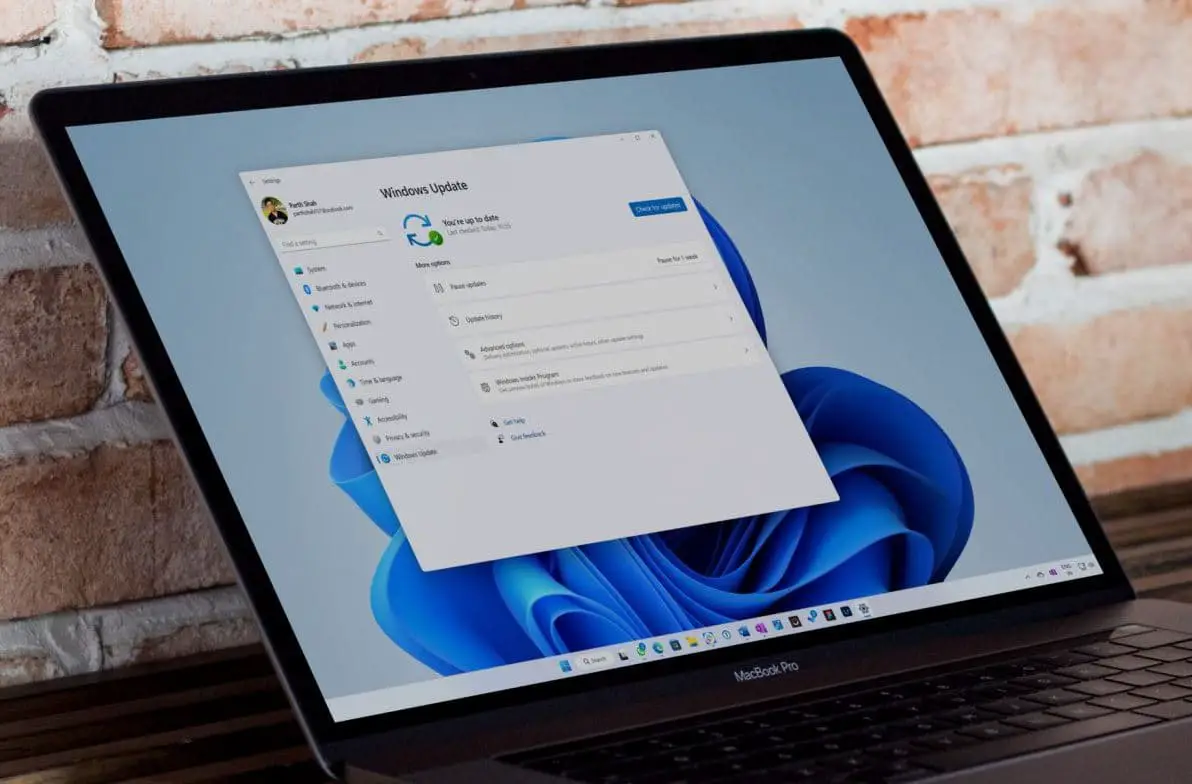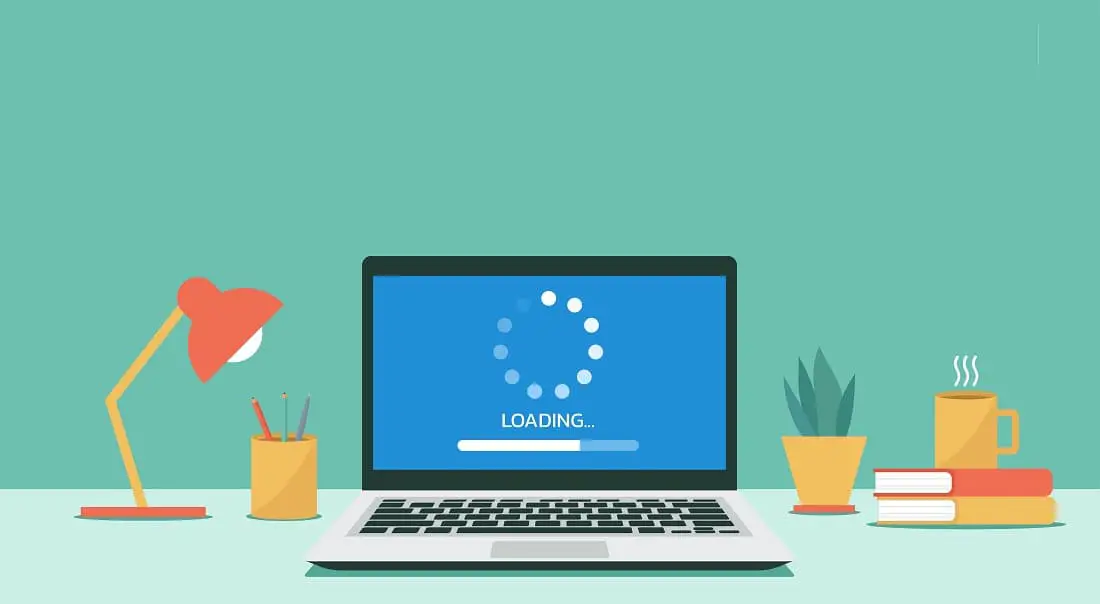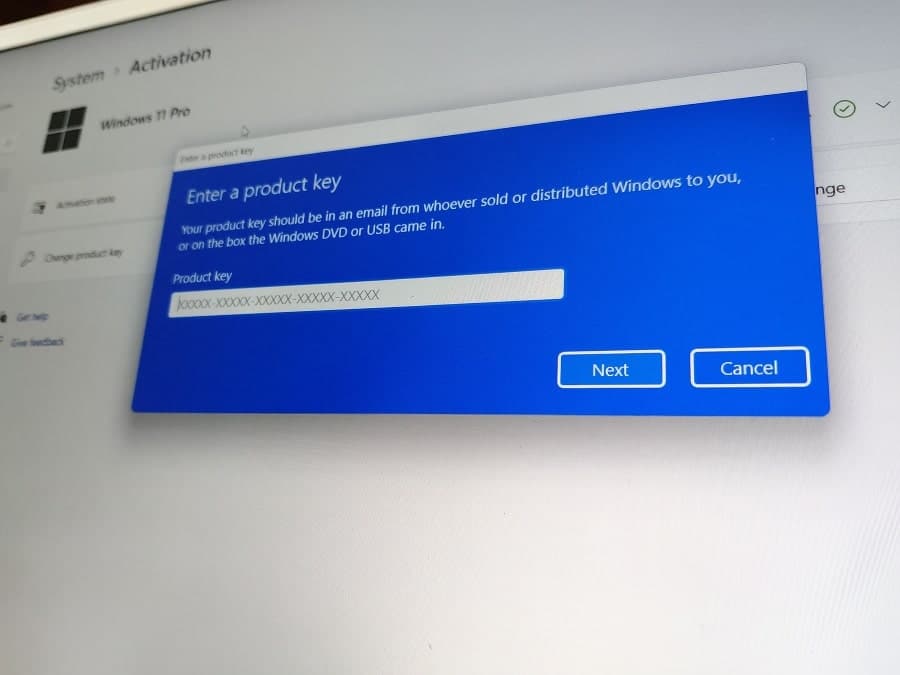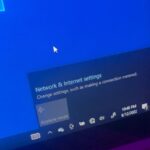Today, Microsoft released a new update KB5048667 OS Build 26100.2605 for its latest Windows 11 24H2 operating system. Also, a new KB5048685 (OS Build 22631.4602) is available for Windows 11 version 23H2. This is part of the December 2024 patch Tuesday update advance to Windows 10 Build 26100.2605 and pushes changes to the Settings app, Start menu, File Explorer, taskbar, and Touchscreen. It also includes fixes for issues affecting File Explorer, activation issues after Motherboard replacement, and Windows stops responding when using IPP USB printer.
It’s an important security update you should download and install on your computer ASAP. In addition to the Windows update, Microsoft has also published direct download links for Windows 11 KB5048667 offline installers.
Windows 11 is a free upgrade for eligible Windows 10 users and official Windows 11 ISO images are available for download you can get it from here. If you are still on Windows 10 and excited to upgrade your computer check if your PC is eligible for Windows 11 free upgrade.
Windows 11 KB5048667 Release Summary
- KB Article: KB5048667
- OS Version: Windows 11 version 24H2
- OS Build: 26100.2605
- Size: 946.7 MB, Download link KB5048667
- Release Date: December 10, 2024 Part of Microsoft patch Tuesday update.
- What’s new: Add the ability to disable “notification suggestions” in the Settings app, new customization options for the Copilot key, Windows Sandbox includes support for clipboard redirection, audio and video input, folder sharing and more.
These updates focus on improving usability, accessibility, and device efficiency, making Windows 11 more intuitive and user-friendly.
Contents
Windows 11 KB5048667 download
Windows 11 KB5048667 is a mandatory update download and is installed automatically on devices running Windows 11 version 24H2 and connected to the Microsoft server via the internet.
Windows 11 KB5048667 download manually:
- Press the Windows key + X then select settings. Go to Windows update then hit check for updates.
- You will see a new patch update available: 2024-12 Cumulative Update for Windows 11 Version 23H2 for x86-based Systems (KB5048667)
- Click on the download now button to begin the process, Once done reboot your computer to apply the changes.
- Windows 11 KB5048667 download offline installer
- Windows 11 KB5048685 download offline installer
The above link leads to the Microsoft Update Catalog which is the library of Windows Update offline installers.
- First, click on the ‘Download’ button next to the version of the OS installed on your machine.
- Next, run the .msu files to begin the installation of the update.
- Once done you need to reboot your PC to apply changes.
You can press the Windows key + R, type winver and click ok to check Windows 11 Build 26100.2605.
Windows 11 Build 26100.2605 What’s new?
Installing the KB5048667 update bumps Windows 11 build number 26100.2605 and addresses various issues to enhance user experience and system stability.
Windows has now introduced a feature called “Personalized offers,” which replaces the previous “Tailored Experiences” in the out-of-box experience (OOBE). You can manage this in Settings > Privacy & Security, where you have the option to disable data sharing to improve Windows functionality.
The taskbar has seen a few updates. By default, the system tray now displays a shorter date and time. If you’d prefer the longer format, go to Settings > Date & Time and turn off the abbreviated display option. Also, if “Do not disturb” mode is on, the notification bell icon might disappear. You can bring it back through Settings > System > Notifications, or simply right-click the system tray to adjust these settings.
A bug affecting the search box when the taskbar is set to “Automatically hide” has also been fixed—now it will display as an icon instead of a full search box. In the Start menu, jump lists now appear when you right-click pinned apps that support this feature, making navigation quicker and more convenient.
Touchscreen users have more customization options. A new section in Settings > Bluetooth & Devices > Touch lets you disable touchscreen gestures on the left or right edge of the screen, depending on your preference.
The Input Method Editor (IME) toolbar has been improved. It will now automatically hide when apps are in full-screen mode if you’re typing in Chinese or Japanese, helping to reduce distractions.
File Explorer now lets you share files directly with Android devices through the context menu. To use this feature, you’ll need to set up Phone Link on your PC. Other fixes include resolve an issue with extra spacing in the left pane and a problem where the search box would get cut off in smaller windows.
Dynamic Lighting settings now include placeholder messages when no compatible device is connected. Additional customization options have been added, like new directions for the Wave effect (Forward, Backward, Outward, and Inward) and a forward direction for the Gradient effect.
Jump lists now support a shortcut that allows you to open items as an administrator. Simply hold Shift + CTRL while clicking a jump list item to use this feature.
Windows has improved its speech-to-text and text-to-speech tools. You might need to update language files manually through the Microsoft Store. These updates enhance features like Narrator, voice access, live captions, and voice typing.
Several display issues also have been resolved. These include app windows gathering in the corner of a monitor after sleep mode, incorrect rendering of Mica material with slideshow backgrounds, and lag or screen tearing on secondary monitors during full-screen mode.
Mouse settings received a fix for the “Show location of pointer” feature. The pointer circles now display correctly across all screen types. Clipboard history issues have been addressed. You should now see content in the history (Windows key + V) even after copying text or images.
Narrator has new functions in scan mode. You can skip past links (N) or jump directly to lists (L) on web pages and documents, making it easier to navigate long content. To use these, enable Narrator with Windows + CTRL + Enter, then activate scan mode with Caps Lock + Spacebar.
An issue where the mouse would unlock from the game window when using multiple monitors and the Game Bar has been fixed. This should improve gaming experiences across setups.
Task Manager now supports dark mode and text scaling for its Disconnect and Logoff dialogs. The Performance section also shows the type of each disk for easier system monitoring.
Windows Search has become more secure by running IFilters in Less Privileged App Containers (LPAC). This limits processes’ access to sensitive components and data, reducing potential damage if compromised.
Today’s update also addresses various bugs that include, the StartComponentCleanup task now works correctly, and PowerShell’s Get-WindowsCapability command no longer requires a restart. Update errors (0x800f0905) have been fixed, and APIs can now access rotation data for JPG files.
Other fixes address clipboard issues, such as narrator scan mode, scaling in GDI+, RAW image orientation, and exporting chart objects in PDFs or Excel files.
Microsoft noted one known issue, where players on Arm devices are unable to download and play Roblox via the Microsoft Store on Windows. As a workaround, players on ARM devices can download Roblox directly from www.Roblox.com.
You can read the complete changelog here.
Windows 10 Build 22631.4602 What’s new?
Windows 11 KB5048685 (OS Build 22631.4602) was also released with a similar changelog. Microsoft noted that this update addresses security issues for your Windows operating system.
The Input Method Editor (IME) has received an improvement where its toolbar now automatically hides when an application is in full-screen mode. This is particularly useful for users typing in Chinese or Japanese, as it reduces visual clutter.
File Explorer gets a new feature allowing you to share content with Android devices directly from the context menu. To enable this, you must install and configure Phone Link on your PC. Additionally, spacing issues in the left pane have been fixed, along with a bug where the search box would get cut off in smaller windows.
Touchscreen users can now customize edge gestures through a new section in Settings > Bluetooth & Devices > Touch. You can disable gestures for the left or right edges of the screen based on your preference.
Mouse settings have been updated to include an option for turning off enhanced pointer precision. You can also change the scrolling direction of the mouse, both accessible via Settings > Bluetooth & Devices > Mouse.
The Dynamic Lighting settings page now shows a placeholder message when no compatible devices are connected, and its Brightness and Effects controls remain off in such cases. Additionally, new customization options are available for lighting effects, such as Forward, Backward, Outward, and Inward directions for the Wave effect, along with a Forward direction for the Gradient effect.
Windows Search has improved security by running IFilters in Less Privileged App Containers (LPAC). These containers limit resource access, preventing processes from accessing sensitive system data and reducing risks in the event of compromise.
Task Manager now supports dark mode and text scaling for Disconnect and Logoff dialogs. The Performance section has been upgraded to display the type of each disk, making system monitoring more user-friendly.
Several bugs have been fixed in this update. Windows activation issues after motherboard replacements have been resolved. Mobile operator profiles have been updated through the Country and Operator Settings Asset (COSA). Additionally, Windows no longer freezes when using an IPP USB printer.
You can read the update details on the Microsoft support site here.
Also read: