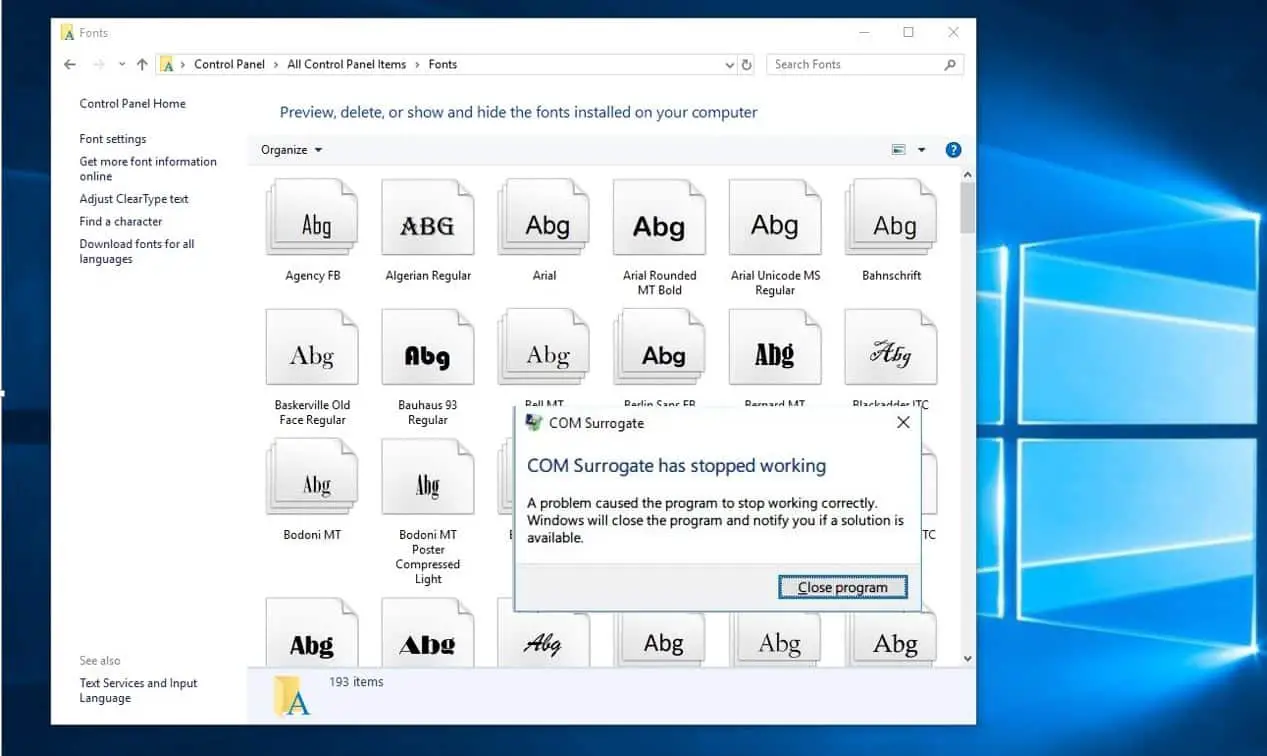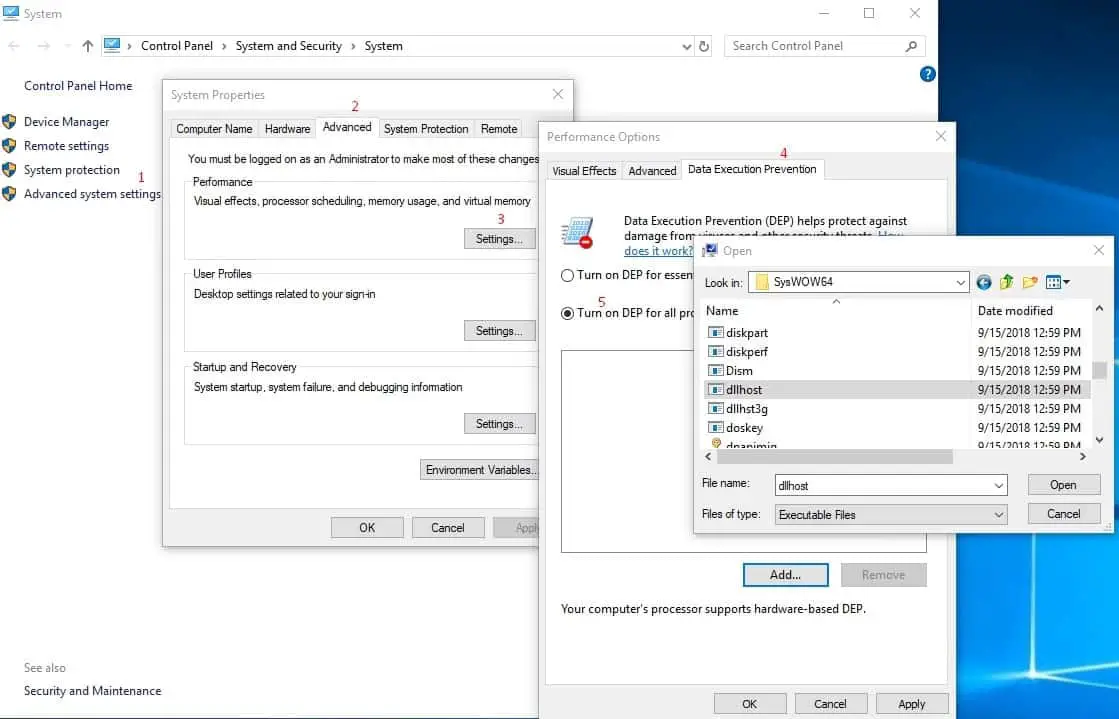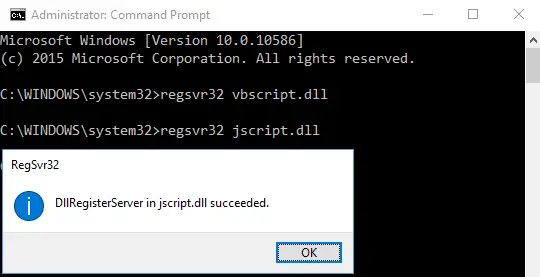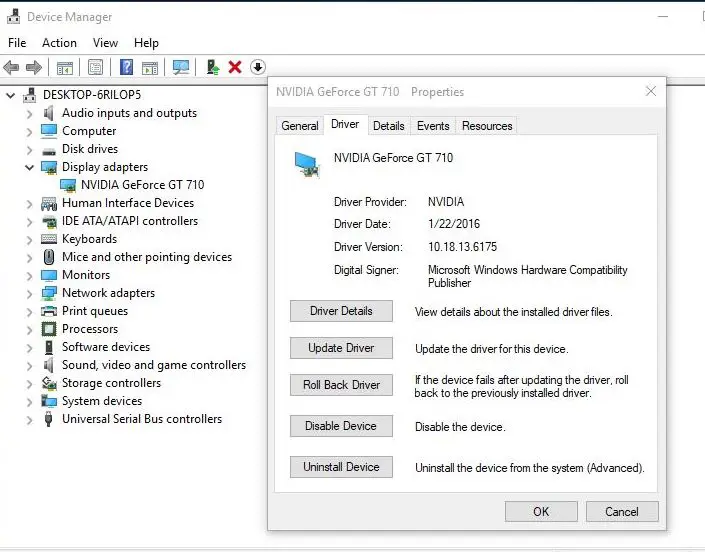After windows 10 1809 upgrade Getting error, the COM Surrogate has stopped working whenever click on the Start button. Or open photo viewer? This is because the executable host process (dllhost.exe) which runs in the background has crashes stopped working while executing the process. A number of users report this issue: When I install a font, it crashes and says “COM Surrogate has stopped working“. Some others Every time when I switch tab in app’s properties settings, it crashes and says “COM Surrogate has stopped working”.
COM Surrogate is a basic Windows 10 process that is in charge of showing thumbnails and similar information. There are few reasons that could cause such error like a bad or corrupted program or file, User Account Control settings, possible malware infection and Data Execution Prevention settings. If you are also struggling form this problem here how to fix “com surrogate has stopped working” on Windows 10, 8.1 and 7.
COM Surrogate Has Stopped Working
Update Codecs: The most common issue with the COM Surrogate lays in the codecs installed on your computer. So you always should make sure that your codecs are fully updated, If you have DivX or Nero installed, you should also update them to the latest versions, as well.
Start your computer in a clean boot state and then check for the error.
- Start Windows in clean boot state help in identifying if any third party applications or startup items are causing the issue.
- If yes, you may have to contact the program manufacturer for any updates or uninstall and re-install the program.
Add dllhost.exe to the DEP Exception
- Right click This PC, and select Properties.
- Click on Advanced System Settings, click the AdvancedTab.
- In the Performance section, click Settings.
- Select the “Data Execution Protection” tab,
- then click the ‘Turn on DEP for all programs and services except those I select’ option.
- Click the Add button, and then browse to C:\Windows\System32\dllhost.exe.
- For 64-bit windows, you have to exclude the dllhost.exe file in this path: C:\Windows\SysWOW64\dllhost.exe
When you click on apply this will show a message.
Disabling Data Execution prevention for a windows program or service may expose your computer to damage from viruses or other programs. To continue disabling Data Execution prevention, click OK.
Here click on ok and Restart the windows to take effect the changes. Hope after this changes you didn’t face the Error com surrogate has stopped working.
Re-register .dll Files using command prompt
If above method does not work for you then try to Re-registering the .dll files.
To do this first Open Command Prompt as administrator.
Type following commands one by one and press enter key after every command.
- regsvr32 vbscript.dll
- regsvr32 jscript.dll
After that once Restart the system and check hope you didn’t face the com surrogate has stopped working Error. still, face the same error follow the next step.
Check your hard drive for errors
If this problem occurs when you insert USB flash drive, then it may be due to error on the drive, to fix drive scan that flash drive for errors. If you don’t use USB flash drive, you can check your hard drive for errors:
- Open This PC and find the drive you wish to check.
- Right-click it and choose Properties.
- Go to Tools tab and click the Check button.
- This will check the drive for errors.
Rollback Display Driver
If the problem started after the display driver update, try rollback driver to the previous version, that helps to fix this problem for you.
- Press Windows + R, type devmemt.msc and ok to open device manager,
- This will display all installed device driver list.
- Expand Display Adapters
- Right-click on the installed display device select properties.
- On graphics properties window move to Driver tab
- Here you will get driver details, update driver Roll Back Driver.
- From here make changes like roll back driver and update the driver.
Disable Thumbnails
Sometimes a corrupt image or video file can cause issues with COM Surrogate process. And since this image or video is corrupt, COM Surrogate won’t be able to access it. In certain cases, COM Surrogate might not work properly due to the corrupt file, and if this happens, the only solution is to delete the corrupt file from your computer. Before we can delete the problematic file, we need to disable thumbnails first.
- To do this first open file explorer on start menu search type file explorer.
- When File Explorer Options window opens, go to the View tab
- Make sure that you check Always show icons, never.
- Click Apply and OK to save the changes.
After download Run the process monitor and find the file that dllhost.exe is trying to access. In most cases that file is an image or a video file on your computer. Remove that file. You might have to close COM Surrogate or dllhost.exeusing Task Manager in order to delete that file. Turn thumbnails back on.
Restore system to previous working state
If nothing option working for you then its the better time to use the system restore option to revert back your system to normal working state without effect any data or document.
Read Here How to perform System Restore in Windows 10, 8.1 and 7
Check This Video Steps Performed to Fix com surrogate has stopped working Error
Did these solutions help to fix com surrogate has stopped working error on windows 10, 8.1 and 7? Let us know on comments below, Also read: