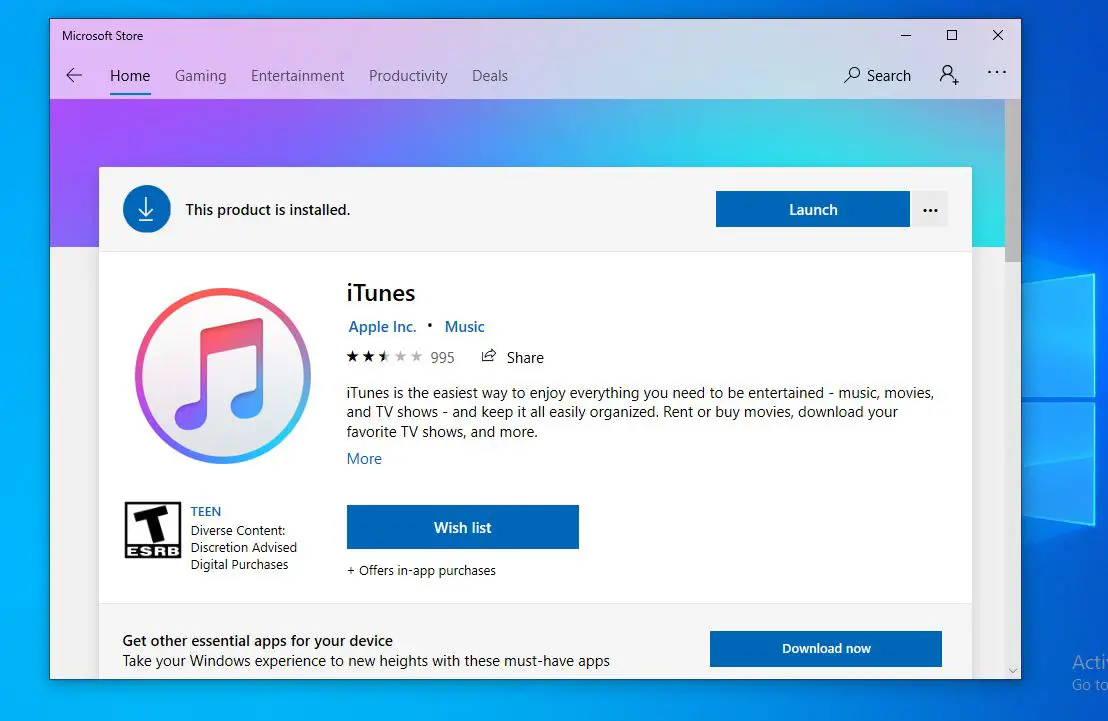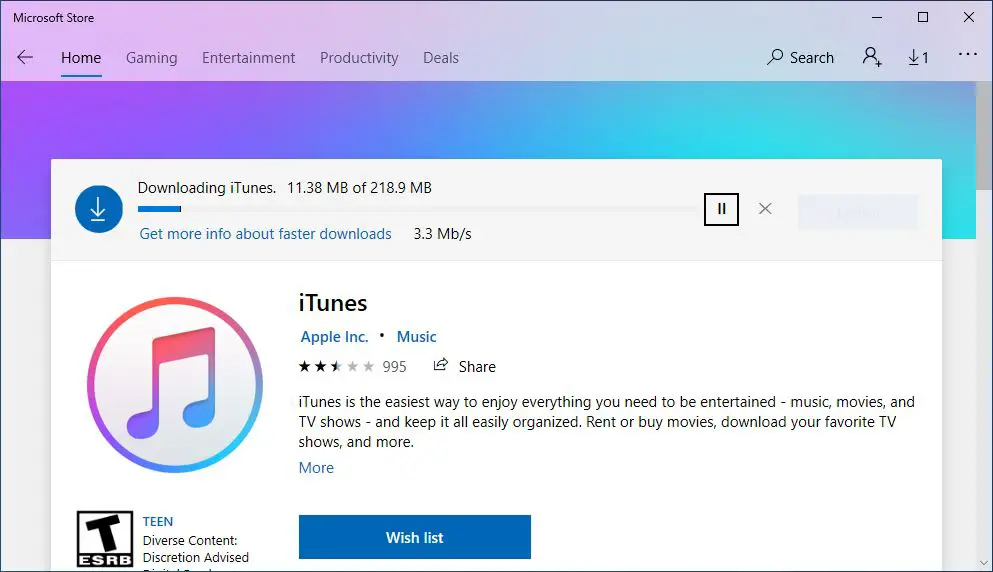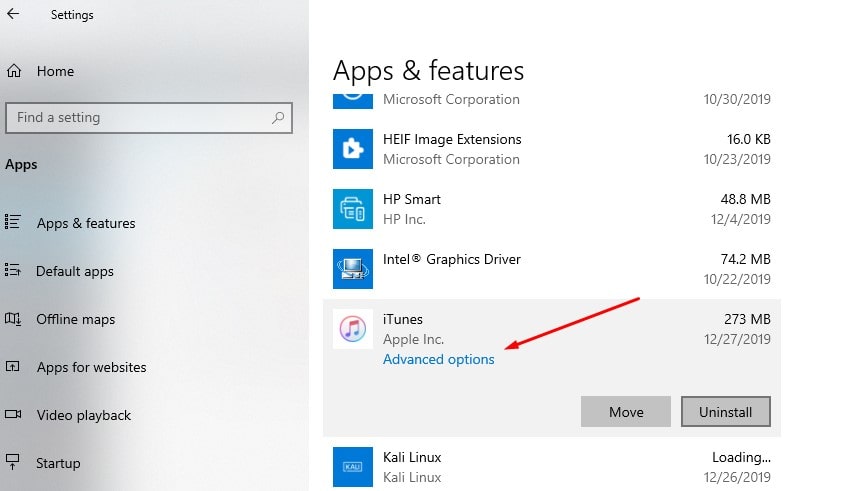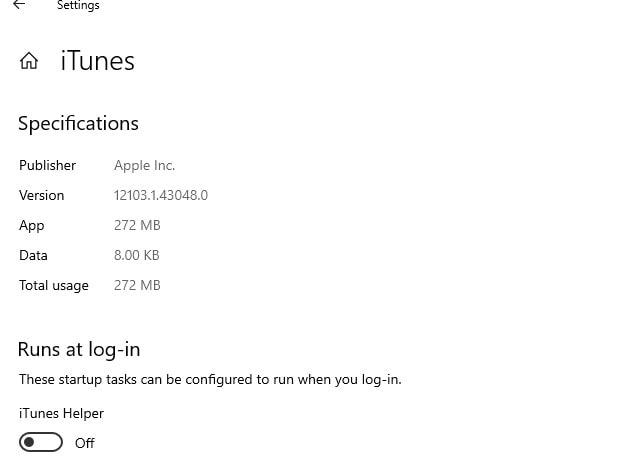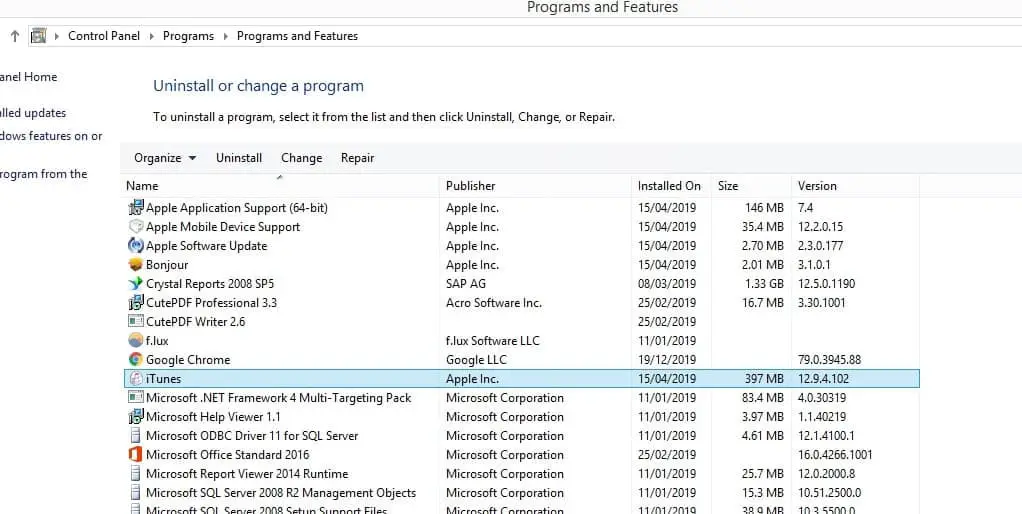Apple’s iTunes app is now part of Microsoft store on the latest Windows 10, which not only backup data from your iOS devices to Windows 10 PC but also you can do much more than that. Such as stream songs from Apple Music, upload music to iCloud, convert audio from one format to another, share music over the home network, burn digital music to CD/DVDs and of course, update your iOS device to the latest version as well.
Download iTunes on Windows 10
You can download iTunes on Windows 10 from Microsoft Store
- Open the Microsoft Store and search for iTunes
- Or Go to this link to directly open Microsoft Store Showing iTunes download page.
- Click on Get button to start the downloading.
- Once done follow on screen instructions to complete the download and install iTunes on Windows 10 PC.
- It is more than 218 MB file size so wait until you get a notification to Launch or Pin the application.
Check the version of iTunes installed on your PC
Apple regularly updates iTunes with new features, security improvements and bug fixes. If you have installed iTunes on your PC, you might want to what’s the latest version of iTunes out there for Windows 10. Here how to check and update iTunes to latest version.
Follow steps below If iTunes installed from Microsoft Store
- Open settings app using keyboard shortcut Windows + I,
- Click on Apps then Apps & features page.
- Scroll down and locate iTunes entry, click on it, then select advanced options link,
- A new window opens where under the Specifications section, you will get the version number of iTunes currently installed on your PC.
Well if iTunes installed outside Microsoft store then you can follow steps below to check the installed version.
- Press Windows + R, type Appwiz.cpl and click ok
- this will open Programs and Features window
- Here look for iTunes entry in the list. The version column displays the version number of iTunes installed on your Windows 10 computer.
Update iTunes on Windows 10
Well if you have older version iTunes installed on your PC follow steps below to update it to the latest version.
- Open the Microsoft Store app.
- Click on the three vertical dots icon (…) and then click Downloads and updates option.
- On the Downloads and updates page, click the Get updates button to check for updates and install available updates.
If you have installed iTunes outside Microsoft store then Run iTunes.
Click the Help menu and then click Check for updates option to check if there is an update for iTunes. If available, you will get the following dialog with the Download iTunes button. Click the Download iTunes button to open the Apple Software Update dialog.
Also read: